Remote services and billing information, Remote services, View usage and billing information – Xerox VersaLink C500/DN Color Laser Printer User Manual
Page 179: Usage counters, Remote services view usage and billing information, Rreem moottee sseerrvviicceess, Uussaaggee c coouunntteerrss
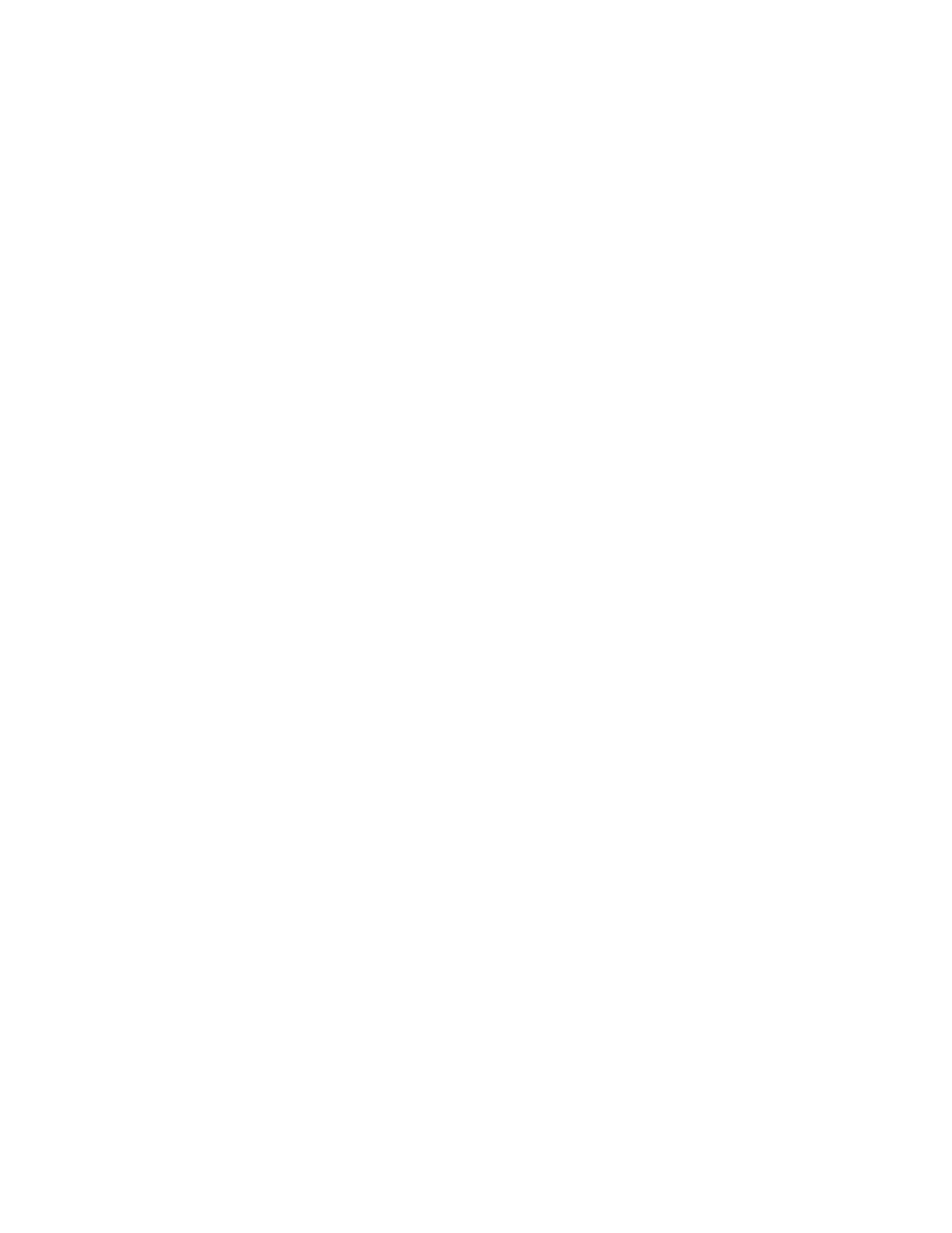
Remote Services and Billing Information
RReem
moottee SSeerrvviicceess
Remote Services is a suite of features that simplify printer ownership and administration. It provides
free services to enable administration of metered billing and supplies replenishment plans for printers
on a network.
To enable Remote Services:
1. In the Embedded Web Server, log in as administrator, then click
System.
2. Click
Remote Services Upload
.
3. To enable Remote Services Upload, click
Enable
.
4. To send billing and supplies information from the printer, click
Upload Now
.
5. To allow the printer to request data from Xerox, click
Download Data
.
6. Click
Settings
.
7. To synchronize the printer with the Xerox
®
Remote Services datacenter, in the Schedule Upload
area, type the time of day to upload the billing and supplies information. Use 24-hour format.
8. To configure email notifications for remote services, in the Email Notifications area:
• Select the events when you want to receive notification.
• Type up to five email addresses to receive the notifications.
9. Click
OK
.
To disable Remote Services:
1. In the Embedded Web Server, click
System
.
2. Click
Remote Services Upload
.
3. In the Remote Services Upload area, click
Disable
.
4. For Who is disabling?, select the desired option.
5. For Why are you disabling Remote Services Upload?, type the reason.
6. Click
Disable
.
V
Viieew
w U
Ussaaggee aanndd B
Biilllliinngg IInnffoorrm
maattiioonn
U
Ussaaggee C
Coouunntteerrss
The Usage Counters page displays the total number of pages printed or generated by the printer. You
can see usage amounts for impressions made, sheets, images used, and images printed, copied, and
faxed.
1. In the Embedded Web Server, click
Home
.
2. For Billing/Usage, click
Details
.
3. Click
Usage Counters
.
4. When finished viewing the information, click
Close
.
Xerox
®
VersaLink
®
Series Multifunction and Single Function Printers
System Administrator Guide
179
