Setting auto as group role, Assigning a network address, Assigning the ip address manually – Xerox VersaLink C500/DN Color Laser Printer User Manual
Page 33
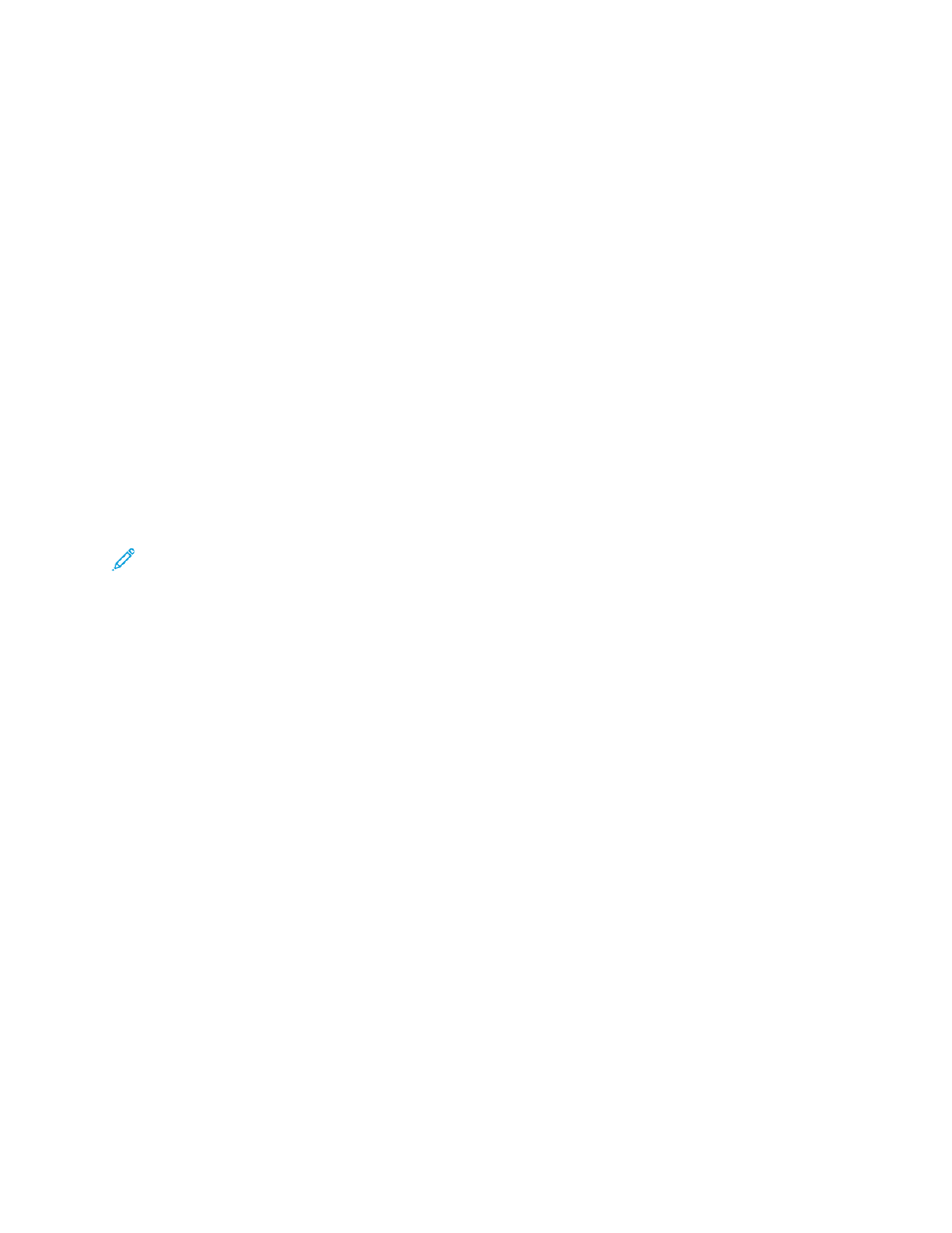
6. For Passcode, type the network passcode.
7. Click
OK
.
SSeettttiinngg A
Auuttoo aass G
Grroouupp RRoollee
1. Click
Group Role
, then select
Auto
.
2. For Device Name, type a name to appear in a list of available wireless networks and devices.
3. In the DHCP Server area, for IP Address, type the IP address.
4. If you are not using the default values for subnet mask, for Subnet Mask, type the subnet mask
value.
5. To specify the amount of time that the printer retains the IP address, for IP Address Lease Time,
type a value in minutes.
6. Click
OK
.
D
Diissaabblliinngg W
Wiirreelleessss N
Neettw
woorrkkiinngg ffrroom
m tthhee C
Coonnttrrooll
PPaanneell
You can disable the wireless network from the printer control panel.
Note:
Wireless networking is available only on printers with the optional Wireless Network
Adapter installed.
To disable wireless networking from the Control Panel:
1. At the printer control panel, press the
Home
button.
2. Log in as administrator. For details, refer to
Accessing the Control Panel as a System
.
3. To open the Wi-Fi menu, touch
Device
→
Connectivity
→
Wi-Fi
.
4. To toggle Wi-Fi from On to Off, touch the
Wi-Fi
toggle button.
5. Touch
OK
.
6. Press the
Home
button.
7. For the setting to take effect, at the prompt, touch
Restart Now
.
A
Assssiiggnniinngg aa N
Neettw
woorrkk A
Addddrreessss
The printer automatically acquires a network address from a DHCP server by default. To assign a
static IP address, configure DNS server settings, or configure other TCP/IP settings, see
A
Assssiiggnniinngg tthhee IIPP A
Addddrreessss M
Maannuuaallllyy
You can assign a static IP address to your printer from the printer control panel. After an IP address is
assigned, you can change it in the Embedded Web Server.
To assign a static IP address to the printer, ensure that you have the following information:
Xerox
®
VersaLink
®
Series Multifunction and Single Function Printers
System Administrator Guide
33
