Xerox VersaLink C500/DN Color Laser Printer User Manual
Page 43
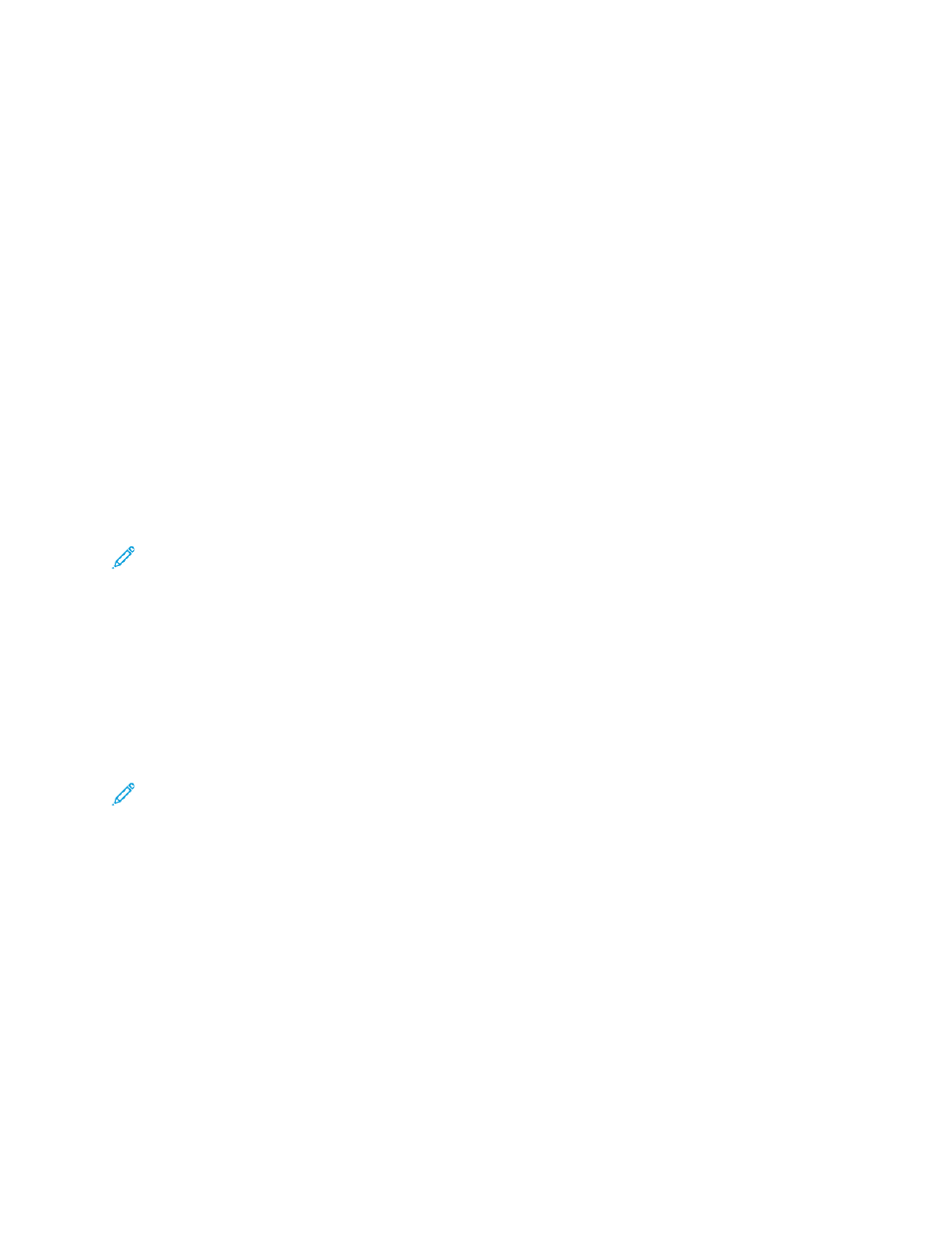
USB
The printer provides multiple USB ports. The exact number varies, depending on the printer model. All
models have the following two USB ports:
• One host port on the front of the printer
• One target port on the back of the printer
In the Embedded Web Server, the USB configuration window provides two toggle buttons for
enabling USB:
•
Enable
: This toggle button enables and disables all the USB ports at the same time.
•
USB Port
: This toggle button enables and disables only the target port on the back of the printer.
To configure USB:
1. In the Embedded Web Server, log in as administrator, then click
Connectivity
.
2. In the Connections area, click
USB
.
3. Enable a port.
• To enable USB communication on all USB ports, click the
Enable
toggle button.
• To enable the target USB port on the back of the printer, click the
USB Port
toggle button.
Note:
To use the target USB port on the back of the printer, click both the
Enable
toggle
button and the
USB Port
toggle button.
1. To enable Printer Job Language, click the
PJL
toggle button.
2. Click
Print Mode
, then select a mode.
3. For Auto Job Timeout, type the amount of time in seconds that the printer waits inactive before
canceling the print job.
4. Click
Adobe Communication Protocol
, then select a protocol.
5. To enable PostScript
®
Wait Timeout (RAW Mode), click the toggle button.
6. Click
OK
.
Note:
For the new settings to take effect, restart your printer.
Xerox
®
VersaLink
®
Series Multifunction and Single Function Printers
System Administrator Guide
43
