Configuring the printer – Xerox VersaLink C500/DN Color Laser Printer User Manual
Page 13
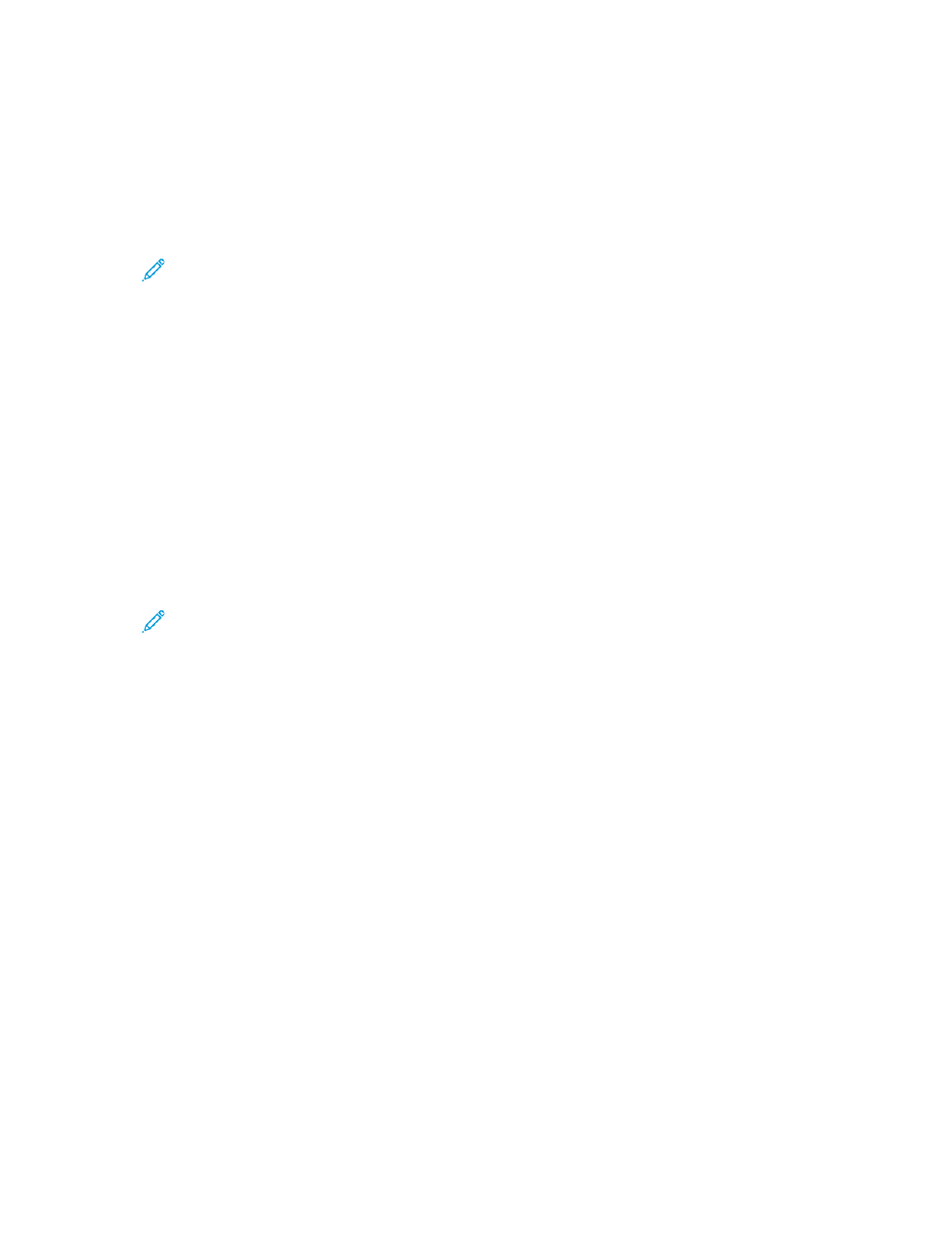
Configuring the Printer
1. Ensure that your printer is connected to power, to your network, and to the fax line, as needed.
2. Confirm that your printer is recognized on your network.
By default, the printer is assigned an IP address automatically from a DHCP server over a TCP/IP
network. If you have another type of network, or want to assign a static IP address, refer to
.
Note:
Xerox recommends using DHCP reservations to assign IP addresses to your printers.
DHCP reservations provide the most consistent IP addresses and the ability to connect with
the Host Name.
3. Complete the installation wizards. These wizards help you configure basic printer settings such as
your location, time zone, and date and time preferences.
4. To view the current printer configuration, print a Configuration Report.
a.
To print a Configuration Report, on the printer control panel, touch
Device
→
About
→
Information Pages
→
Configuration Report
.
b.
Review the report and locate the printer IPv4 address.
5. To access the Embedded Web Server for the printer:
a.
From your computer or network-connected device, open a Web browser.
b.
In the Web browser address field, enter the IP address for your printer.
6. In the Embedded Web Server, create a host name for the printer. For details, refer to
Note:
To allow users to connect to the printer and print, provide users with the IP address
or host name.
7. To send billing meter and diagnostic information to Xerox, in the Embedded Web Server,
configure remote services. For details, refer to
Remote Services and Billing Information
8. As needed, in the Embedded Web Server, configure the following printer settings.
a.
Configure Authentication. For details, refer to
Configuring Authentication Settings
b.
Configure Security. For details, refer to
c.
Configure the services that you want to appear on the printer control panel. For details, refer
to
Selecting Apps to Appear on the Control Panel
.
d.
Configure features for Copy, Print, Scan, and Fax. For details, refer to
,
,
, and
e.
Configure Accounting. For details, refer to
.
Xerox
®
VersaLink
®
Series Multifunction and Single Function Printers
System Administrator Guide
13
