Xerox VersaLink C500/DN Color Laser Printer User Manual
Page 39
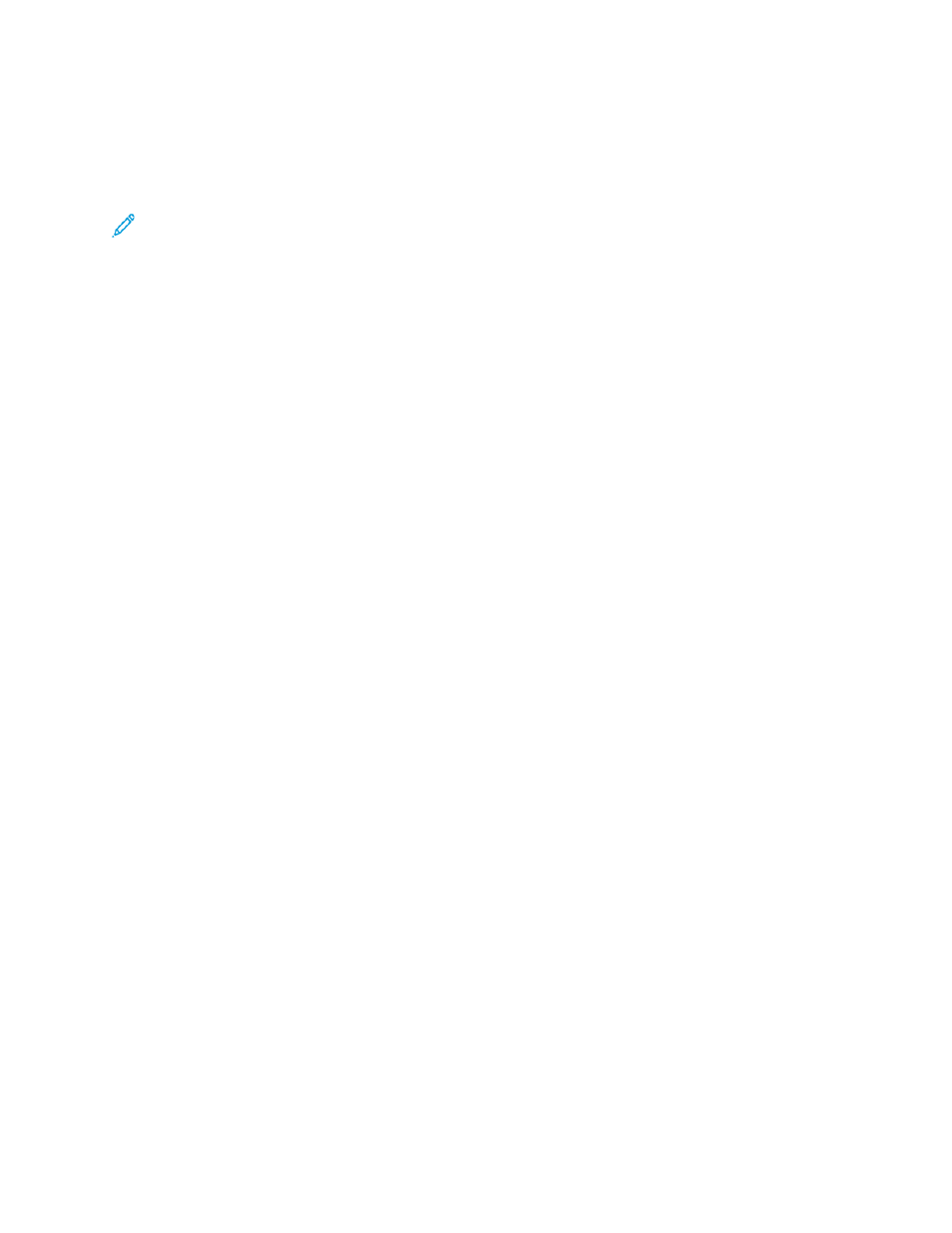
C
Coonnffiigguurriinngg tthhee PPrriim
maarryy N
Neettw
woorrkk FFrroom
m tthhee
EEm
mbbeeddddeedd W
Weebb SSeerrvveerr
You can set the primary network connection type in the Embedded Web Server.
Note:
• A Primary Network setup in the Embedded Web Server is possible only if the optional Wi-Fi
connection kit is installed and enabled.
• By default, without a Wi-Fi connection, the primary network is set to Ethernet. When the kit
is installed and enabled, the device acquires two network connections. One network
connection is primary, and the other network connection is secondary.
• The following features are available only over the primary network connection:
–
IPsec
–
SMTP
–
SNTP
–
WSD scan
–
Scan to SFTP, Scan to SMB, Scan to Email
–
LDAP
–
UPnP discovery
–
ThinPrint
–
EIP Web Service
• If you remove the Wi-Fi connection module, the primary network connection is set to
Ethernet.
1. In the Embedded Web Server, log in as a system administrator, then click
Connectivity
.
2. In the Connections area, click
Ethernet
.
3. In the Common area, click
Edit
.
4. Click
Primary Network
, then select the appropriate network connection type for the device.
5. Click
OK
.
6. To activate your changes, at the prompt, click
Restart Now
.
C
Coonnffiigguurriinngg W
Wii--FFii U
Ussiinngg aa D
Diirreecctt C
Coonnnneeccttiioonn ttoo tthhee
PPrriinntteerr
To configure the settings for a wireless network, connect your computer directly to the printer using
an Ethernet cable, rather than through a wired network connection.
1. Ensure that the printer is not connected to a wired Ethernet network.
2. Restart the printer.
3. Generate a Configuration Report. For details, refer to
Printing the Configuration Report
. Note the
self-assigned IP address of the printer in the 169.254.x.x range.
Xerox
®
VersaLink
®
Series Multifunction and Single Function Printers
System Administrator Guide
39
