Xerox® standard accounting, Enabling xerox standard accounting, Xerox – Xerox VersaLink C500/DN Color Laser Printer User Manual
Page 166: Standard accounting
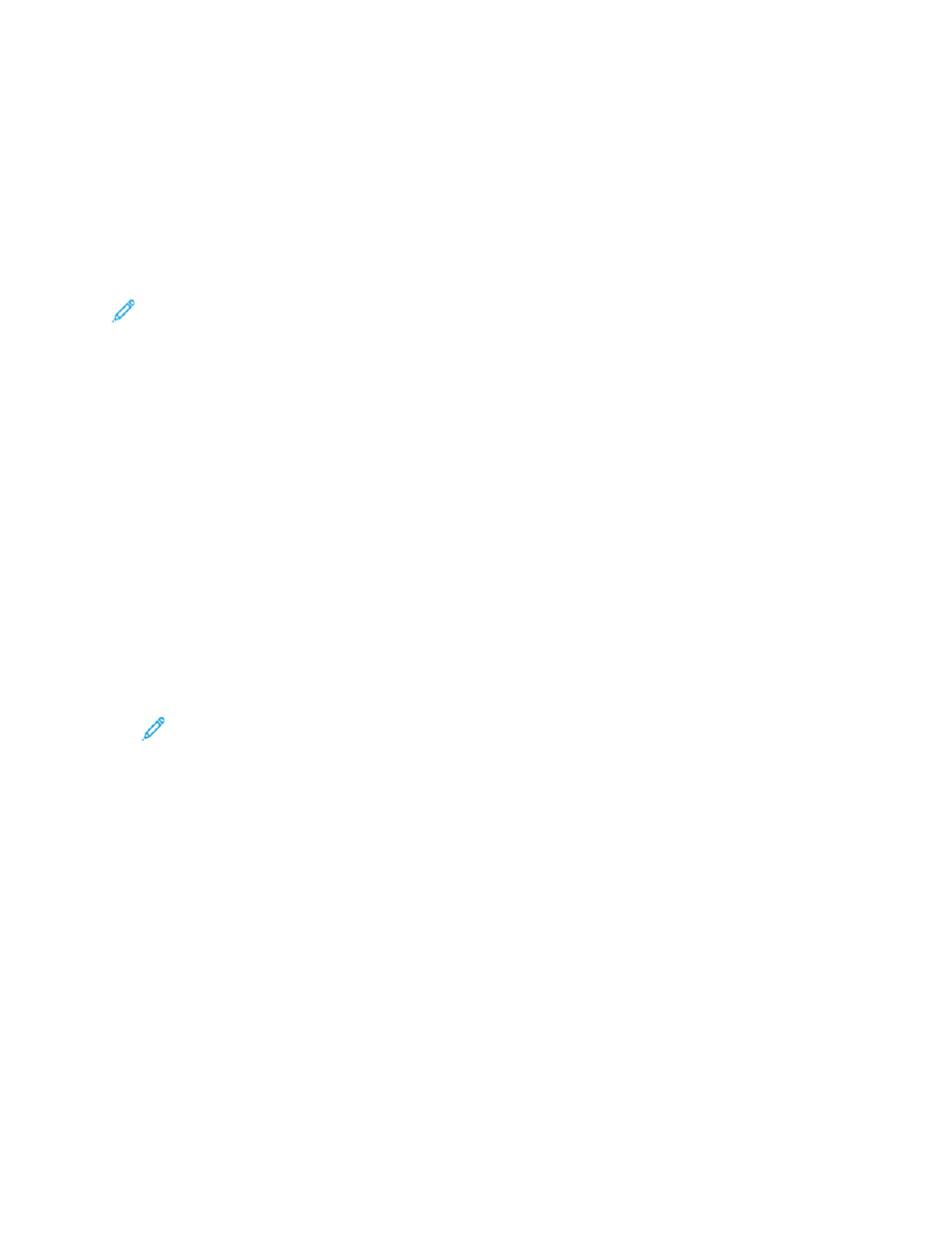
Xerox
®
Standard Accounting
Xerox
®
Standard Accounting tracks the numbers of copy, print, scan, and fax jobs for each user. You
can set limits to restrict the total number of jobs by type that a user can produce. You can generate
reports listing usage data for individual users and groups.
When Xerox
®
Standard Accounting is enabled, users must log in to the printer before they can access
services. Before they can print documents from their computer to the printer, they must provide their
account details in the print driver.
Note:
• If the login method is set to Smart Card, you cannot enable Xerox
®
Standard Accounting.
• If Xerox
®
Standard Accounting is enabled, you cannot enable other accounting modes.
• Install device drivers, then enable accounting in those drivers for all user computers.
You can create a maximum of:
• 9999 unique Xerox
®
Standard Accounting user IDs with HDD installed, or 1000 user IDs with
SDCard/eMMC installed
• 500 General Accounts
All user IDs must be assigned to one or more general accounts. Xerox
®
Standard Accounting settings
and account data are stored in the printer. Xerox recommends that you use the Cloning feature to
back up settings. If Xerox
®
Standard Accounting settings are lost or deleted, you can restore them
using the cloning backup file. For details, refer to
.
EEnnaabblliinngg XXeerrooxx SSttaannddaarrdd A
Accccoouunnttiinngg
1. In the Embedded Web Server, log in as administrator, then click
Permissions
→
Accounting
Method
.
Note:
If you previously set up an accounting method, click
Permissions
→
Accounting
→
Accounting Method
.
2. In the Accounting Method area, for Xerox
®
Standard Accounting, click
Select
.
3. In the What to Track window, select a tracking option.
•
Track All:
This option records all scan, copy, and print activity.
•
Only Track Color Copies and Prints:
This option records the number of color copies or prints
only.
•
Custom Tracking:
This option allows you to customize the functions to record. Select
Setup
and choose the functions to track, then click
OK.
4. To block login information from displaying on the screen, for Mask Input, click
Enable.
Click
OK.
5. When prompted to restart the printer, click
Change
.
6. After the printer restarts, log in as an administrator.
166
Xerox
®
VersaLink
®
Series Multifunction and Single Function Printers
System Administrator Guide
