Connecting to a wireless network, Configuring wi-fi from the embedded web server – Xerox VersaLink C500/DN Color Laser Printer User Manual
Page 36
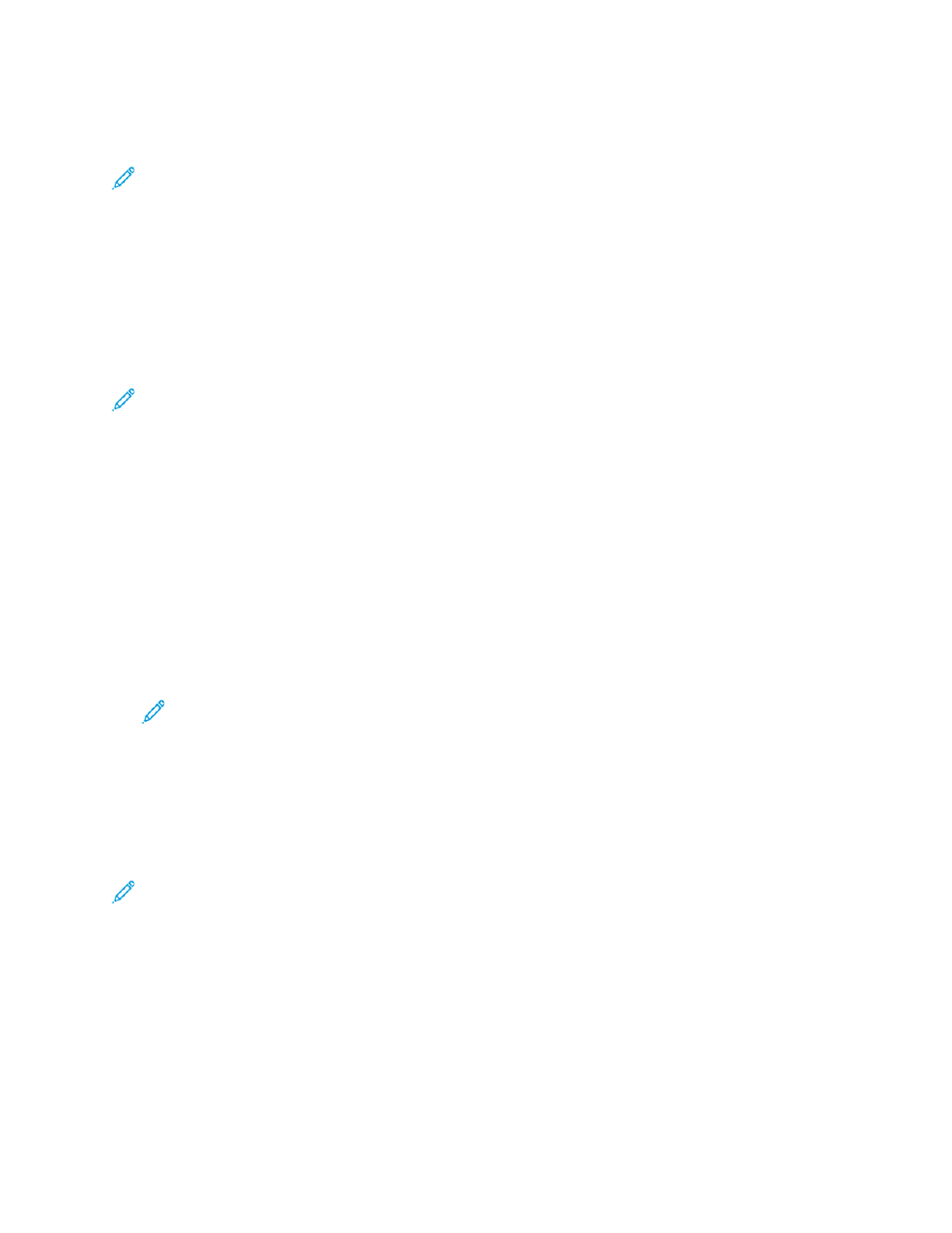
Connecting to a Wireless Network
Note:
• If the printer is connected to your wired network, you can configure wireless settings in the
Embedded Web Server.
• Before you begin, purchase and install the Xerox
®
Wireless Network Adapter. For
information on installing the Wireless Network Adapter, refer to the User Guide for your
printer model.
To verify the wireless status and locate the wireless IP address, print a Configuration Report. For
details, refer to
Printing the Configuration Report
. Examine the Connectivity Physical Connections,
Connectivity Protocols, and TCP/IPv4 sections of the report.
Note:
• The printer uses separate IP settings for wired and wireless connections. For more
information, refer to
.
• When you switch from a wired connection to a wireless connection, the IP address of the
printer changes. The connection to the Embedded Web Server through your Web browser
closes. To reconnect to the Embedded Web Server, in your Web browser address field, type
the new IP address or host name of your printer.
C
Coonnffiigguurriinngg W
Wii--FFii ffrroom
m tthhee EEm
mbbeeddddeedd W
Weebb SSeerrvveerr
1. Connect the printer to a wired network.
2. In the Embedded Web Server, log in as administrator, then click
Connectivity
.
3. In the Connections area, click
Wi-Fi
.
Note:
Wi-Fi is available after you install the Xerox
®
Wireless Network Adapter.
1. To enable Wi-Fi, click the
Enable
toggle button.
2. Click
Wi-Fi Band
, then select an option.
3. For SSID, type the SSID for the network to which you want to connect.
4. Click
Network Type
, then select
Infrastructure
or
Ad hoc
, as needed.
5. In the TCP/IP Settings area, configure the settings for IPv4, IPv6, and DNS.
Note:
The printer uses separate IP settings for wired and wireless network connections. For
details, refer to
.
1. In the Security Settings area, click
Encryption
, then select a mode of encryption.
2. For the selected mode of encryption, configure the security settings.
• For WEP:
–
To activate a transmit key, click
Transmit Key
.
–
For each Transmit Key that you select, type values into the corresponding fields.
• For both WPA2 Personal and Mixed Mode Personal, type the network passcode in the Passcode
field and the Retype Passcode field.
36
Xerox
®
VersaLink
®
Series Multifunction and Single Function Printers
System Administrator Guide
