Enabling automatic self-signed certificates, Enabling certificate path validation, Configuring settings for certificate revocation – Xerox VersaLink C500/DN Color Laser Printer User Manual
Page 100: Configuring the printer for smart cards
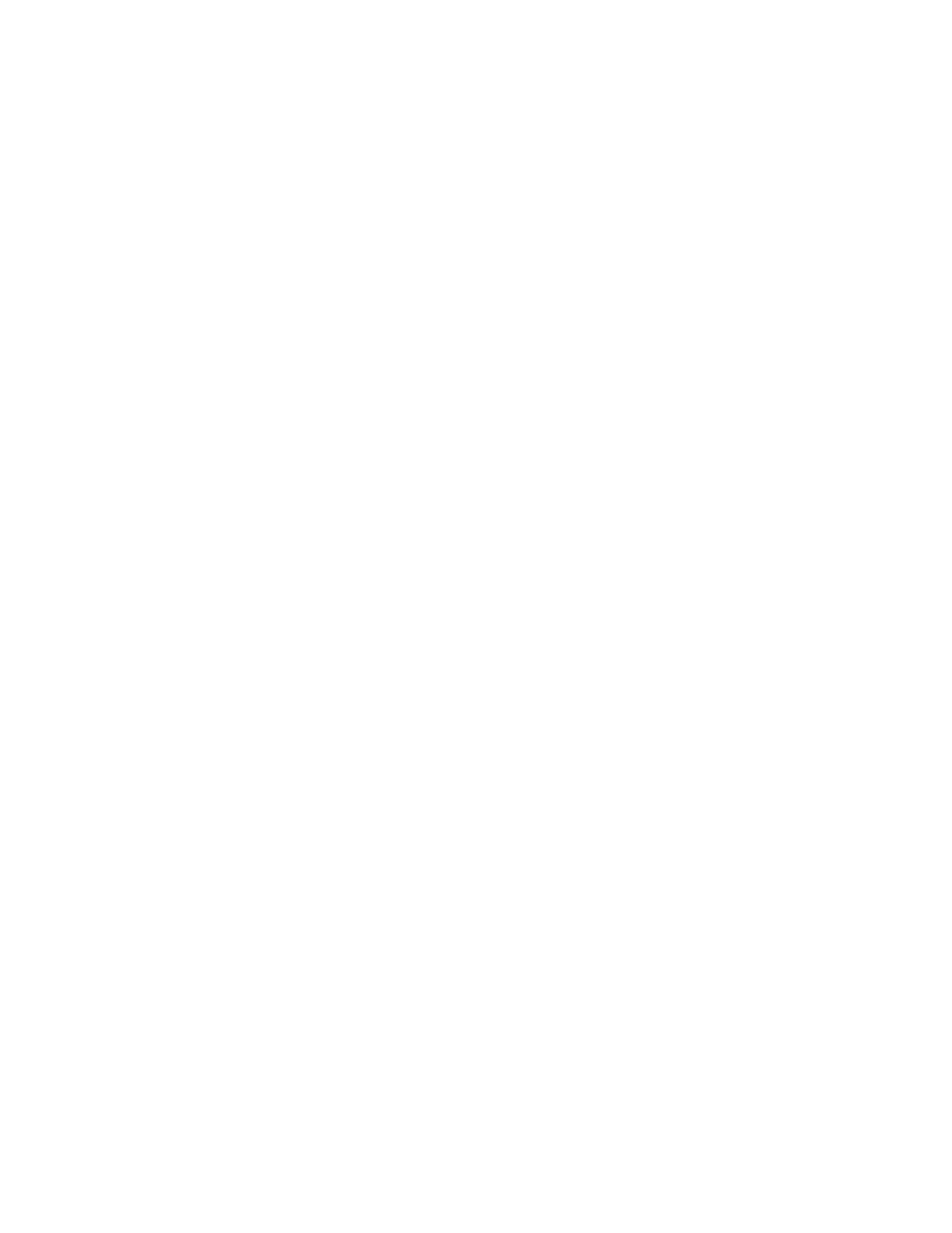
EEnnaabblliinngg A
Auuttoom
maattiicc SSeellff--SSiiggnneedd C
Ceerrttiiffiiccaatteess
When no Device Certificate is available, this feature creates a self-signed certificate, automatically.
1. In the Embedded Web Server, log in as administrator, then click
System
→
Security
.
2. In the Certificates area, click
Automatic Self-Signed Certificate Creation
.
3. Select
On
, then click
OK
.
EEnnaabblliinngg C
Ceerrttiiffiiccaattee PPaatthh V
Vaalliiddaattiioonn
1. In the Embedded Web Server, log in as administrator, then click
System
→
Security
.
2. In the Certificates area, click
Certificate Path Validation
.
3. Select
On
, then click
OK
.
C
Coonnffiigguurriinngg SSeettttiinnggss ffoorr C
Ceerrttiiffiiccaattee RReevvooccaattiioonn
1. In the Embedded Web Server, log in as administrator, then click
System
→
Security
.
2. In the Certificates area, click
Certificate Revocation Settings
.
3. Click
Level of Certificate Verification
, then select an option.
4. Click
Certificate Revocation Check
, then select an option.
5. If using OCSP to obtain status of revocations:
• To specify a URL for the query, click
Send Query to Responder With
, then select an option.
• For Communication Timeout, type the number of seconds that the printer waits for a
response to the query.
6. If using CRL to obtain status of revocations:
• To enable automatic retrieval of CRL, for Auto Retrieval of CRL, click the
Enable
toggle button.
• For Communication Timeout, type the number of seconds that the printer waits for a
response to the query.
7. Click
OK
.
C
Coonnffiigguurriinngg tthhee PPrriinntteerr ffoorr SSm
maarrtt C
Caarrddss
1. In the Embedded Web Server, log in as administrator, then click
System
→
Security
.
2. In the Certificates area, click
Smart Card
.
3. Select
On – PKI Only
, then click
OK
.
4. In the Certificates area, click
Smart Card Certificate Verification
.
5. Select
On
, then click
OK
.
For more information about configuring a Common Access Card system on your device, refer to the
Xerox
®
VersaLink
®
Common Access Card System Configuration Guide
. Go to
enter your printer name, then click
Documentation
. Select and download the documentation
required.
100
Xerox
®
VersaLink
®
Series Multifunction and Single Function Printers
System Administrator Guide
