Enabling the policy for paper size substitution, Configuring a bypass tray confirmation, Specifying behavior after an error – Xerox VersaLink C500/DN Color Laser Printer User Manual
Page 115
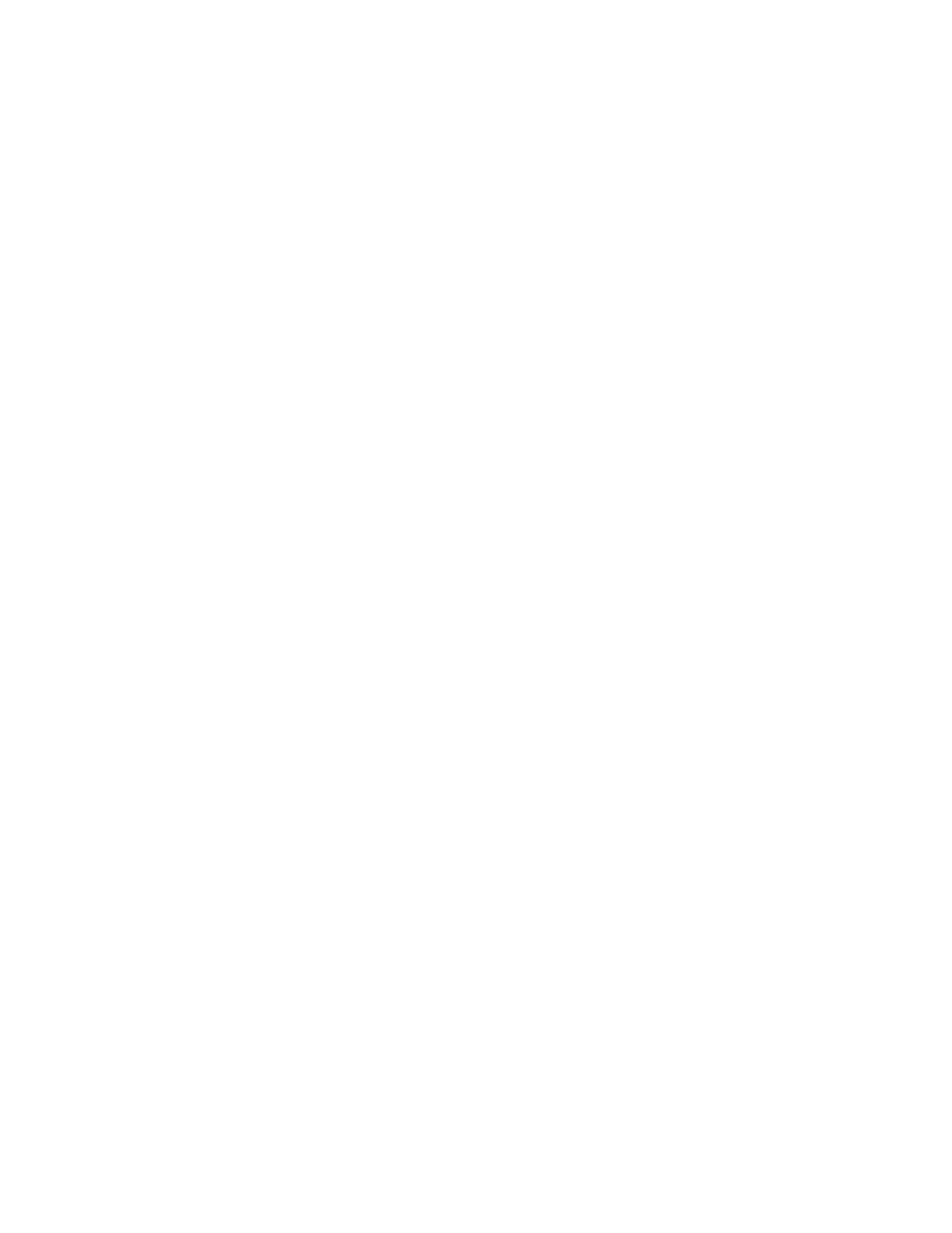
EEnnaabblliinngg tthhee PPoolliiccyy ffoorr PPaappeerr SSiizzee SSuubbssttiittuuttiioonn
You can configure the printer to substitute paper sizes, or you can configure the printer to prompt
users to load paper in the tray.
1. In the Embedded Web Server, log in as administrator, then click
System
.
2. Click
Defaults and Policies
.
3. In the Printer Settings area, click
Specified Paper is Unavailable
, then select an option.
4. Click
OK
.
C
Coonnffiigguurriinngg aa B
Byyppaassss TTrraayy C
Coonnffiirrm
maattiioonn
You can configure the printer to hold a job until the user confirms the paper size in the bypass tray.
When this setting is on, and a user submits a job that uses the bypass tray, an indicator flashes on
the control panel. At the control panel, the user confirms that the correct paper is loaded in the
bypass tray to print the job.
To configure a bypass tray confirmation:
1. In the Embedded Web Server, log in as administrator, then click
System
→
Defaults and Policies
.
2. In the Printer Settings area, click
Bypass Tray Paper Type and Size Confirmation
.
3. Select
On
, then click
OK
.
4. Click
Close
.
SSppeecciiffyyiinngg B
Beehhaavviioorr A
Afftteerr aann EErrrroorr
1. In the Embedded Web Server, log in as administrator, then click
System
.
2. Click
Defaults and Policies
.
3. In the Printer Settings area:
• Click
Resume Print After Error
and select an option.
–
To restart printing automatically, select
Auto Resume
.
–
To restart manually, select
Manual Resume
.
• Click
When Paper Jam Occurs
, then select an option.
–
To resume printing, select
Resume Print After Jam Clearance
.
–
To delete the print job, select
Cancel Printing
.
4. Click
Close
.
Xerox
®
VersaLink
®
Series Multifunction and Single Function Printers
System Administrator Guide
115
