Configuring ip settings in the embedded web server, Selecting between ipv4 and ipv6 protocols, Configuring ipv4 settings – Xerox VersaLink C500/DN Color Laser Printer User Manual
Page 56
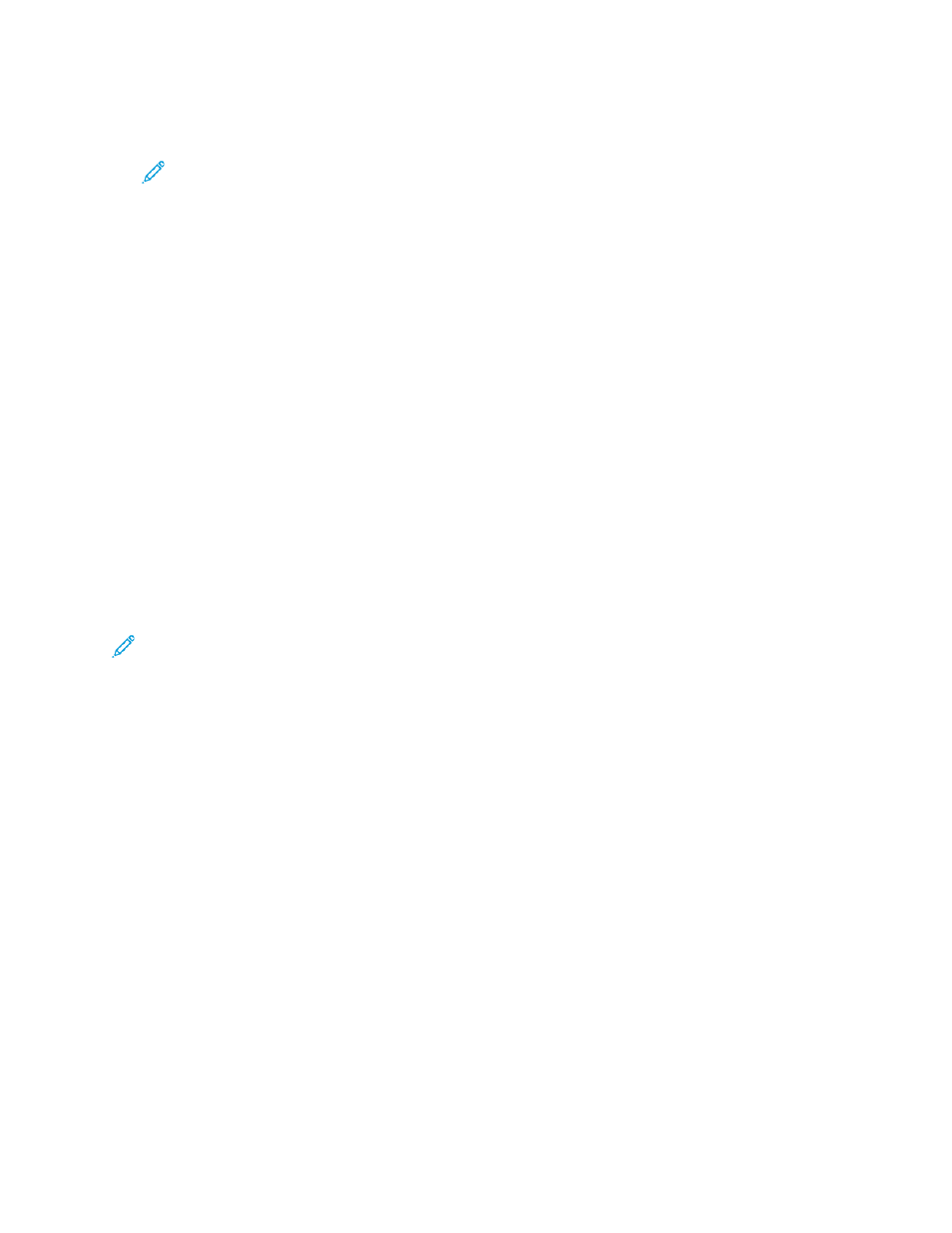
5. When prompted with an acknowledgement message about the printer restarting, touch
Continue
.
Note:
The printer restarts later in the procedure.
6. One at a time, touch the fields for IPv4 Address, IP Gateway Address, and Network Mask Address,
then type the IP addresses into the fields. After each address, touch
Enter
.
7. Touch
Restart
.
The printer restarts.
C
Coonnffiigguurriinngg IIPP SSeettttiinnggss iinn tthhee EEm
mbbeeddddeedd W
Weebb SSeerrvveerr
If your printer has a valid network address, you can configure TCP/IP settings in the Embedded Web
Server. For details, refer to
SSeelleeccttiinngg B
Beettw
weeeenn IIPPvv44 aanndd IIPPvv66 PPrroottooccoollss
You can configure the printer to communicate with networks that use IPv4, IPv6, or both.
1. In the Embedded Web Server, log in as administrator, then click
Connectivity
.
2. In the Connections area, click
Ethernet
.
3. In the Common area, click
Edit
.
4. For Host Name, type the name to appear for the printer.
5. Click
IP Mode
, then select an option.
Note:
The Dual Stack setting allows the router to assign IPv4 and IPv6 IP addresses, as needed.
1. When in Dual Stack mode, you can give priority to the IPv6 address for resources. For IPv6 Priority
over IPv4 at Domain Name Resolution, enable the toggle button.
2. Click
OK
.
C
Coonnffiigguurriinngg IIPPvv44 SSeettttiinnggss
1. In the Embedded Web Server, log in as administrator, then click
Connectivity
.
2. In the Connections area, click
Ethernet
.
3. In the IPv4 area, click
Edit
.
4. For Mode, select an option:
•
DHCP with Auto IP
: This option allows the printer to assign an IP address when a DHCP
server is not on the network or is not responding. The printer sends a request for an IP address
to a DHCP server. If the printer does not receive a response, then the printer automatically
assigns an IP address.
•
Static
: This option disables dynamic addressing and allows you to type a static IP address.
Type an IP Address, Subnet Mask, and Gateway Address.
•
BOOTP
: This option permits the printer to obtain an IP address from a BOOTP server that is
not configured to accept DHCP requests.
56
Xerox
®
VersaLink
®
Series Multifunction and Single Function Printers
System Administrator Guide
