Wi-fi direct – Xerox VersaLink C500/DN Color Laser Printer User Manual
Page 41
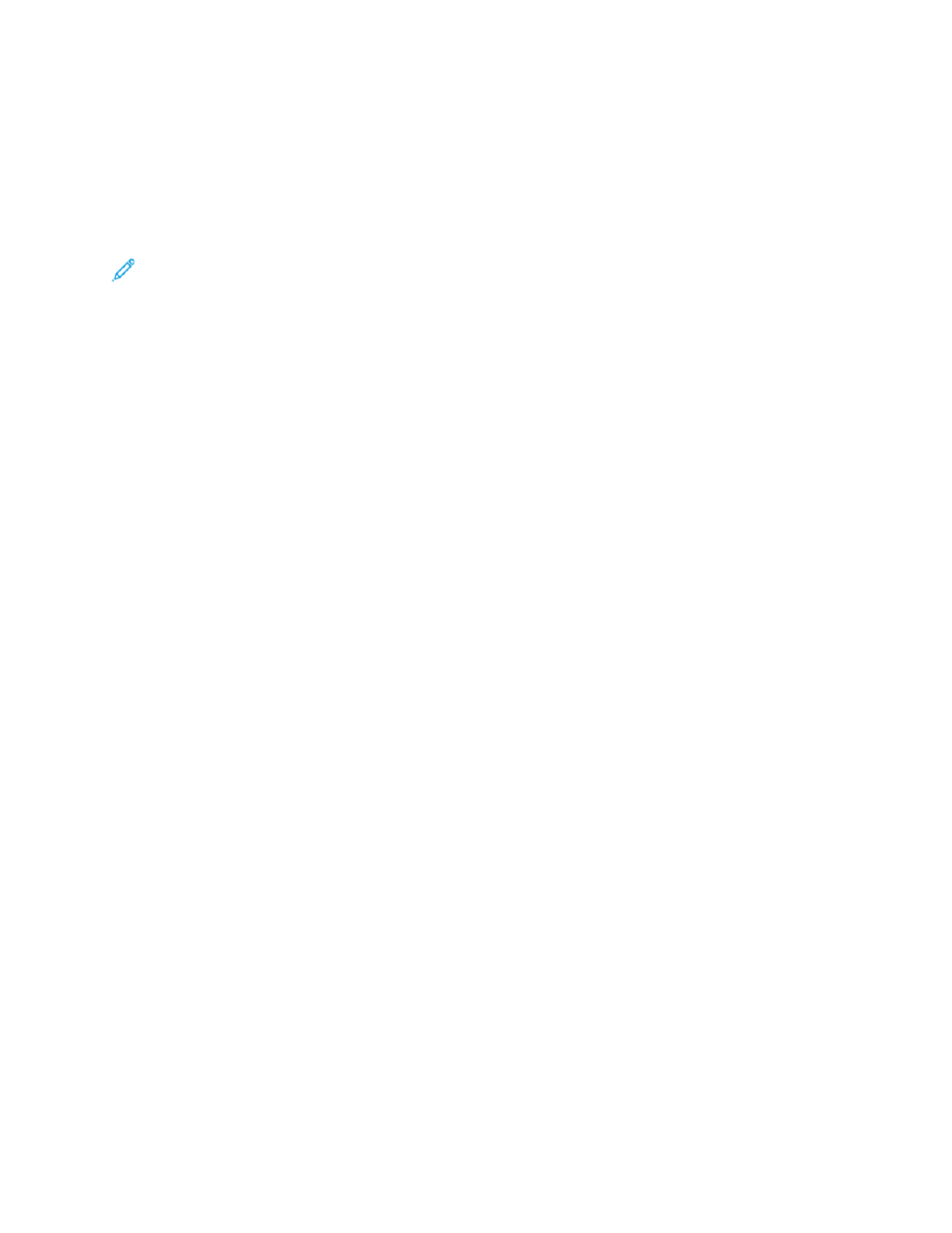
Wi-Fi Direct
A Wi-Fi Direct network connection enables devices to connect with each other without requiring a
wireless access point. You can connect to your printer from a Wi-Fi mobile device such as a tablet,
computer, or smart phone.
A Wi-Fi Direct connection does not require manual configuration.
Note:
• Wireless networking is available only on printers that have the optional Wireless Network
Adapter installed.
• The Wi-Fi Direct connection is disabled by default.
To configure Wi-Fi Direct from the Embedded Web Server:
1. In the Embedded Web Server, log in as administrator, then click
Connectivity
.
2. For Connections, click
Wi-Fi Direct
.
3. To enable Wi-Fi Direct, click the
Enable
toggle button.
4. Click
Group Role
, then select an option from the menu.
• To set the printer to configure the Group Role automatically:
–
Select
Auto
.
–
For Device Name, type a name for the printer.
• To set the printer as Group Owner for a Wi-Fi Direct group, similar to a wireless access point:
–
Select
Group Owner
.
–
In the Group Owner area, type the information for SSID and Passcode.
5. For DHCP Server:
• Type the IP Address and Subnet Mask.
• For IP Address Lease Time, type the number of minutes.
6. Click
OK
.
To configure Wi-Fi Direct at the control panel:
1. At the printer control panel, press the
Home
button.
2. Log in as administrator.
3. Touch
Device
→
Connectivity
→
Wi-Fi Direct
.
4. For Wi-Fi Direct, touch the enable toggle button.
5. Touch
Setup
.
6. Touch
Group Role
, then select an option.
7. If needed, touch
SSID Suffix
, then type a suffix.
8. If you selected Group Owner as the Group Role, in the Passcode field, enter an eight-character
passcode.
9. Touch
OK
.
Xerox
®
VersaLink
®
Series Multifunction and Single Function Printers
System Administrator Guide
41
