Changing the system administrator password – Xerox VersaLink C500/DN Color Laser Printer User Manual
Page 21
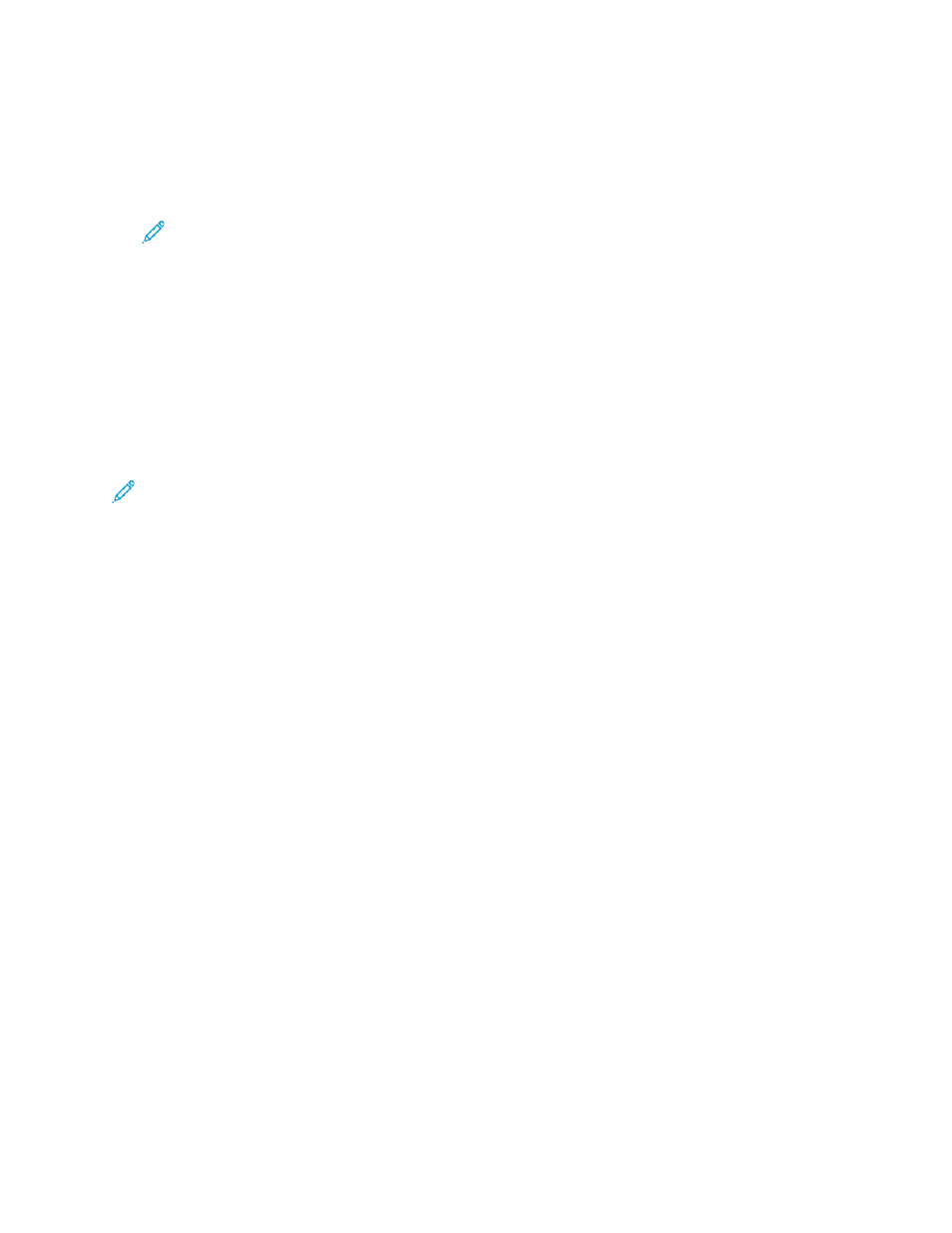
5. For Password, type the administrator password. For software versions earlier than PL6 (XX.5X.XX),
the default administrator password is
1111
. For software versions PL6 (XX.5X.XX) or later, the
default administrator password is the device serial number. You can obtain the serial number
from the back of the printer, from the configuration report, or from the home page of the
Embedded Web Server. The password is case-sensitive.
Note:
Upgrading to PL6 (XX.5X.XX) does not change the administrator password. If you
reset the device to factory defaults, the administrator password changes to the device
serial number for versions PL6 (XX.5X.XX) or later of the software.
6. Click
Log In
.
C
Chhaannggiinngg tthhee SSyysstteem
m A
Addm
miinniissttrraattoorr PPaassssw
woorrdd
The user name for the administrator account is admin. For software versions earlier than PL6 (XX.5X.
XX), the default administrator password is
1111
. For software versions PL6 (XX.5X.XX) or later, the
default administrator password is the device serial number. You can obtain the serial number from the
back of the printer, from the configuration report, or from the home page of the Embedded Web
Server. The password is case-sensitive.
Note:
• Upgrading to PL6 (XX.5X.XX) does not change the administrator password. If you reset the
device to factory defaults, the administrator password changes to the device serial number
for versions PL6 (XX.5X.XX) or later of the software.
• If you change the administrator password, ensure that you store the password in a secure
location.
• For software versions earlier than PL6 (XX.5X.XX), if you change the administrator password
to return the device to an open system, reset the device to factory defaults. Any settings
that you configured are lost when you reset the device to factory defaults. For details refer
to
Resetting the Printer Settings
• For software versions PL6 (XX.5X.XX) or later, the open system option is not available.
To change the administrator password:
1. In the Embedded Web Server, log in as administrator, then click
Permissions
.
2. For User Accounts, click
admin
.
3. Click
Change Password
.
4. Type the old password. All passwords are case-sensitive.
5. Type the new password, then retype the password to verify it.
6. Click
OK
.
Xerox
®
VersaLink
®
Series Multifunction and Single Function Printers
System Administrator Guide
21
