Xerox VersaLink C500/DN Color Laser Printer User Manual
Page 151
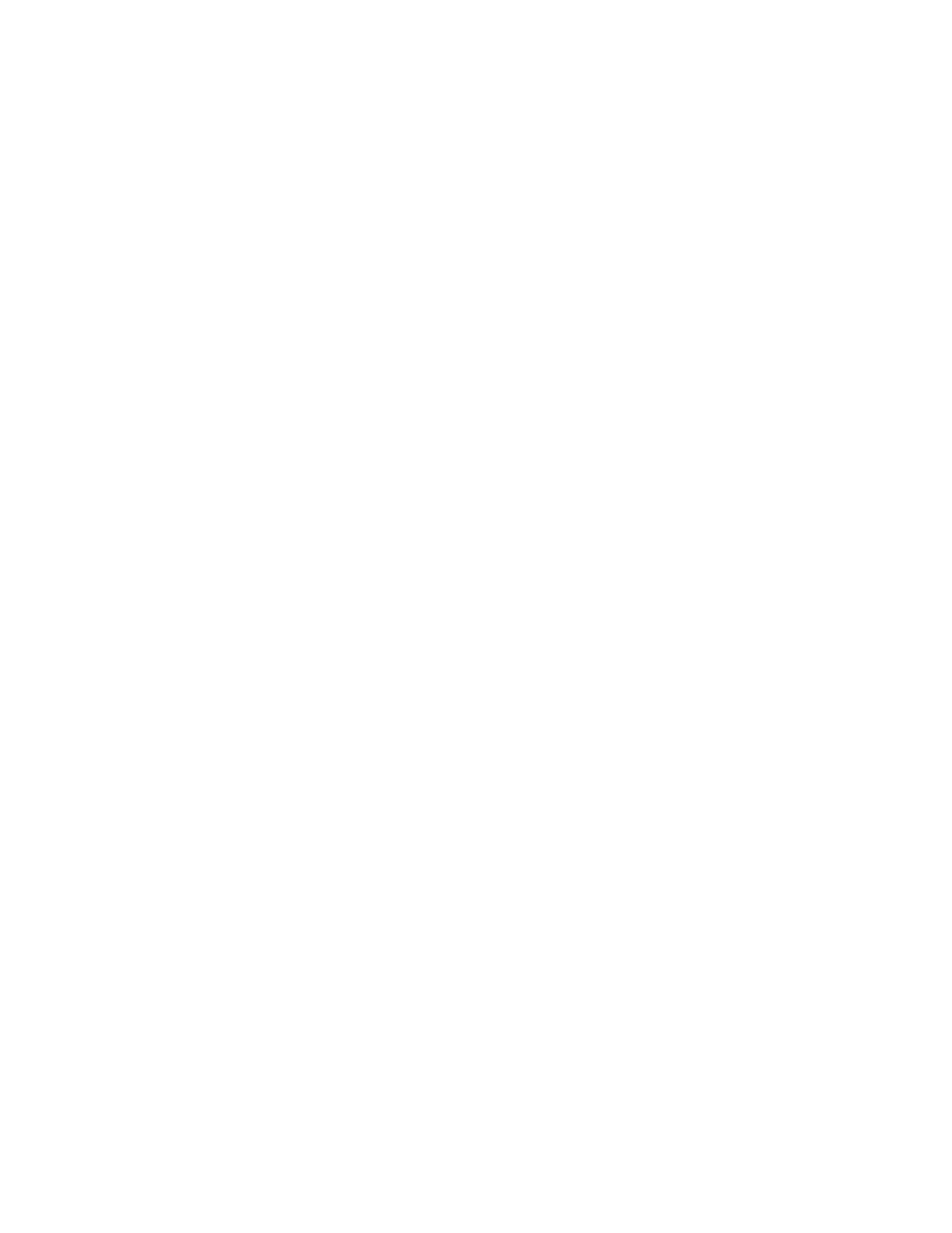
5. To filter incoming fax calls, click
Incoming Fax Filtering
.
• To block incoming callers that are not listed in the fax address book, for Block Excluded Fax
Numbers and Addresses, click the toggle button.
• To block incoming callers that do not contain a phone number, for Block Unknown
Connections, click the toggle button.
• To create a list of blocked callers, in the Excluded Numbers and Addresses area, type the
phone number to be blocked.
• Click
OK
.
6. To enable secure fax, click
Secure Fax Receive
.
• To enable, click the
Enable
toggle button.
• For Passcode, type a passcode.
7. To view the header text in received faxes, click
Received Fax Header Text
. Select
On
, then click
OK
.
C
Coonnffiigguurriinngg SSeettttiinnggss ffoorr FFaaxx D
Diiaalliinngg iinn tthhee EEm
mbbeeddddeedd W
Weebb SSeerrvveerr
1. In the Embedded Web Server, log in as administrator, then click
Apps
→
Fax
.
2. To specify a prefix for an outgoing phone number, in the General Settings and Policies area, click
Prefix Dial Number
. Type the prefix number, then click
OK
.
3. If an outgoing phone connection does not connect, to define the behavior for redial attempts,
click
Redial Settings
.
• For Redial Attempts, type the maximum number of times to attempt a redial.
• For Redial Interval, type the number of minutes between attempts.
• Click
OK
.
4. For batch dialing with multiple faxes, to define the time interval between calls, click
Transmission
Interval
. Type the number of seconds to wait between the end of one call and the beginning of
the next call, then click
OK
.
C
Coonnffiigguurriinngg SSeettttiinnggss ffoorr FFaaxx PPaappeerr O
Ouuttppuutt iinn tthhee EEm
mbbeeddddeedd W
Weebb
SSeerrvveerr
1. In the Embedded Web Server, log in as administrator, then click
Apps
→
Fax
.
2. For printers with multiple paper trays, to set rules for switching between trays, in the General
Settings and Policies area, click
Auto Tray Switching
. Select an option, then click
OK
.
3. To set the printer to reduce oversized pages to fit on the paper in the printer, click
Auto Reduce
on Receipt
. Select
On
, then click
OK
.
4. To specify which paper tray to use for faxes, click
Fax Receive Tray
. Select a tray, then click
OK
.
5. To configure the printer to print two fax pages per sheet, click
2 Pages per Sheet on Receipt
.
Select
On
, then click
OK
.
Xerox
®
VersaLink
®
Series Multifunction and Single Function Printers
System Administrator Guide
151
