Xerox VersaLink C500/DN Color Laser Printer User Manual
Page 25
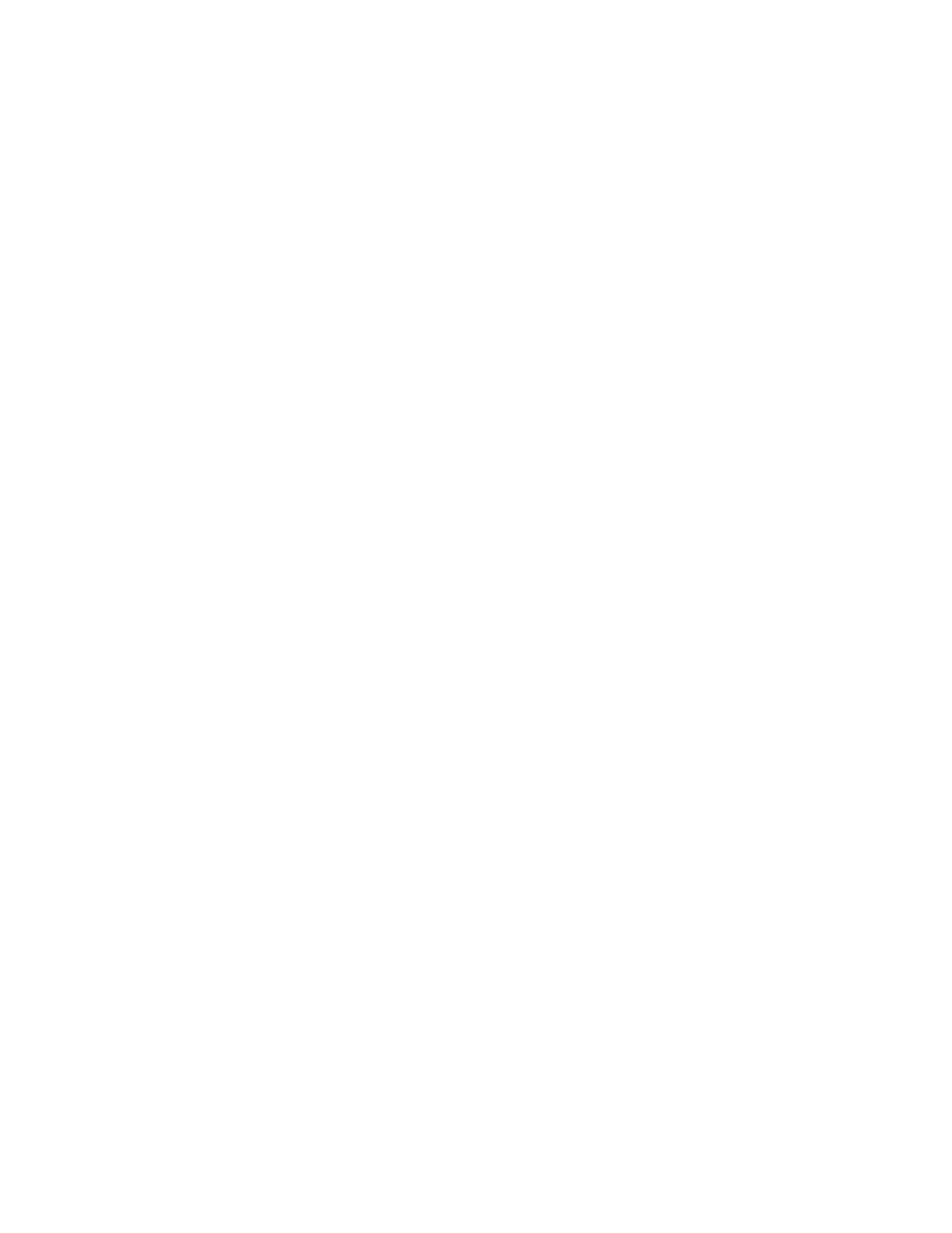
3. For the role that you want to edit, in the Printing User Roles area, click
Edit
.
4. In the Printing Permissions area, select the restrictions that you want to apply, then click
OK
.
With Custom Permissions, you can configure the printer to restrict the types of print jobs allowed. You
can select the applications that can send jobs to the printer. You can set which paper trays are
accessible and set the times of day that the printer is available.
To enable Custom Permissions:
1. In the Embedded Web Server, log in as administrator, then click
Permissions
.
2. Click
Roles
→
Printing User Roles
.
3. For the role that you want to edit, in the Printing User Roles area, click
Edit
.
4. In the Printing Permissions area, select
Custom Permissions
.
5. More options appear.
To restrict the time of day for printing:
1. In the Print Time Permissions area, click
Setup
.
2. For Black & White Printing Time and Color Printing Time, select the time restrictions.
3. Click
OK
.
To restrict job types and paper usage:
1. To restrict a job type, in the Allowed Job Types area, click the toggle button for the job type.
2. To restrict printing to 2-sided only, in the 1-Sided Output area, select
2-Sided Only
.
3. To restrict printing from a paper tray, in the Allowed Paper Trays area, click the toggle button for
the paper tray.
To select applications that can access the printer:
1. In the Application Permissions area, click
Setup
.
2. To restrict access to the printer for any of the applications listed, click that application.
3. Select the restrictions for the application, then click
Close
.
4. Click
OK
.
Xerox
®
VersaLink
®
Series Multifunction and Single Function Printers
System Administrator Guide
25
