Terminal test options – Visara LINCS Central Control User Manual
Page 92
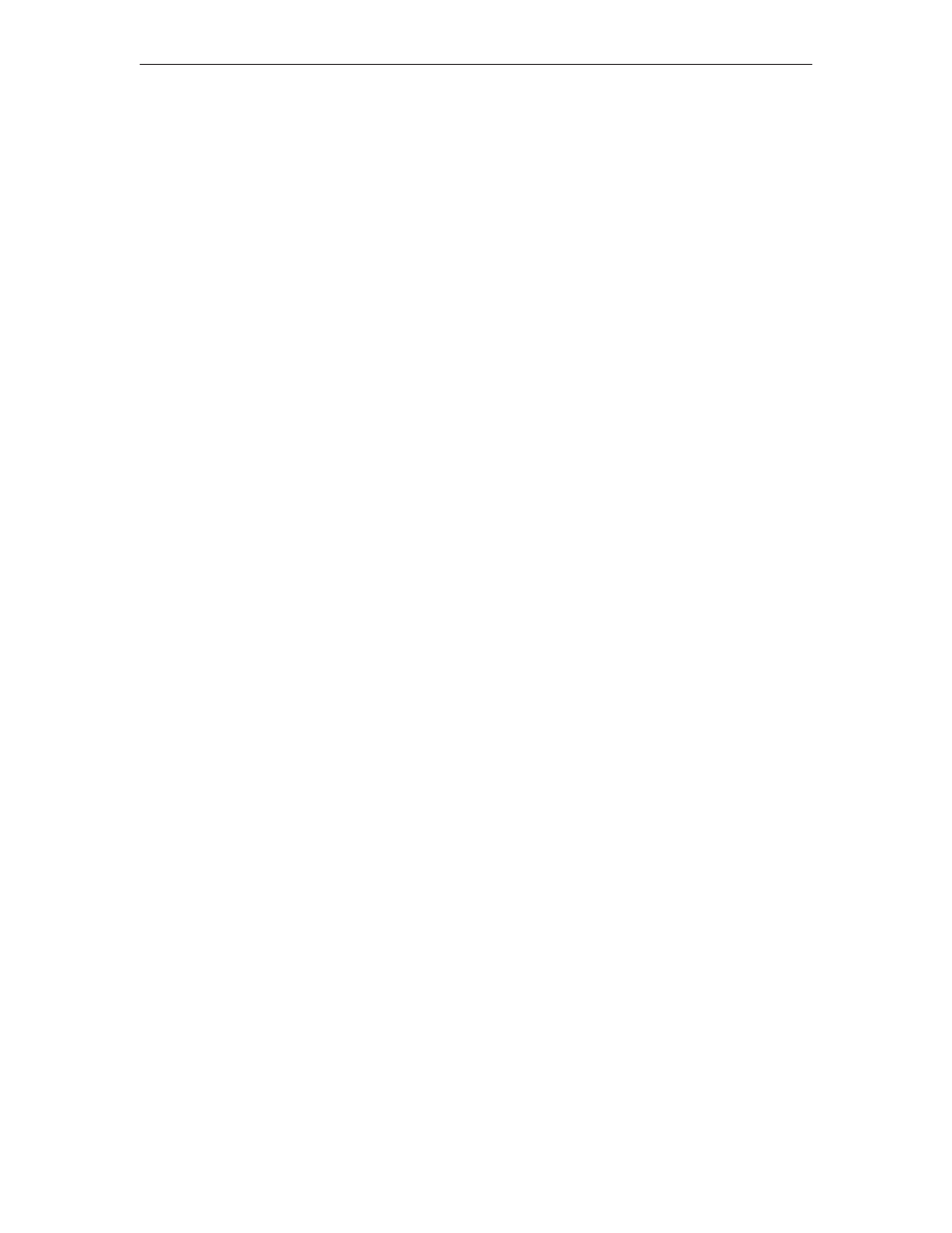
86
LINCS Central Control
707024-002
See the Terminal Test Example panels for example panel fields. There is also further information
on Running the Character Entry Test and Running the Selector Pen Test.
Terminal Test Options
The following parameters are valid options for entering the terminal test:
• - Selects and displays the Terminal Test and Device Characteristics for the current port.
• - Selects and displays the Device Characteristics and Summary Counters (2XX Errors)
for the port specified by “xx”.
Character Entry Test
The cursor can be moved with the Tab, New Line, and cursor movement control keys. The
Tab key moves the cursor to the next unprotected field. The New Line key moves the cursor
to the first unprotected field on the next displayed line.
There are five unprotected fields that allow for character entry test:
• Unprotected Intensified
• Unprotected Numeric
• Unprotected Unintensified
• Unprotected Nondisplay
• Insert check
You may run tests for Character Entry by following the test procedures.
Character Entry Test Instructions
1.
Press the Tab key until the cursor moves to the Unprotected Intensified character test
field. This field will accept any alphabetic and/or numeric keys.
2.
Press any alphabetic and/or numeric keys overtyping the words Selector Pen. When
the field is full, the cursor will autoskip to the next field.
3.
With the cursor at the Unprotected Numeric field and numeric lock feature enabled,
only the numeric keys pressed will be displayed. Pressing any key other than numeric
keys will display a Numeric Entry error. With the numeric lock feature disabled or not
available (NUM is not displayed on the status row), this field will accept any
alphanumeric keystroke. If you press more than eight numeric keys, a Field Full error
() is displayed on the status row.
Press the Reset key.
4.
Move the cursor to the Unprotected Unintensified Nondisplay field. This field will
accept any alphabetic and/or numeric keys. The nondisplay attribute of this field inhibits
the display of keys pressed.
The cursor moves and no characters are displayed.
5.
Move the cursor to the Insert Check. This field checks insertion of characters on a
line.
6.
Press the Character Insert () key; an inverted V is displayed on the status row.
7.
Press any alphabetic and/or numeric keys. The characters pressed are inserted into the
field leading the four period ( .... ) characters. When the field is full, a Field Full error
