Keyboard definition utility, Keyboard definition utility 1 – Visara LINCS Central Control User Manual
Page 17
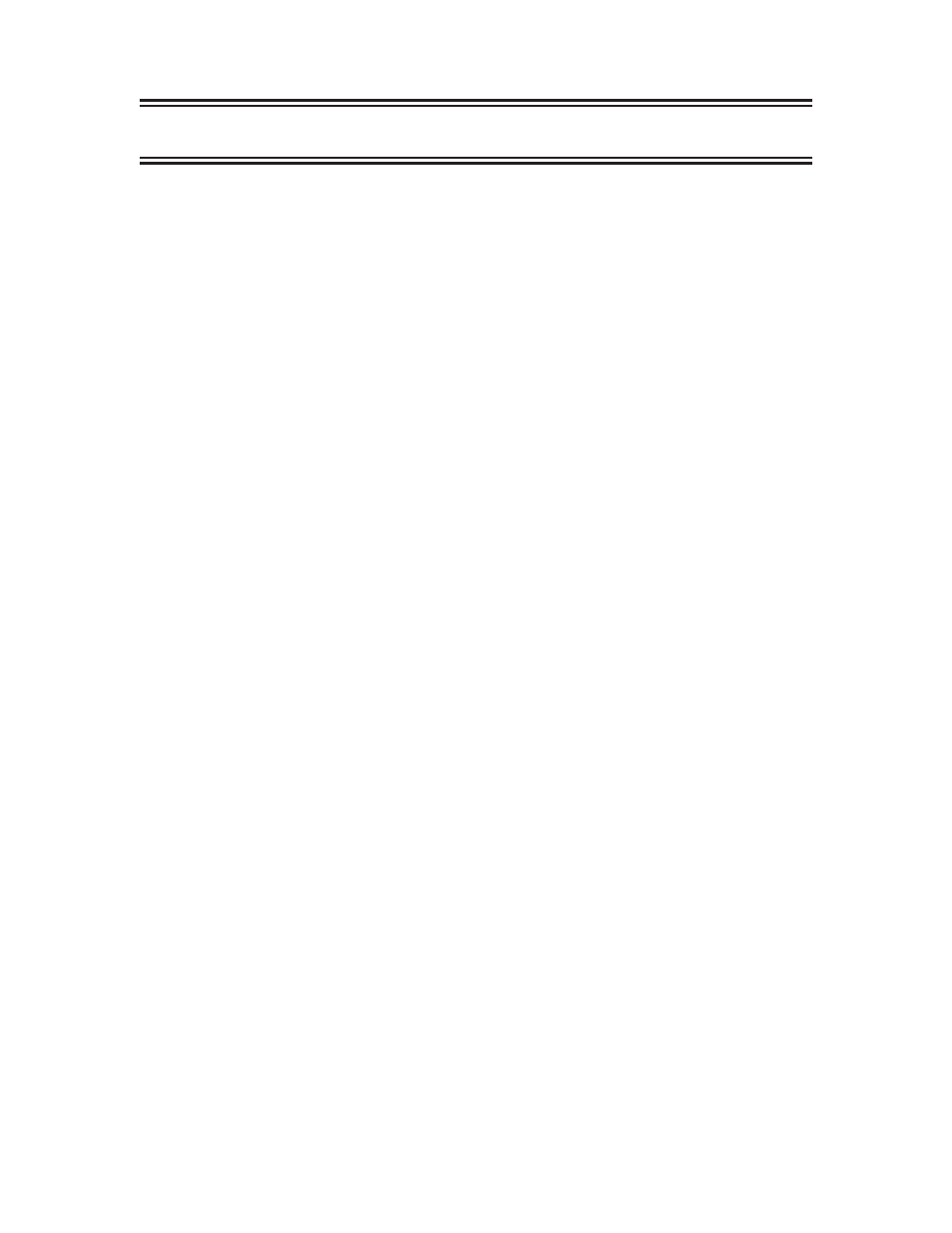
11
707024-002
3. Keyboard Definition Utility
The Keyboard Definition Utility (KDU) allows you to define the functions of the keyboard
keys for coax display stations operating in CUT (Control Unit Terminal) mode. From the
KDU Menu, you may choose to define or modify keyboards, or display the status of all
supported keyboard types.
After you specify the type of keyboard and keypad you want to modify, a series of diagrams
of the keyboard will then be displayed, which you can use as a base to tailor keys to your sites
needs. See examples of keyboard diagrams.
Important Note:
You will always be offered the ‘Default’ KDU data object when entering the KDU. This
means that if you accept the default, you will be making changes as if you have never modified
the KDU. If you already have an existing KDU, you will need to toggle the Customization
Data Source to indicate ‘Drive C’. Otherwise you may overwrite your existing KDU with the
changes that you are currently working on, thus losing the previously saved information.
ASCII Emulation on 3270 Displays
When you use a coax display station to access an ASCII session , the keyboard is emulating
an ASCII keyboard. The KDU lets you modify your 88-key, 102-key, or 122-key keyboard
layouts for this purpose. The modified layouts affect both ASCII and TELNET Host
connections.
To modify an ASCII emulation keyboard, follow the same procedure that you do for the other
keyboard modifications.
APL & Text Keyboards
For APL and Text keyboards, the definition process involves additional panels. These keyboards
function in dual mode, which can be on or off. APL and Text are activated by an APL and Text
On/Off switch, so two keyboard layouts must be defined: a keyboard layout for dual mode
Off and a layout for dual mode On. For dual mode On, another series of panels will be
displayed for you to define. The APL or Text symbol will be displayed on the status line.
How to Redefine Keys
The KDU defines keys through a free-format keyboard definition interface. To change a
keyboard, type over the existing, displayed values of the keys. To delete a key function, type
spaces over it.
To move from key to key on the panel, use the cursor movement keys. You can use the Tab,
Backtab, Home, and Arrow keys.
Three rows define each key. The top row corresponds to the uppercase (shift) position on the
keyboard; the middle row corresponds to the lowercase (nonshift) position; and the bottom
row corresponds to the alternate (alt shift) position.
There are one to three characters on each key row. These characters define the function of the
key. In general, one character (for example, A) identifies the function of a data key; three-
character acronyms define 3270 functions (for example, ENT represents the Enter function).
