Central site customization – Visara LINCS Central Control User Manual
Page 57
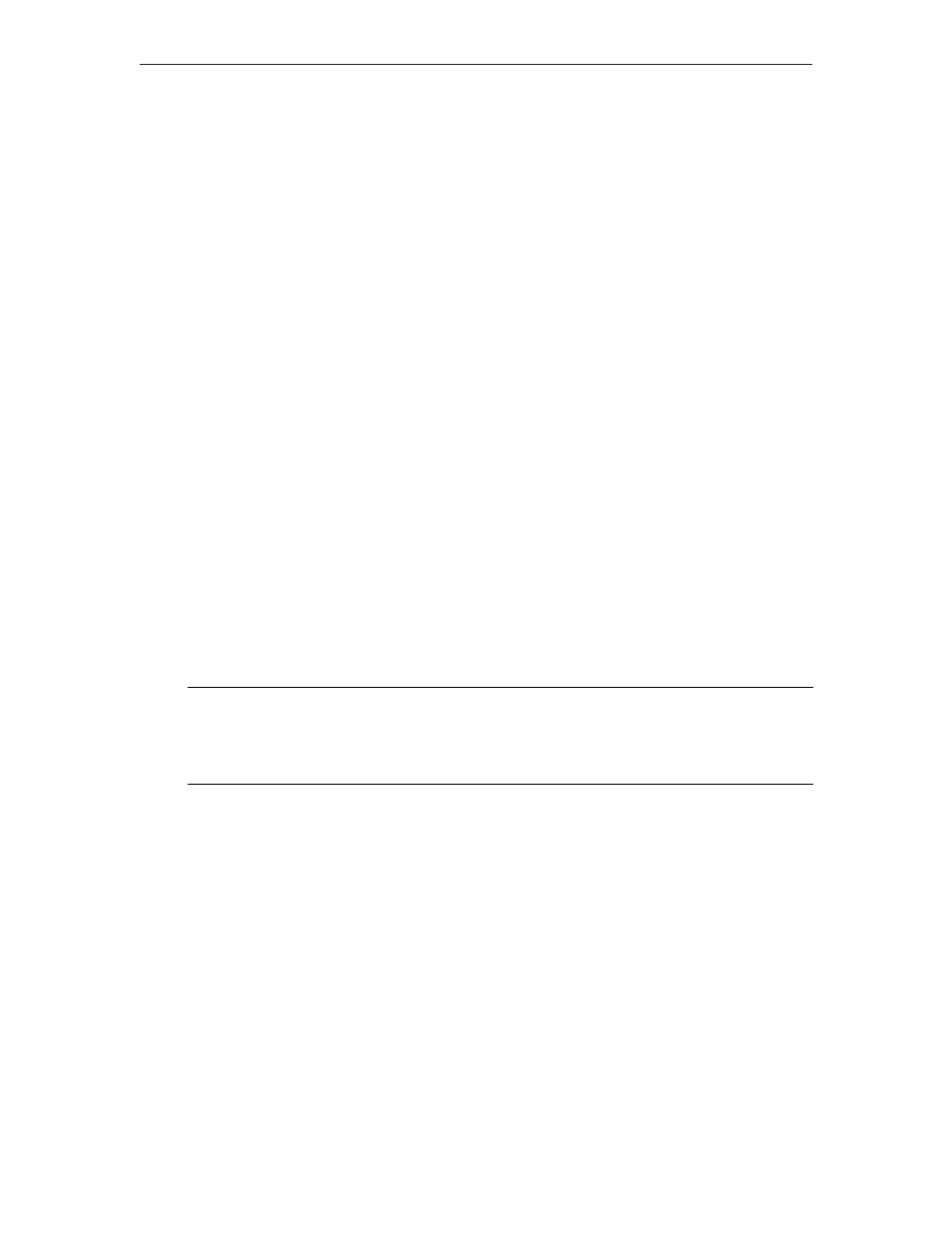
51
Chapter 6. Windowing Setup
707024-002
Global Playback Sequence Commands
On this panel, you can:
• Delete the Global PF Key Sequences - Enter D in the command column of the Global
PF key sequences to delete. Press PF10 to save the changes.
• Modify the Playback Name for Global PF Key Sequences - Type the new name in the
playback name field for the desired PF keys. Press PF10 to save the changes.
• Modify the RPB Playback Sequences ID - Type a new name that defines this global
RPB data object for CSCM. The name can be up to eight alphanumeric characters,
starting with an alphabetic character, with no embedded blanks. Press PF10 to save the
changes.
Restore Global Playback Sequences
PF9-Restore restores the Global Playback Sequences from the system disk. It is only available
if the update parameter was specified when entering this utility.
Save Global Playback Sequences
PF10-Save saves all panel changes to the system disk. It is only available if the update parameter
was specified when entering this utility.
Central Site Customization
In order to use Central Site Customization, you must enable Central Site Customization on
the General Options panel, during configuration. Also, Central Site Customization is always
available if you IML the default configuration.
Entering the optional update parameter ( ,u ) and the supervisor password prior to displaying
the Customization Data Menu allows you to configure, save and delete library members when
executing Central Site Customization. If the password is not entered, the members may be
displayed but not saved.
Central Site Customization
LINCS C8.2 Central Control
Library Disk Drive:
Drive C
Default Version Numbers:
Enable
PF: 1-Menu
10-Process
Choose the disk drive that has the Central Site Library Directory (CSLD), and press PF10 to
read that drive. If the chosen disk drive was a floppy, you will advance to the Floppy Library
Disk Options panel before advancing to the CLSD panel. If the chosen drive was a hard disk,
you will go directly to the CSLD panel.
Library Disk Drive
This is a toggle field which allows you to chose the drive from which the Central Site Library
Directory (CSLD) will be read.
If the drive chosen is a hard drive (i.e. C or D) then the Central Site Library Directory (CSLD)
from the chosen drive will be read in and displayed. If a Library subdirectory does not already
exist, one will automatically be created prior to displaying the CSLD panel.
If the drive chosen is a floppy drive (i.e., A or B), the Floppy Library Disk Options panel will
be displayed upon pressing PF10-Process.
