Create system disk – Visara LINCS Central Control User Manual
Page 62
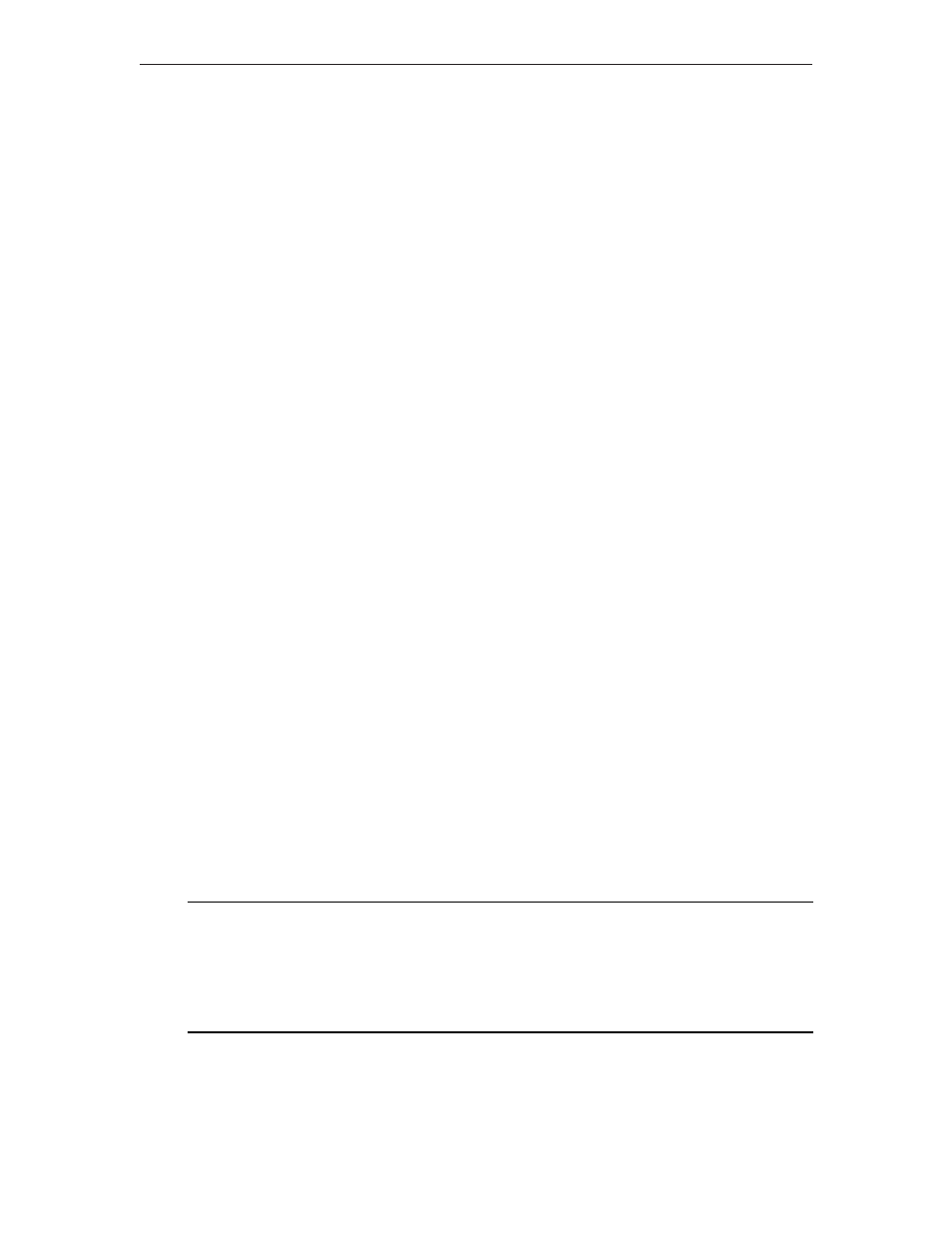
56
LINCS Central Control
707024-002
This function allows the user to save the configuration parameters residing in the Working
Copy to a library member. If the member is configured to support CSCM, a unique canonical
name is assigned to the library member being saved by the CSC utility. For more information
on canonical names, please refer to the topic titled Data Object Canonical Names.
This toggle option is available only if the Customization Data utility was entered in update
mode ( ,u and the supervisor password were entered). You will be prompted for a version
number, if the Default Version Number option was set to DISABLE upon entering the Central
Site Customization utility. The Version Number prompt will appear to the right of the Member
Name field on the CSLD panel.
When saving a library member, you either assign a library member name at the member name
prompt on the CSLD panel or mark an existing library member to overwrite. You may also be
prompted for a version number.
Delete Library Member
The Delete Library Member function allows the user to delete any unneeded library members
from a Library disk. Multiple members may be selected and deleted.
Panel Processing: PF10 verifies the user input and initiates the Delete function.
This toggle selection will not be displayed, or accessible, if the utility was not entered in
update mode.
Browse Member
The Browse Member utility allows one to display the configuration data for a library member.
The member data is read into the working copy and automatically upgraded if necessary.
Note that the upgrade affects only the working copy. The library disk remains intact.
Search for Member
This option searches for the member name (or portion there of) entered at the member
name prompt. If found, the directory is redisplayed with the member as the first on the
screen. For example, if the user enters “MEM0”, the first member found beginning with
“MEM0” will be displayed.
Create System Disk
This panel is displayed when the user presses PF10 to process the Create System Disk option.
The PF3-Return key allows the user to return to the CSLD panel.
The Create System Disk option allows you to copy a Library member, or the System Microcode
and a Library member, to a destination System disk. Using System Disks, you can generate
diskettes for manual distribution to Network Sites, if you do not wish to use Netview/DM for
electronic transmission.
CSLD/Create System Disk
LINCS C8.2 Central Control
Member Name:
MEMNAM01
Release Level:
C1.0
System Disk (Destination) Drive:
B
Data Objects to Copy:
Member Only
PF: 1-Menu
3-Return
10-Process
