Supervisor functions menu, Supervisor functions menu 1, Set system clock – Visara LINCS Central Control User Manual
Page 67
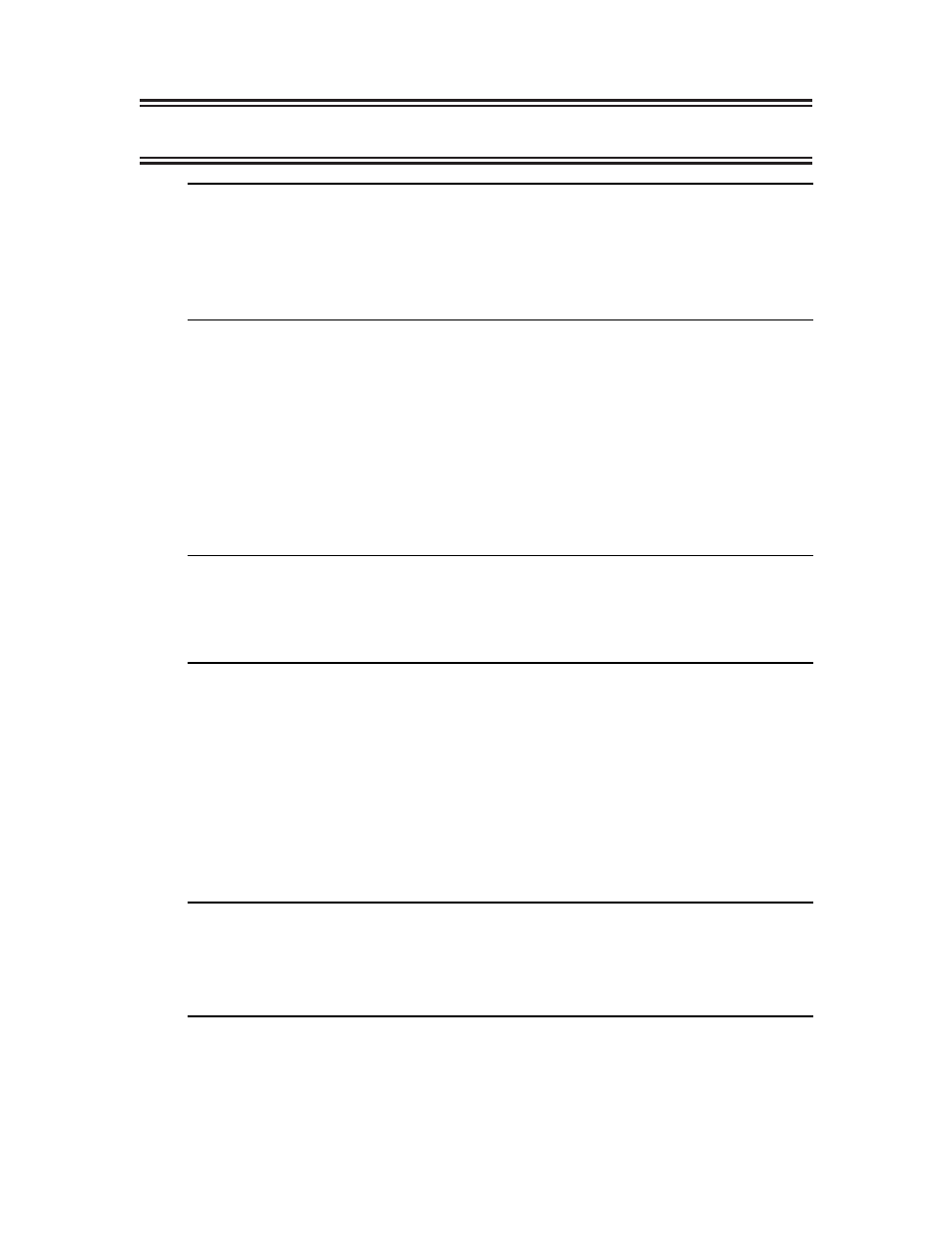
61
707024-002
7. Supervisor Functions Menu
Supervisor Functions Menu
LINCS C5.0 Central Control
Item
Description
1
Set System Clock
2
IML
Select Item:
Depress Enter
PF: 1-Menu
All of the tests require the Supervisor password, if one is configured on the General Options
panel of Configuration. PF1-Menu will return you to the Central Control main menu.
Set System Clock
On this panel, you can to enter the date and time for the system clock in LINCS. It is important
that the system clock be set accurately since the date and time are recorded when files are
written and stored in event logs when major events occur. To make changes, enter the desired
time in hours (HH), minutes (MM), seconds (SS), month (MM), day (DD), and year (YY),
and then press the PF10 key.
Set System Clock
LINCS C5.0 Central Control
Time: HH MM SS
Date: MM DD YY
07 55 09
02 02 92
System Clock Has Been Set
PF: 1-Menu
10-Process
IML
The IML panel allows one to IML LINCS without manually pressing the IML key on the
operator panel. This panel by default performs a quick IML, when you only need to apply
minor configuration changes.
A quick IML reloads only the customization data objects, unlike a full IML, which reloads all
the LINCS software. A quick IML will not occur if you modified your hardware requirements,
or if the configuration changes you made require additional software to be loaded onto a
board. If a quick IML cannot be performed, LINCS performs a normal IML.
IML
LINCS C5.0 Central Control
IML Options:
IML Now
System Disk Drive:
Drive C Data Object State:
Production Default Customization Data: Disable
PF: 1-Menu
10-Process
