Floppy library disk options – Visara LINCS Central Control User Manual
Page 58
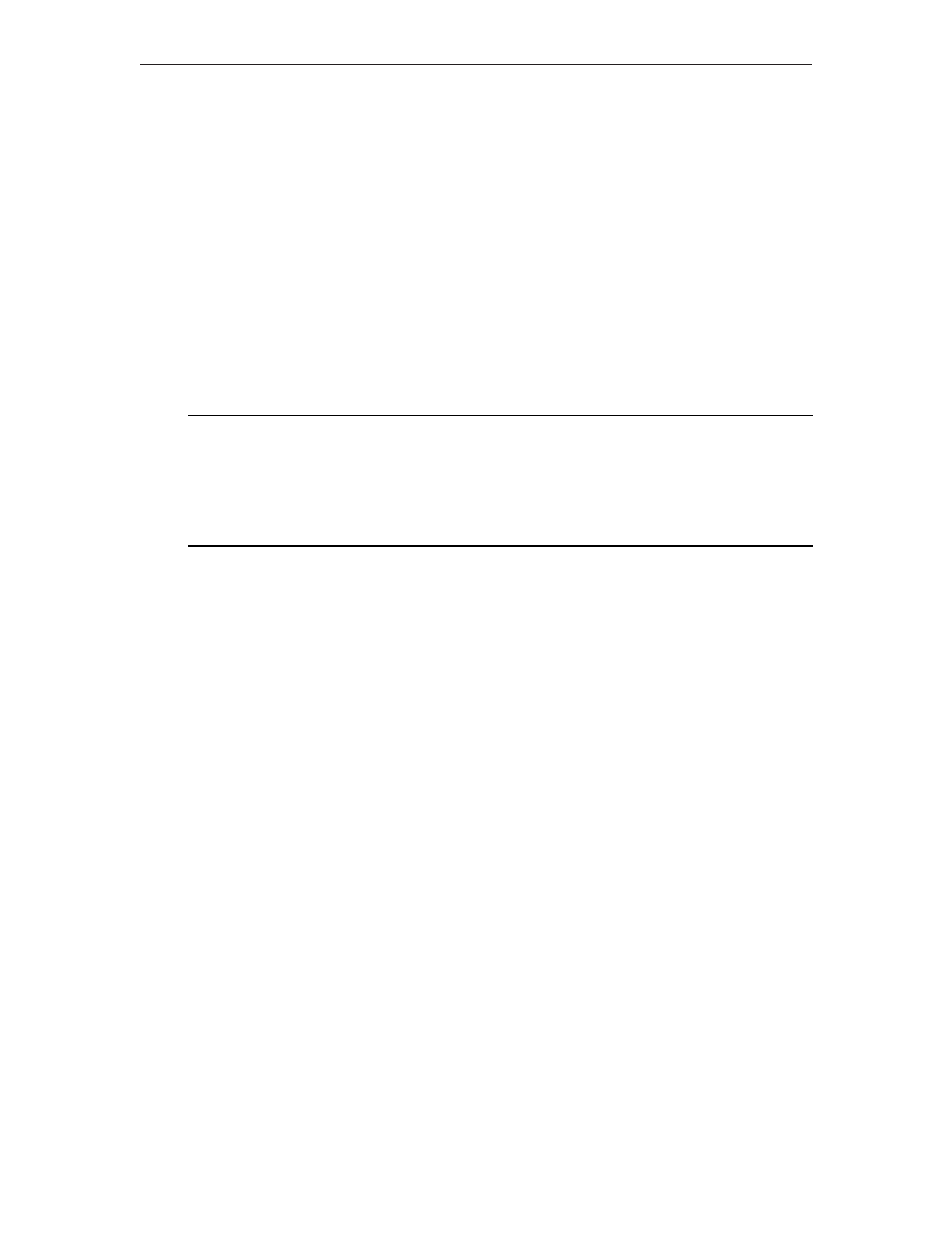
52
LINCS Central Control
707024-002
Default Version Numbers
Options are:
• ENABLE (default)- Version numbers will automatically be assigned to library members
as they are saved.
• DISABLE - you will be prompted for a version number each time a library member
is saved.
Floppy Library Disk Options
This panel allows you to chose whether or not you wish to read in an existing library directory,
or create a new library directory. It also allows you to name or rename a library disk for
tracking purposes.
Note: If you enter a Library Name, your diskette will be relabeled, whether you choose
READ or CREATE as the Action.
CSC - Library Floppy Drive
LINCS C8.2 Central Control
Library Disk Drive:
Drive A
Diskette Type:
Library
Library Name:
________
Action:
Read
PF: 1-Menu
9-Refresh
10-Process
PF10-Process will bring you to the CSLD panel.
Library Disk Drive (Floppy)
This is a protected field which displays the Library Disk Drive for informational purposes.
Diskette Type
This is a protected field which displays the type of disk which is currently inserted in the
Library Disk Drive.
Library Name
This is an eight character field which allows you to name your Library disk. If a Library disk
is already inserted in the Library Disk Drive, this field will display the name of the Library
disk. If desired, you may overwrite this field to rename your Library Disk. If you are creating
a new Library disk, the name entered in this field will become the name of the newly created
Library Disk.
Action
This is a toggle field which allows you to chose the following options.
• Read - If the Library Disk Drive contains a Library disk, the CSLD will be read from the
disk and the Central Site Library Directory panel will be displayed. If the drive does not
contain a Library disk, you will be prompted to insert a Library disk.
• Create - If the Library Disk Drive contains a valid disk, you will be prompted to press
PF10-Process a second time to initiate the action. This is to protect you from destroying
a valid disk. When you press PF10-Process the second time, a Library disk will be
created on the floppy in the selected Library Disk Drive, and the Central Site Library
Directory panel will be displayed.
