Chapter 1. getting started – Visara SCON-20L Configuration Manual User Manual
Page 15
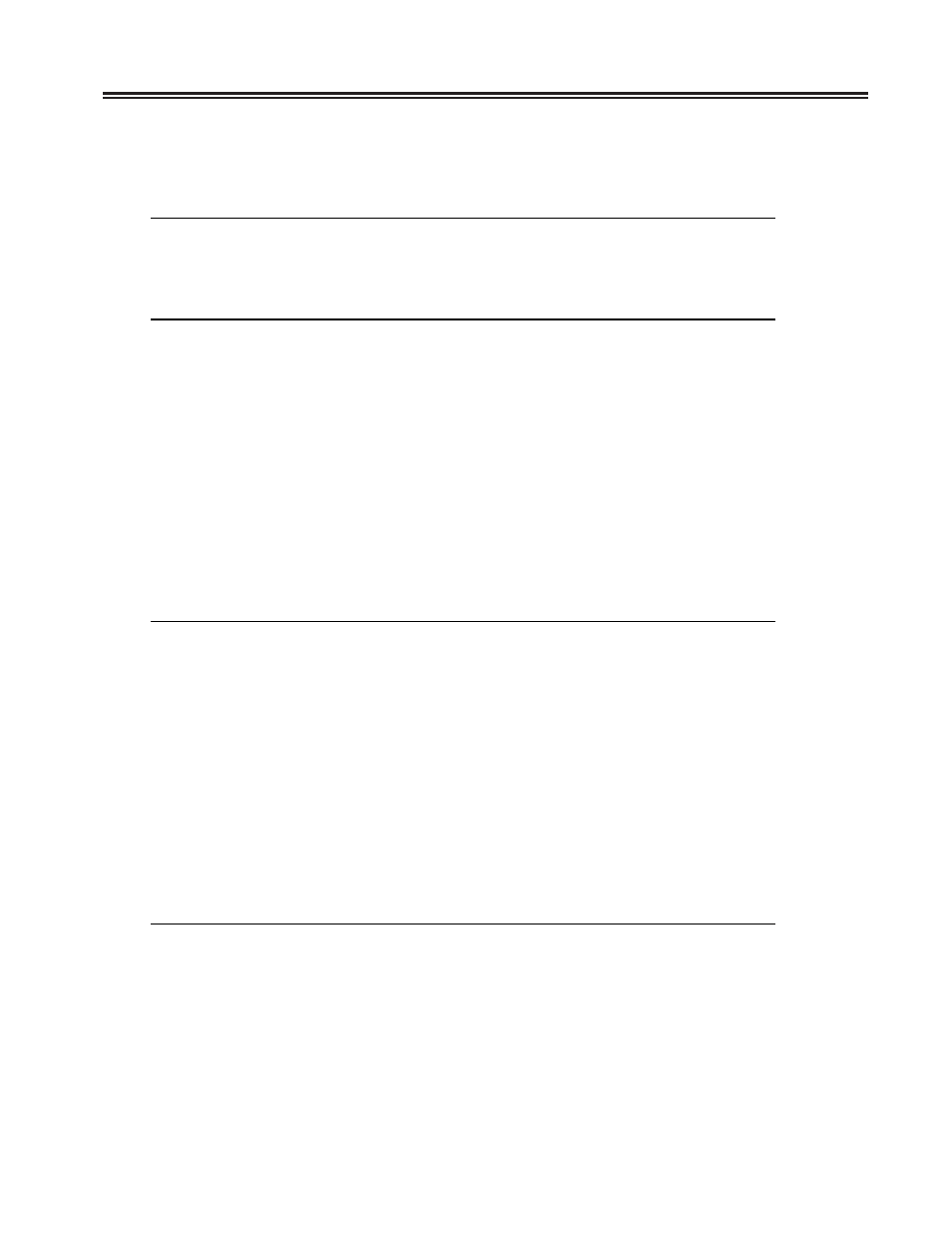
707044-006
1-7
Chapter 1. Getting Started
At the “Select Item:” prompt, type the sequence “1/1,u” and press
take you through the Customization Data Menu to select the “Display/Update
Configuration” selection. The next panel to appear will look like this:
Configuration
LINCS C8.2 Central Control
Customization Data Source:
Default
PF: 1-Menu
10-Process
This panel allows you to select the source of the configuration that you wish to
modify. For a first time configuration, the Customization Data Source is set to
“Default”. Other options that may be selected are to read in a configuration file
from “Drive A”, “Drive C”, or “Currently Loaded”. The “Currently Loaded” and
“Drive C” would not be valid offerings on a unit that has never been configured
before. Currently Loaded allows you to modify the configuration that is currently
running (normally used after the first configuration is saved). Selecting “Default”
will bring up the configuration based on the hardware installed in the unit, as if the
unit has never been configured before.
Press
List) shown below select item 1 and press
Definition panel.
Configuration Menu (Submenu_List)
LINCS C8.2 Central Control
Item
Description
1
Configure All
2
General Options Menu
3
TELNET Host Menu
4
TCP Print Server Menu
5
Asynchronous Host Menu
6
3270 Host Menu
7
TN3270 Server Menu
8
Network Device Menu
9
Direct Device Menu
Select Item: 1
Depress Enter
PF: 1-Menu 3-Panel_List
10-Done
This panel allows you to select a submenu list from which you can configure just a
specific feature. Selecting the first item in the list allows you to configure all
configuration panels.
