Using central control mode, Menu selection, Using – Visara SCON-20L Configuration Manual User Manual
Page 11: Using central control mode -3, Menu selection -3, Chapter 1. getting started
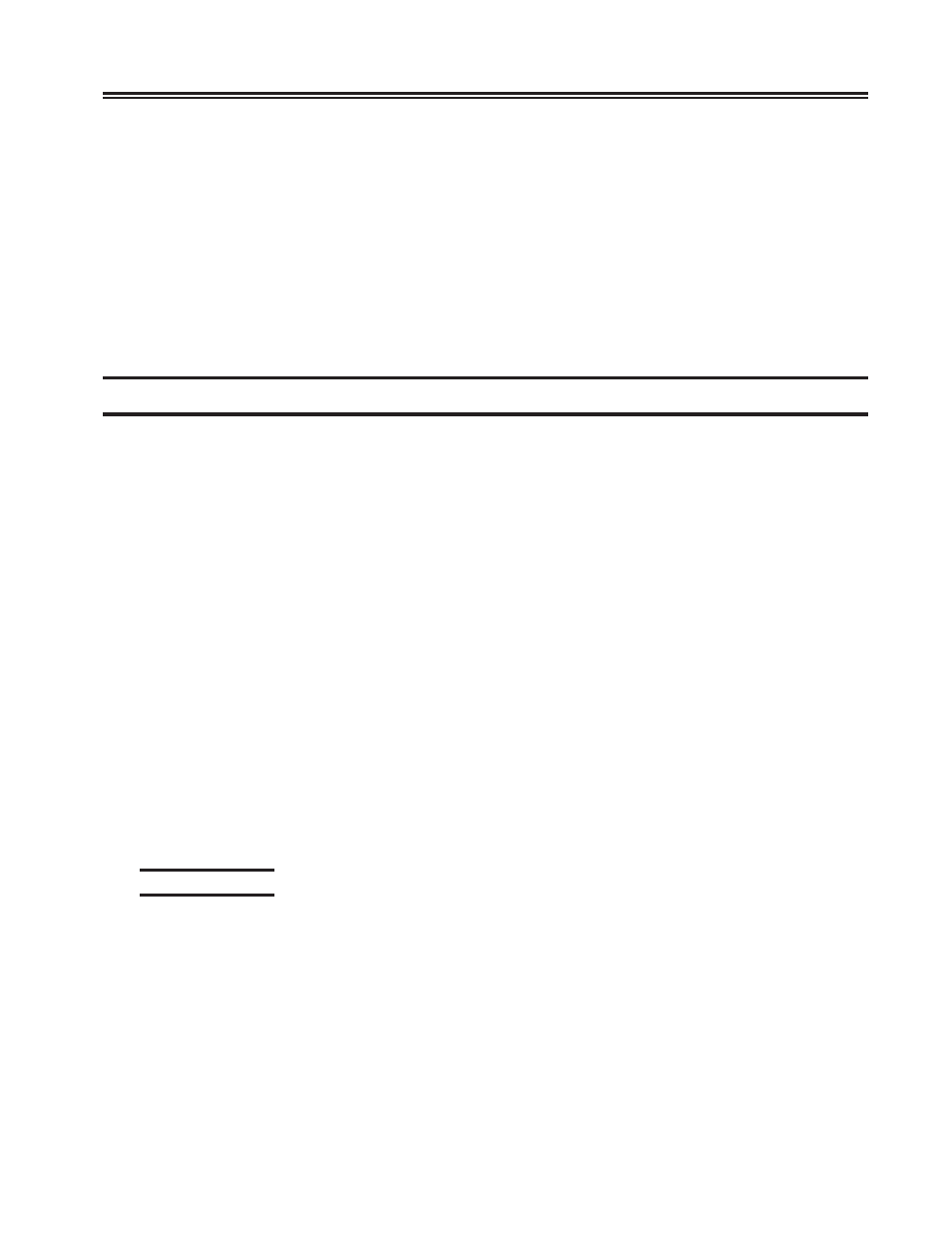
707044-006
1-3
Chapter 1. Getting Started
Because the keys on a Telnet client are not the same as those on a 3270 terminal, some
keyboard mapping is used the SCON-2XL to provide the 3270 key functionality. Among
the more commonly used key definitions supported by most Telnet terminal emulations
are:
PF1-PF9 =
PF10 =
PF11 =
PF12 =
Keyboard Reset =
Test Mode Toggle =
Toggle between status row and 24
th
row (for most Telnet emulations) =
Using Central Control Mode
There are three types of panels you will see throughout Central Control. They are:
• Menu Panels - The menu and submenu panels allow you to select which options to
customize, either by menu selection or direct path selection. Some menu selections
may also accept an optional update parameter.
• Data Entry Panels - Data entry panels are used to select specific options. Some
fields require you to enter data, while others allow you to press the Enter key to
toggle forward through a set of choices, or to press Alt + Enter to toggle backward
through the choices.
• Information Panels - Information panels display instructions, status information,
or warnings. Messages about the status of the configuration, for example, are displayed
on information panels.
You may use PF keys to move from panel to panel. To find out what the PF keys do, see
the descriptions of PF keys for that series of panels (usually displayed in the 24
th
row of
the display).
Please remember that this document represents the panels as closely as possible. The
actual content of the panel and flow between panels may not always be the same as the
panels content and panel flow you would see during configuration, particularly if you
are running a code version other than the one represented in the panel.
Menu selection
When any Central Control mode menu is displayed, enter the desired item number at
the ‘Select item:’-prompt, then press the Enter key. If an item has input parameters
(refer to individual item descriptions), these are entered following the item select
character, using a comma to separate item parameters.
For example, entering “Select: 1,MCC1.002” selects Item 1 (Terminal test) with a
parameter of MCC1.002 (for Port 2 on MCC1). Entering this item selection executes
the Terminal test for that port.
