When copying onto ohp transparencies – Dixon Aficio 1515 User Manual
Page 764
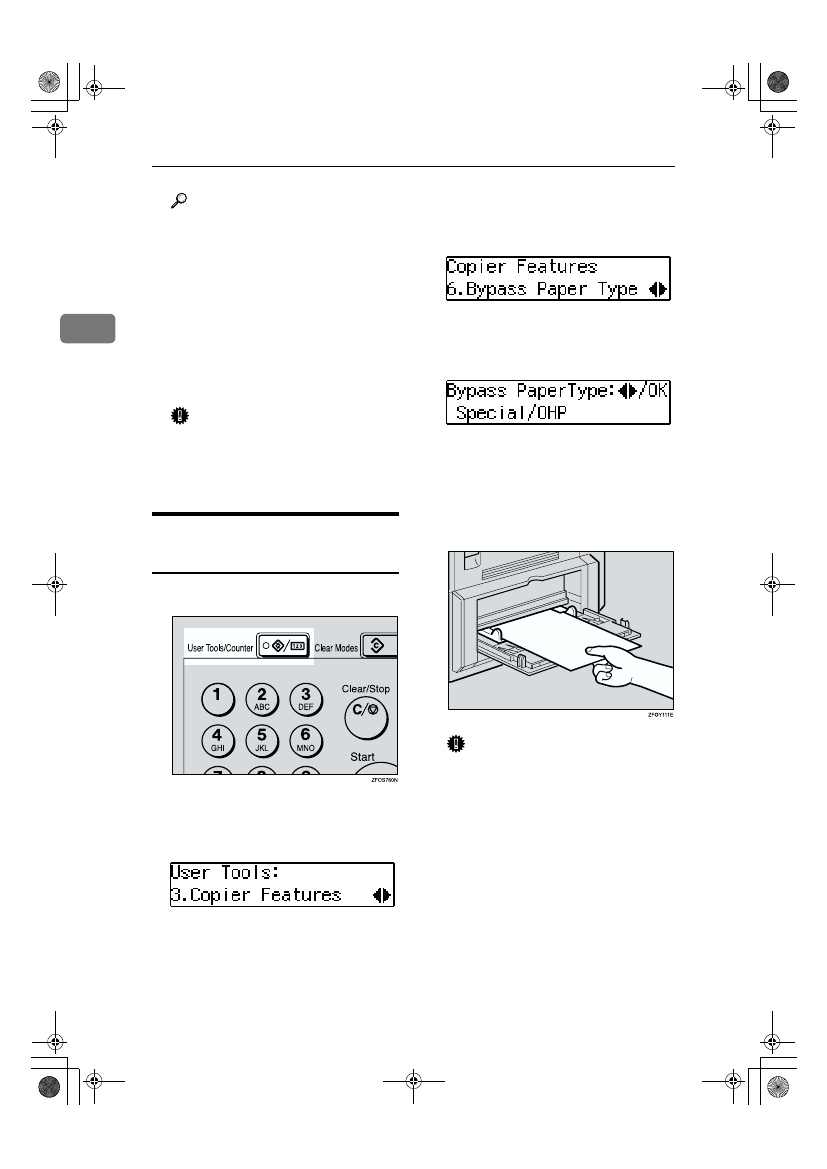
Copying
28
2
Reference
For details about how to set the
copy paper, see p.28 “When
copying onto OHP transparen-
cies”, p.29 “When copying onto
standard size paper”, p.29
“When copying onto custom
size copy paper” or p.30 “When
copying onto envelopes”.
CCCC
Place your originals, and then
press the
{{{{Start}}}} key.
Important
❒ Do not insert copy paper into
the bypass tray while copying
or copy interruption. A misfeed
might occur.
When copying onto OHP
transparencies
AAAA
Press the
{{{{User Tools/Counter}}}} key.
BBBB
Press the
0
0
0
0 or 1
1
1
1 key to display
“3. Copier Features”, and then
press the
{{{{OK}}}} key.
CCCC
Press the
0
0
0
0 or 1
1
1
1 key to display
“6. Bypass Paper Type”, and then
press the
{{{{OK}}}} key.
DDDD
Press the
0
0
0
0 or 1
1
1
1 key to display
“Special/OHP”, and then press
the
{{{{OK}}}} key.
EEEE
Press the
{{{{User Tools/Counter}}}} key
to exit from the user tools.
FFFF
Gently insert the OHP transpar-
ency face down and adjust the pa-
per guide.
Important
❒ The side of OHP transparency
that is copied is fixed. Before
you place the OHP transparen-
cy in the bypass tray, check the
cutting position of the OHP
transparency.
StellaC1a-EN-CopyF_V4_FM.book Page 28 Wednesday, September 12, 2001 4:03 PM
