Dixon Aficio 1515 User Manual
Page 210
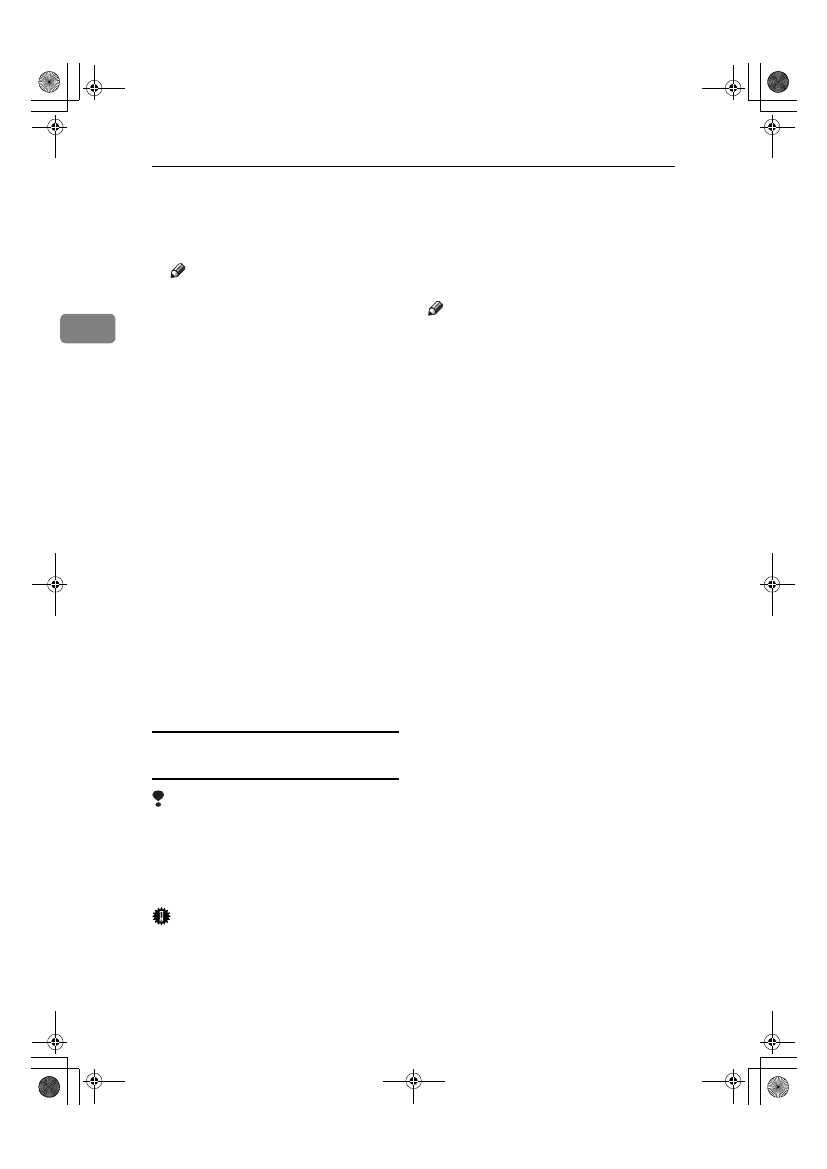
Preparing to Print
24
2
AAAA
On the [Start] menu, point to [Set-
tings]
, and then click [Printers].
The [Printers] window appears.
Note
❒ In Windows XP Professional or
Windows Server 2003, click the
[Printers and Faxes]
window on
the [Start] menu.
❒ In Windows XP Home Edition,
access the [Printers and Faxes]
window by clicking the [Start]
button on the taskbar, click
[Control Panel]
, [Printers and Other
Hardware]
, and then click [Print-
ers and Faxes]
.
BBBB
Click the icon of the machine you
want to use.
CCCC
On the [File] menu, click [Proper-
ties]
.
The printer properties dialog box
appears.
DDDD
Click the [Device Settings] tab.
EEEE
Select the options you have in-
stalled under [Installable Options].
FFFF
Click [OK].
Windows NT 4.0 - Installing the
PostScript 3 printer driver
Limitation
❒ Installing a printer driver requires
Administrator permission. When
you install a printer driver, log on
using an account that has Admin-
istrator permission.
Important
❒ The CD-ROM containing Windows
NT Server operating system ver-
sion 4.0, or the Windows NT Work-
s t a t i o n o p e r a t i n g s y s t e m i s
required to install the printer driv-
er.
❒ We recommend that you upgrade
Windows NT 4.0 operating system
to Service Pack 6 or later before in-
stalling the printer driver. Contact
your Windows retailer for more in-
formation about latest versions.
Note
❒ If you want to share the machine
on a Windows NT 4.0 platform,
use the [Sharing] tab in the printer
properties dialog box to specify the
additional driver (alternate driv-
er). For details, see the operating
instructions that come with Win-
dows NT 4.0.
❒ When prompted for the additional
driver (alternate driver) location,
select the following folders on the
CD-ROM:
• Windows 95/98/Me:
\DRIVERS\PS\WIN9X_ME
\(Language)\DISK1\
AAAA
Quit all applications running.
BBBB
Insert the CD-ROM into the CD-
ROM drive.
Auto Run will start the installer.
CCCC
Select a language for the interface
language, and then click [OK].
The following languages are avail-
able: Cestina (Czech), Dansk (Dan-
ish), Deutsch (German), English
(English), Espanol (Spanish), Fran-
cais (French), Italiano (Italian),
Magyar (Hungarian), Nederlands
(Dutch), Norsk (Norwegian), Pol-
ski (Polish), Portugues (Portu-
guese), Russian (Russian), Suomi
(Finnish), Svenska (Swedish)
The default interface language is
English.
StellaC2-GB-Pref1-F3_FM_ZF.book Page 24 Friday, November 21, 2003 8:42 PM
