Dixon Aficio 1515 User Manual
Page 214
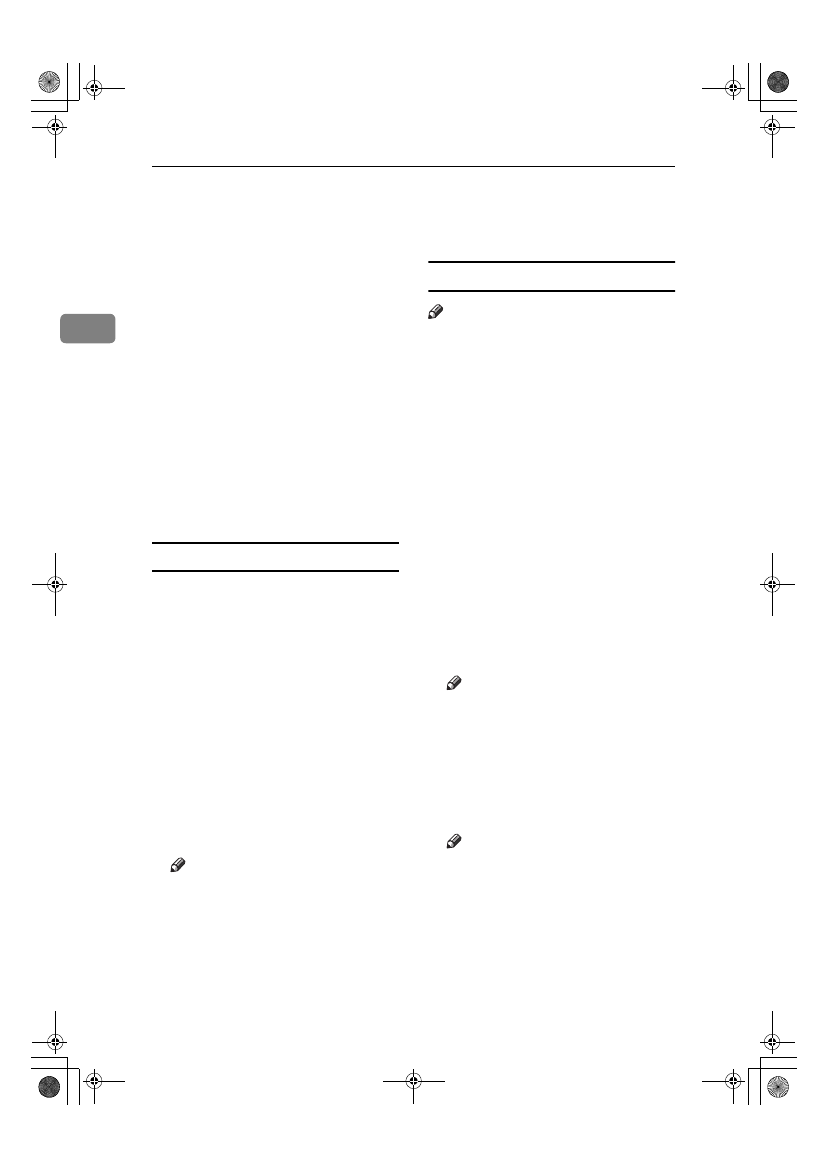
Preparing to Print
28
2
CCCC
In the [Select a PostScript Printer:]
list, click the name of the machine
you want to use.
DDDD
Click [Setup].
EEEE
Click [Select PPD...].
FFFF
Click the printer description file
you want to use, and then click
[Select]
.
GGGG
Click [OK].
The PPD file is set up, and the [Ado-
be PS]
icon appears at the left of the
machine name in the list. Next, fol-
low the procedure on p.28 “Setting
up options” to make the option set-
tings, or close the [Chooser] dialog
box.
Setting up options
AAAA
On the Apple menu, click [Choos-
er]
.
BBBB
Click the [Adobe PS] icon.
CCCC
In the [Select a PostScript Printer:]
list, click the name of the machine
you want to use, and then click
[Setup]
.
DDDD
Click [Configure].
A list of options appears.
EEEE
Select the option you want to set
up, and then select the appropri-
ate setting for it.
Note
❒ If the option you want to set up
is not displayed, the PPD file
might not be set up correctly.
Check the name of the PPD file
shown in the dialog box.
FFFF
Click [OK].
The list of options closes.
GGGG
Click [OK].
HHHH
Close the [Chooser] dialog box.
Installing Adobe Type Manager (ATM)
Note
❒ Quit all applications running be-
fore installation. Install after re-
starting.
AAAA
Start the Macintosh.
BBBB
Insert the CD-ROM into the CD-
ROM drive.
CCCC
Double-click the CD-ROM icon.
DDDD
Double-click the [Mac OS 8 and 9]
folder.
EEEE
Double-click the [ATM] folder.
FFFF
Double-click the [ATM 4.6.2 install-
er]
icon.
GGGG
Follow the instructions on screen.
HHHH
Restart the Macintosh.
Note
❒ Make sure to restart the compu-
ter. [ATM] will be completely in-
stalled only after restarting.
IIII
Select [Control Panel] from the Ap-
ple menu, and then click [ATM].
JJJJ
Open the ATM control panel.
Note
❒ For more information about in-
stallation, see the User's Guide
in the ATM folder.
StellaC2-GB-Pref1-F3_FM_ZF.book Page 28 Friday, November 21, 2003 8:42 PM
