Control panel, 1control panel – Dixon Aficio 1515 User Manual
Page 25
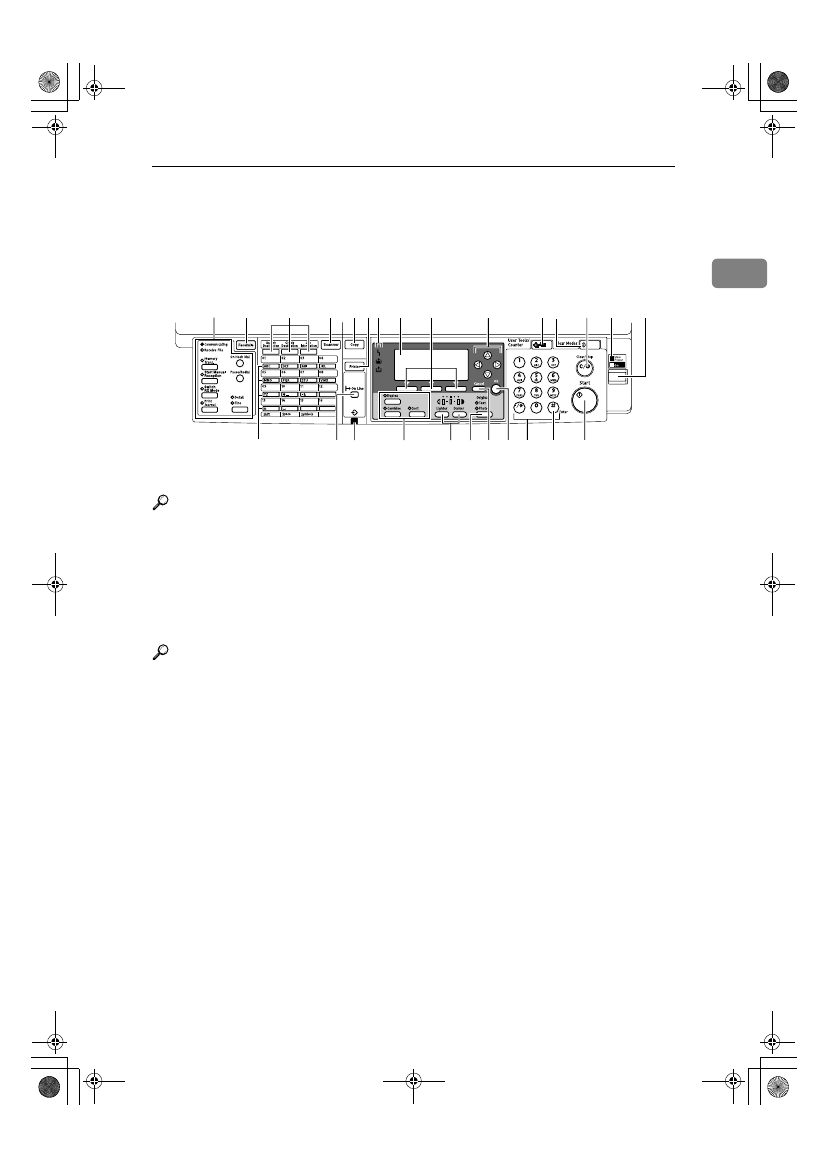
Control Panel
15
1
Control Panel
This illustration shows the control panel of the machine with fax, printer, and
scanner installed.
1.
Fax function keys
Reference
Facsimile Reference
2.
{{{{Facsimile}}}} key
Press to activate the facsimile function.
3.
Scanner/Fax function keys
Reference
Scanner Reference, Facsimile Refer-
ence
Reference
4.
{{{{Scanner}}}} key
Press to activate the scanner function.
5.
{{{{Copy}}}} key
Press to activate the copy function.
6.
{{{{Printer}}}} key
Press to activate the printer function.
7.
Indicators
Display errors and machine status.
h: Error indicator. See Network Guide
and see p.75 “
x Clearing Misfeeds”.
B: Load Paper indicator. See Copy Refer-
ence.
D: Add Toner indicator. See Copy Refer-
ence.
8.
Display
Displays operation status and messages.
9.
Selection keys
Correspond to items on the display. Press
to select the corresponding item.
10.
Scroll keys
Press to select an item.
{{{{U
U
U
U}}}}: scroll upward
{{{{T
T
T
T}}}}: scroll downward
{{{{V
V
V
V}}}}: scroll right
{{{{W
W
W
W}}}}: scroll left
11.
{{{{User Tools/Counter}}}} key
• User Tools
Press to change default or conditions
according to requirement. See p.26
“Accessing User Tools (System Set-
tings)”.
• Counter
Press to check or print the counter val-
ue. See p.81 “Other Function”.
12.
{{{{Clear Modes}}}} key
Press to clear the current settings.
13.
{{{{Clear/Stop}}}} key
• Clear:
Clears an entered numeric value.
• Stop:
Stops a job in progress, such as scan-
ning, faxing, or printing.
ABU204S
7
2
5 6
4
3
8
9
10
1112
13
14
15
25
21
19
18
20
22 23 24
26
17
16
1
StellaC2_AEzen_F_FM.book Page 15 Monday, December 22, 2003 2:15 PM
