Dixon Aficio 1515 User Manual
Page 211
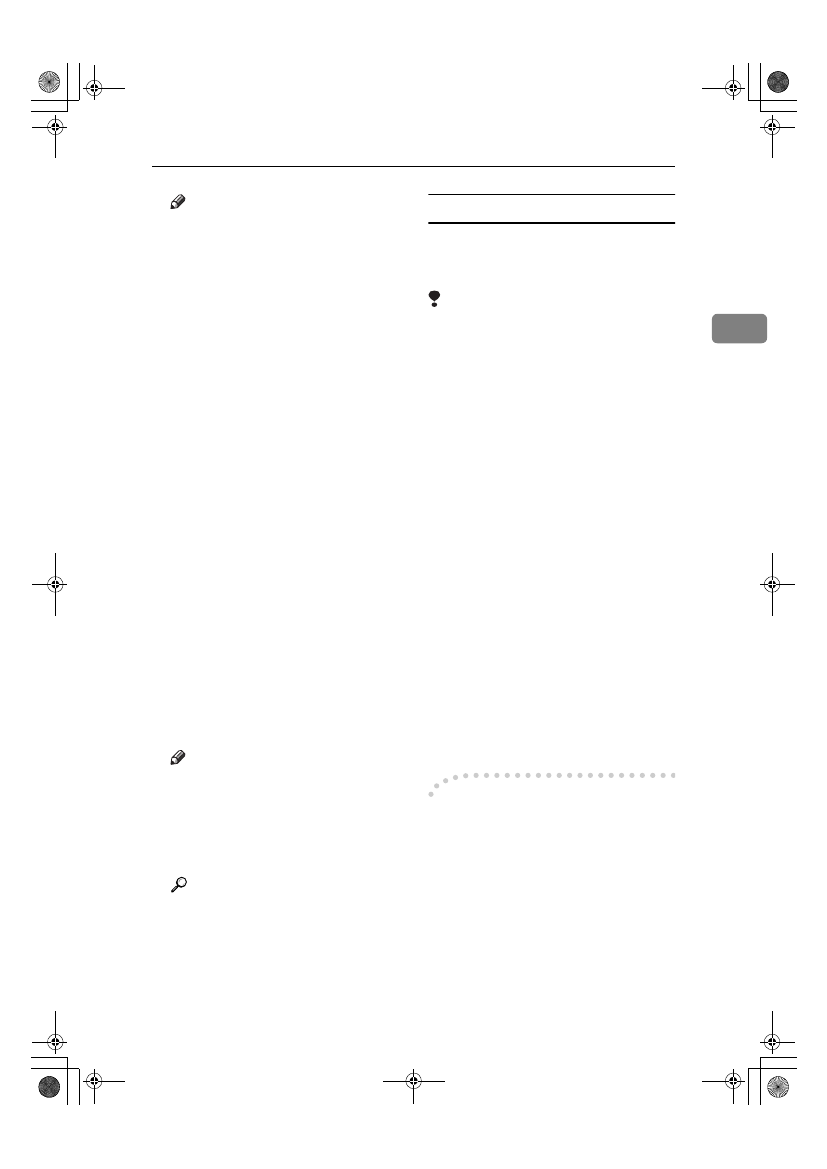
Installing the Software
25
2
Note
❒ The printer driver with the se-
lected language will be in-
stalled.
❒ The printer driver will be in-
stalled in English if you select
the following languages: Cesti-
na, Magyar, Polski, Portugues,
Suomi, and Russian.
DDDD
Click [PostScript 3 Printer Driver].
Add Printer Wizard starts.
EEEE
Confirm that the [My Computer] op-
tion is selected, and then click
[Next]
.
A dialog box for selecting the
printer port appears.
FFFF
Select the check box of the port
you want to use, and then click
[Next]
.
A dialog box for selecting the
printer appears.
GGGG
Select the model of the machine
you are using, and then click
[Next]
.
HHHH
Change the name of the machine
if you want to, and then click
[Next]
.
Note
❒ Click [Yes] if you want to set the
machine as the default printer.
IIII
Select whether or not you want to
share the machine, and then click
[Next]
.
Reference
See Network Guide for informa-
tion about setting up and using
the machine in a network envi-
ronment.
JJJJ
Follow the instructions on the
screen.
Windows NT 4.0 - Setting up options
If the machine has options installed,
you should make settings for them
using the printer driver.
Limitation
❒ Changing printer settings requires
M an age Printers perm ission.
Members of the Administrators
and Power Users groups have
Manage Printers permission by de-
fault. When you set up options, log
on using an account that has Man-
age Printers permission.
AAAA
On the [Start] menu, point to [Set-
tings]
, and then click [Printers].
The [Printers] window appears.
BBBB
Click the icon of the machine you
want to use.
CCCC
On the [File] menu, click [Proper-
ties]
.
The printer properties dialog box
appears.
DDDD
Click the [Device Settings] tab.
EEEE
Select the options you have in-
stalled under [Installable Options].
FFFF
Click [OK].
-
-
-
-Bidirectional transmission
When bidirectional transmission is
enabled, information such as paper
size and feed orientation is automati-
cally sent to the computer. You can
also check machine status from your
computer.
• Bidirectional transmission is sup-
ported under Windows 95/98/Me/
2000/XP, Windows Server 2003,
and Windows NT 4.0.
StellaC2-GB-Pref1-F3_FM_ZF.book Page 25 Friday, November 21, 2003 8:42 PM
