Dixon Aficio 1515 User Manual
Page 1085
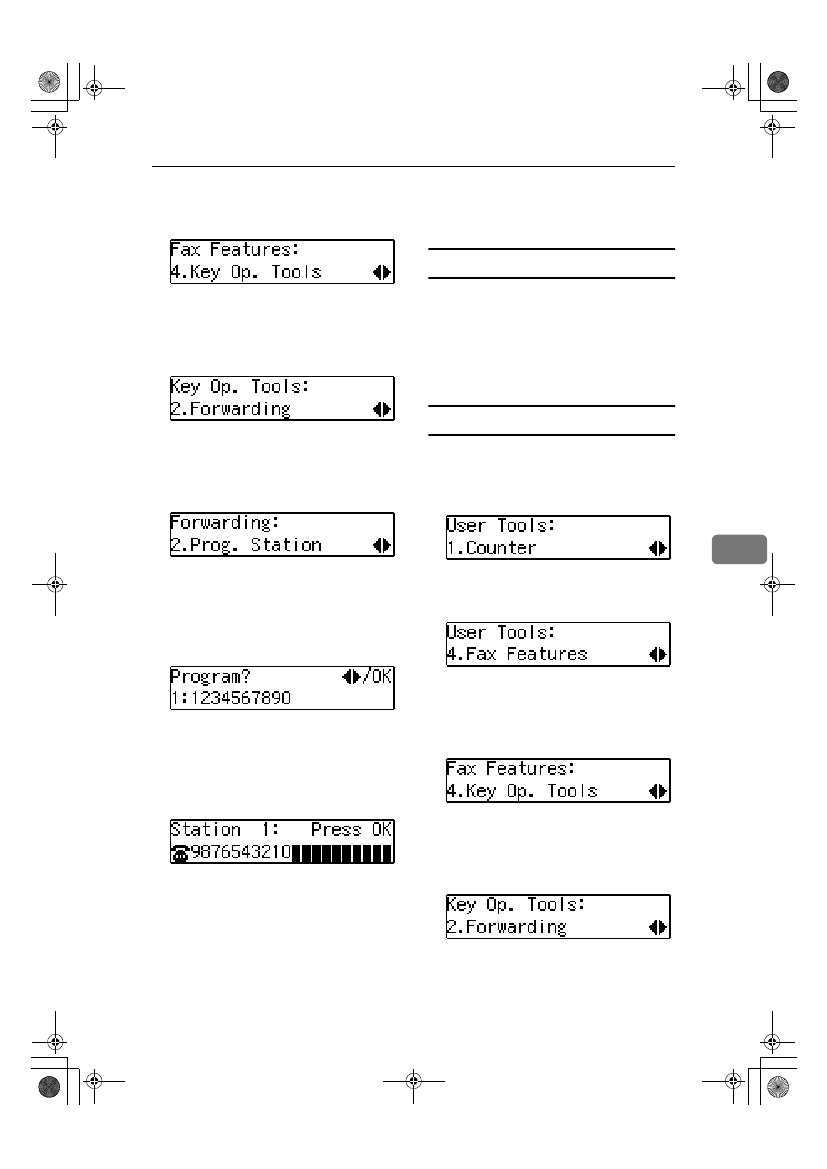
Using Key Operator Settings
55
6
DDDD
Press
0
0
0
0 or 1
1
1
1 until " 4. Key Op.
Tools " is displayed.
EEEE
Press the
{{{{OK}}}} key.
FFFF
Press
0
0
0
0 or 1
1
1
1 until " 2. Forward-
ing ” is displayed.
GGGG
Press the
{{{{OK}}}} key.
HHHH
Press
0
0
0
0 or 1
1
1
1 until " 2. Prog. Sta-
tion " is displayed.
IIII
Press the
{{{{OK}}}} key.
JJJJ
Press
0
0
0
0 or 1
1
1
1 to display the fax
number of the Forwarding Sta-
tion you want to edit.
KKKK
Press the
{{{{OK}}}} key.
LLLL
Press the
{{{{Clear/Stop}}}} key, and
then enter the Forwarding Sta-
tion's correct fax number.
MMMM
Press the
{{{{OK}}}} key.
The fax number is registered.
If you want to edit another For-
warding Station, press the
{{{{Can-
cel
}}}} key and repeat the above steps
from step
I.
NNNN
Press the
{{{{User Tools}}}} key to re-
turn to the standby display.
Editing a Specified Sender
To edit a Specified Sender, delete the
Specified Sender you want to edit
(Seep.56 “Deleting a Specified Send-
er” ), and then register it as a new
Specified Sender. (See p.53 “Register-
ing Forwarding Stations”).
Deleting a Forwarding Station
To delete a Forwarding Station, per-
form the following procedure.
AAAA
Press the
{{{{User Tools}}}} key.
BBBB
Press
0
0
0
0 or 1
1
1
1 until " 4. Fax Fea-
tures " is displayed.
CCCC
Press the
{{{{OK}}}} key.
DDDD
Press
0
0
0
0 or 1
1
1
1 until " 4. Key Op.
Tools “ is displayed.
EEEE
Press the
{{{{OK}}}} key.
FFFF
Press
0
0
0
0 or 1
1
1
1 until " 2. Forward-
ing " is displayed.
GGGG
Press the
{{{{OK}}}} key.
StellaCEN-advanced_V4_FM.book Page 55 Tuesday, July 17, 2001 1:01 PM
