Delivering scan files, Delivery procedure, 5delivering scan files – Dixon Aficio 1515 User Manual
Page 340
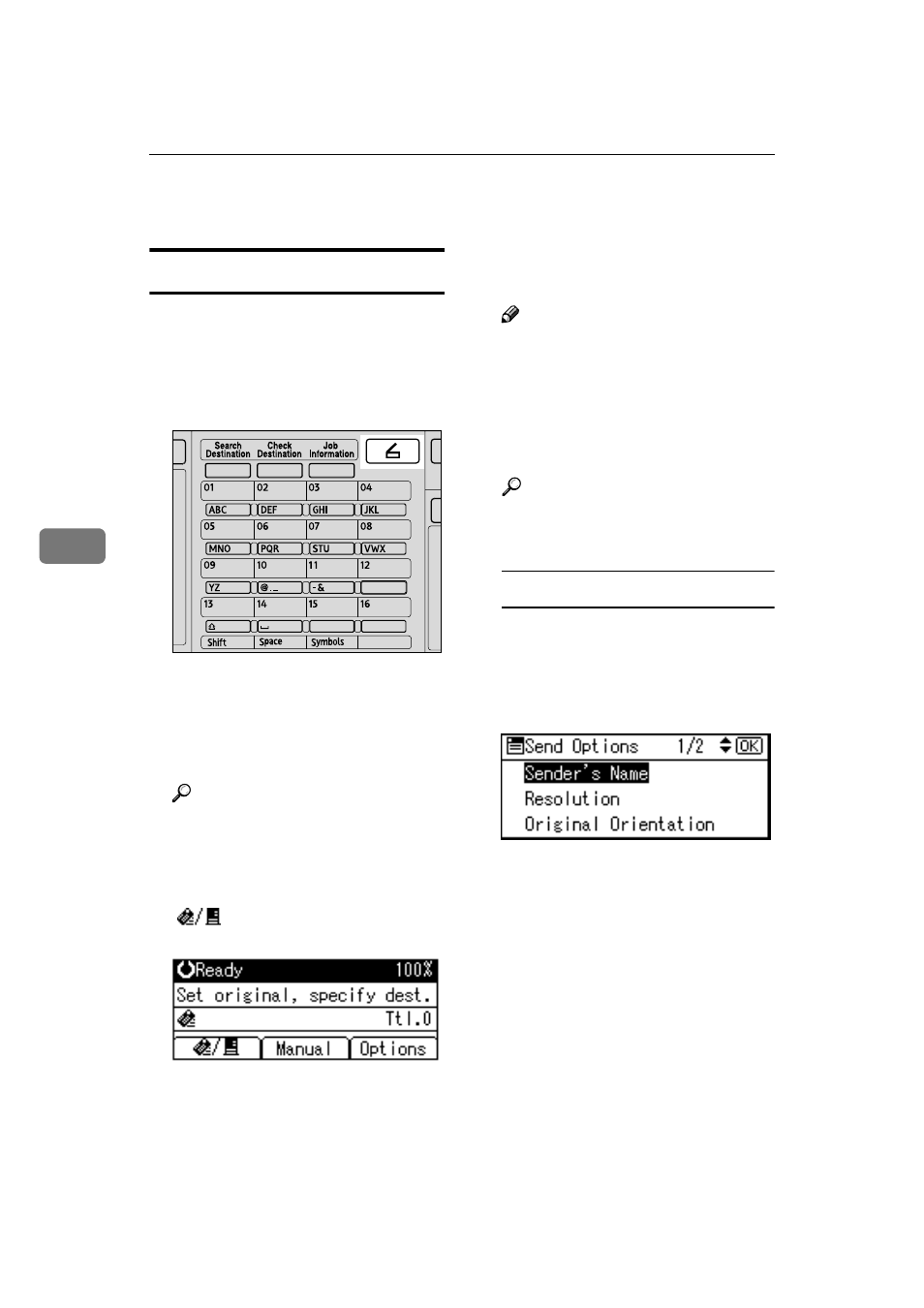
Using the Network Delivery Scanner Function
50
5
Delivering Scan Files
Delivery Procedure
Scan files are delivered after scan set-
tings and destinations are specified. If
necessary, you can select a sender and
a subject.
AAAA
Press the
{{{{Scanner}}}} key.
BBBB
If the user codes are set, enter a
user code using the number keys,
and then press the
{{{{#}}}} key.
The initial scanner screen appears.
Reference
For information about user
c odes, see Gene ral Settings
Guide.
CCCC
If the E-mail screen appears, press
[
]
to switch to the Network
Delivery Scanner screen.
The Network Delivery Scanner
screen appears.
DDDD
Make sure that no previous set-
tings remain.
Note
❒ If a previous setting remains,
press the
{{{{Clear Modes}}}} key.
EEEE
Place the original in the machine,
and then make the scan settings
and settings for orientation if nec-
essary.
Reference
p.12 “Scan Settings”
p.25 “Setting Originals”
Making the settings
A Press [Options].
B Select items such as [Resolu-
tion]
, [Original Orientation], and
[Scan Size]
using
{{{{U
U
U
U}}}} or {{{{T
T
T
T}}}},
and then change their settings.
Scan settings can be made in the
same way as default scan set-
tings. See p.12 “Scan Settings”.
C Press the {{{{Cancel}}}} key.
The Network Delivery Scanner
screen appears.
FFFF
Specify the destination.
To specify a destination, you can
select it using the Quick Dial key,
search for and select it from the
Destination List, select it by speci-
fying a registration number, or en-
ter the e-mail address directly.
ABF013S
