Dixon Aficio 1515 User Manual
Page 204
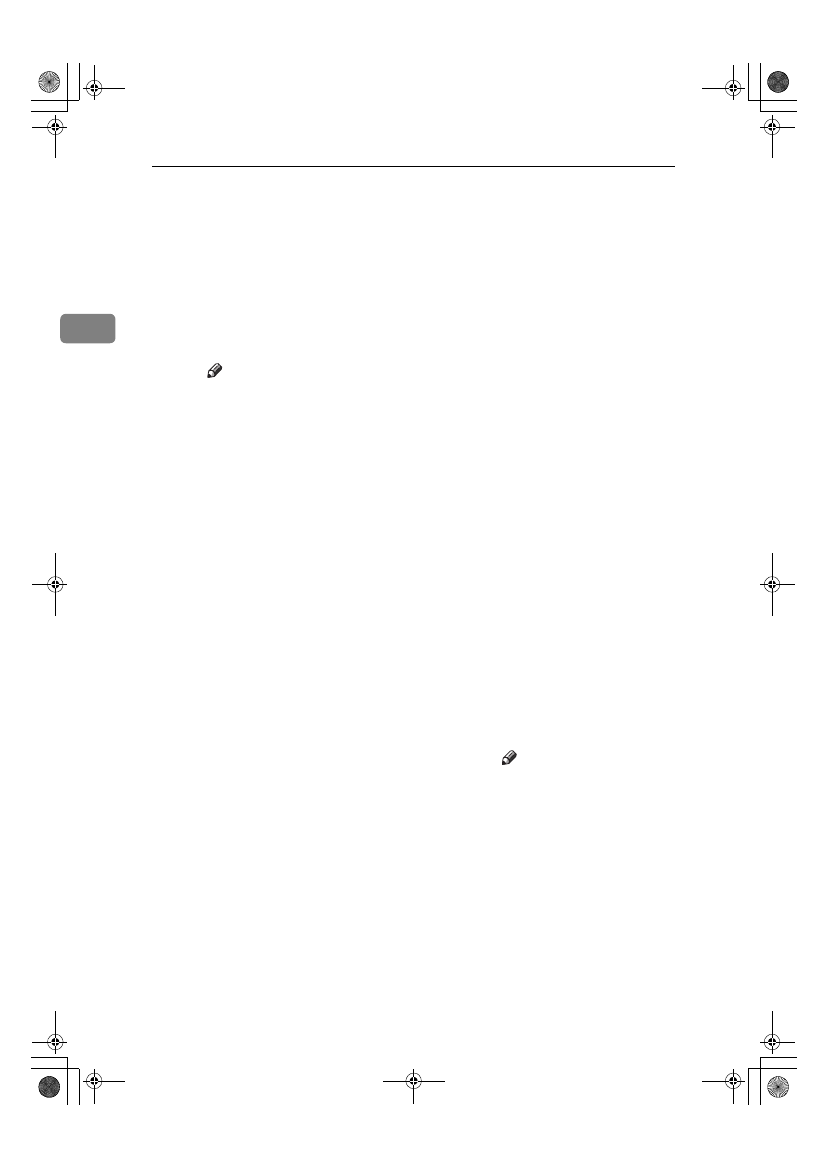
Preparing to Print
18
2
❖
❖
❖
❖ NetBEUI
A
Click [NetBEUI], and then
click [Search].
A list of machines that can
be used with NetBEUI ap-
pears.
B
Select the machine you
want to use, and then click
[OK]
.
Note
❒ NetBEUI cannot be used
under Windows XP or
Windows Server 2003.
❒ Machines that respond to
a broadcast from the com-
puter will be displayed.
To print to a machine not
listed here, click [Specify
Address]
, and then enter
t h e N e t B E U I a d d r e ss .
Confirm the NetBEUI ad-
dress on the network is on
the configuration page.
F o r m o re in f o rm a t ion
about printing the config-
uration page, see "Printer
F ea ture s Pa ram ete rs",
Printer Reference 2. The
NetBEUI address appears
as “\\RNPxxxx\xxx” on
the configuration page.
Enter the machine's net-
work path name in the
form of "%%Computer
name\Share name". Do
not enter "\\" but "%%" as
head characters.
❒ You cannot print to ma-
chines beyond routers.
❖
❖
❖
❖ IPP
A
Click [IPP].
The IPP setting dialog box
appears.
B
To specify the IP address of
the machine, enter "http://
machine's-ip-address/print-
er" or "ipp://machine's-ip-
address/printer" in the
[Printer URL]
box.
(Example: IP address is
192.168.15.16)
http://192.168.15.16
/printer
ipp://192.168.15.16
/printer
C
If necessary, enter the
names to distinguish the
machine in the [IPP Port
Name]
box. Enter a differ-
ent name to those of any
existing port name.
If you do not do this, the
address entered in the
[Printer URL]
box will be set
as the IPP port name.
D
If a proxy server and IPP
user name are used, click
[Detailed Settings]
, and then
configure the necessary
settings.
Note
❒ For more information
about these settings,
see SmartDeviceMoni-
tor for Client Help.
E
Click [OK].
JJJJ
Make sure the location for the se-
lected machine appears after
[Port:]
.
KKKK
Configure the user code and de-
fault printer as necessary.
StellaC2-GB-Pref1-F3_FM_ZF.book Page 18 Friday, November 21, 2003 8:42 PM
