Dixon Aficio 1515 User Manual
Page 327
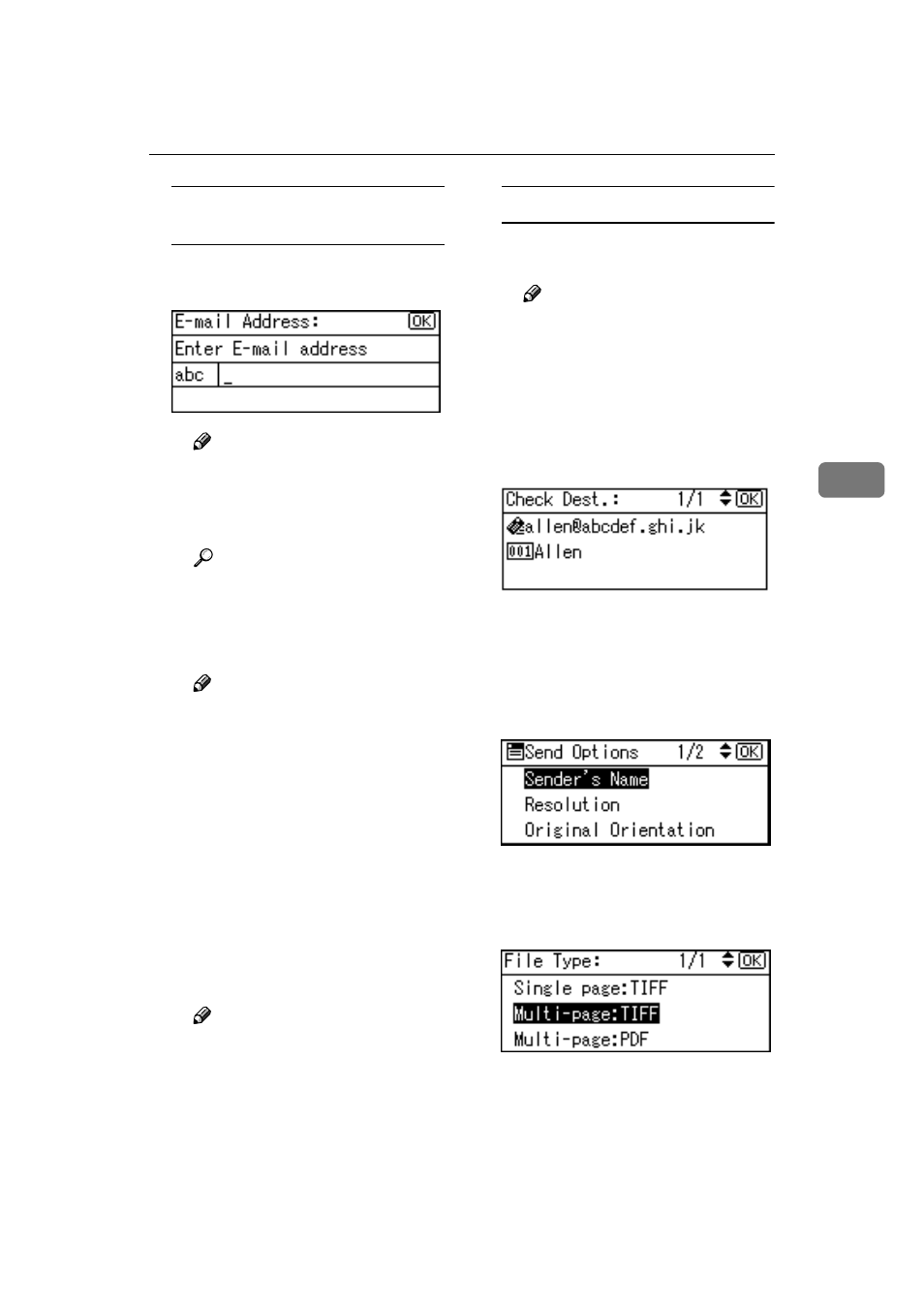
Sending Scan Files by E-mail
37
4
Manual entry of an e-mail
address
A Press [Manual].
B Enter the e-mail address.
Note
❒ It is possible to use letters,
numbers, and periods. The
symbols ()\,;:” cannot be
used.
Reference
For information about how
to enter characters, see Gener-
al Settings Guide.
C Press the {{{{OK}}}} key.
Note
❒ To change an e-mail address
that has been entered, press
[EditDest]
. The E-mail Ad-
dress screen appears. Enter
the new e-mail address, and
then press the
{{{{OK}}}} key.
❒ If the entered destination is
longer than the Destination
field, the address will be
omitted and […] is displayed
instead.
D To enter more destinations,
press [Add Dest], and then re-
peat steps
A
A
A
A to C
C
C
C.
Note
❒ To deselect a destination,
press
{{{{U
U
U
U}}}} or {{{{T
T
T
T}}}} to display
the destination in the Desti-
nation field, and then press
the
{{{{Clear/Stop}}}} key.
Checking selected destinations
A Check the selected destina-
tions in the Destination field.
Note
❒ When multiple destinations
are selected, the selected des-
tinations are displayed in the
order they were selected by
pressing
{{{{U
U
U
U}}}} or {{{{T
T
T
T}}}}.
❒ Press the {{{{Check Destination}}}}
key to check the selected des-
tination.
GGGG
Select the file type if necessary.
A Press [Options].
B Select [File Type] using {{{{U
U
U
U}}}} or
{{{{T
T
T
T}}}}, and then press the {{{{OK}}}}
key.
C Select the file type of the file to
be attached to the e-mail using
{{{{U
U
U
U}}}} or {{{{T
T
T
T}}}}, and then press the
{{{{OK}}}} key.
The “
Accepted
” message ap-
pears, and then the Send Op-
tions screen returns.
D Press the {{{{Cancel}}}} key.
