Displaying the counter for each user code – Dixon Aficio 1515 User Manual
Page 50
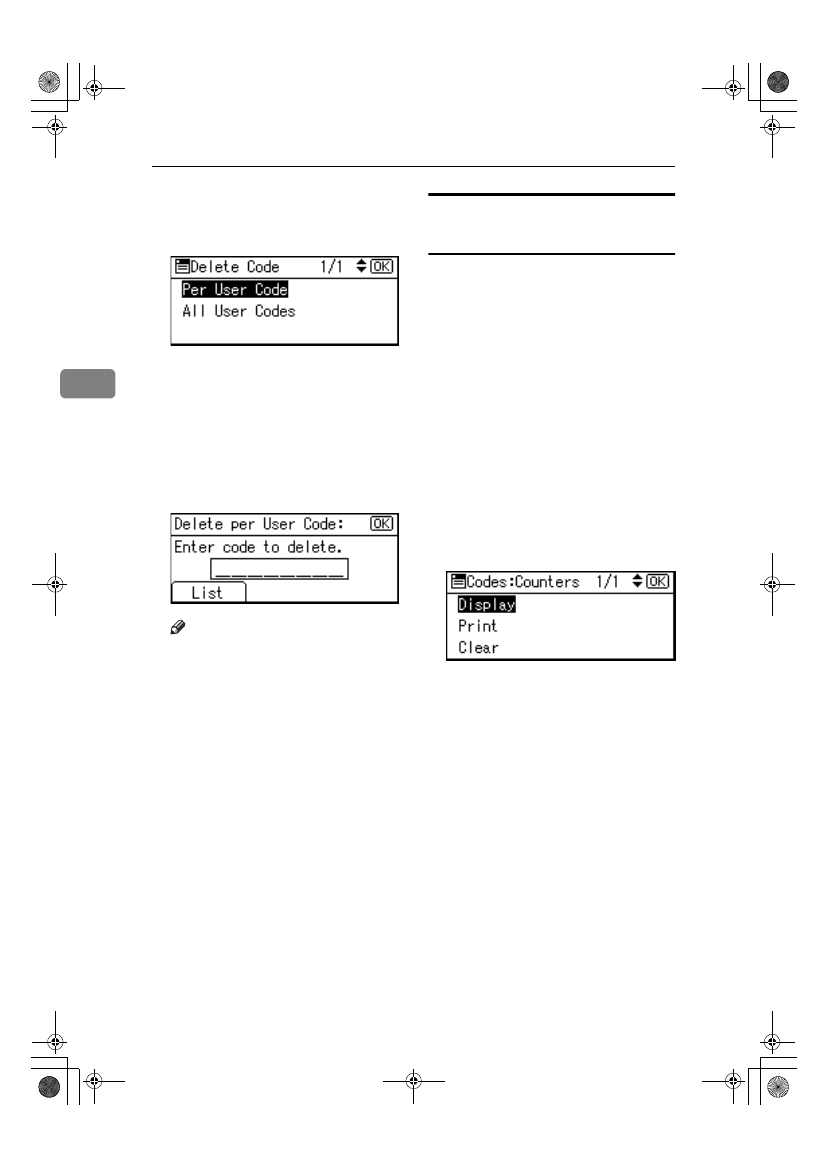
User Tools (System Settings)
40
3
FFFF
Select [Per User Code] or [All User
Codes]
using
{{{{U
U
U
U}}}} or {{{{T
T
T
T}}}}, and then
press the
{{{{OK}}}} key.
When selecting [All User Codes], a
confirmation message appears.
Press [Yes], and then proceed to
step
I
.
GGGG
Enter the registered user code you
want to delete using the number
keys, and then press the
{{{{OK}}}} or
{{{{#}}}} key.
Note
❒ When you select the user code
from the User Code List, press
[List]
. Select the user codes you
want to delete using
{{{{V
V
V
V}}}}, and
then press the
{{{{OK}}}} key.
A confirmation message appears.
HHHH
Press [Yes].
The “Deleted.” message appears,
and then the “User Code” display
returns.
IIII
Press the
{{{{User Tools/Counter}}}} key.
Displaying the Counter for
Each User Code
You can check the counter for each
user code.
AAAA
Press the
{{{{User Tools/Counter}}}} key.
BBBB
Select [System Settings] using
{{{{U
U
U
U}}}}
or
{{{{T
T
T
T}}}}, and then press the {{{{OK}}}}
key.
CCCC
Select [Key Operator Tools] using
{{{{U
U
U
U}}}} or {{{{T
T
T
T}}}}, and then press the
{{{{OK}}}} key.
DDDD
Select [Counter per User Code] using
{{{{U
U
U
U}}}} or {{{{T
T
T
T}}}}, and then press the
{{{{OK}}}} key.
EEEE
Select [Display] using
{{{{U
U
U
U}}}} or {{{{T
T
T
T}}}},
and then press the
{{{{OK}}}} key.
The counter for each user code will
be displayed.
FFFF
Press the
{{{{User Tools/Counter}}}} key.
StellaC2_AEzen_F_FM.book Page 40 Monday, December 22, 2003 2:15 PM
