using the network twain scanner function, Preparation for using the network twain scanner, Network twain scanner screen – Dixon Aficio 1515 User Manual
Page 351: Using the network twain scanner function
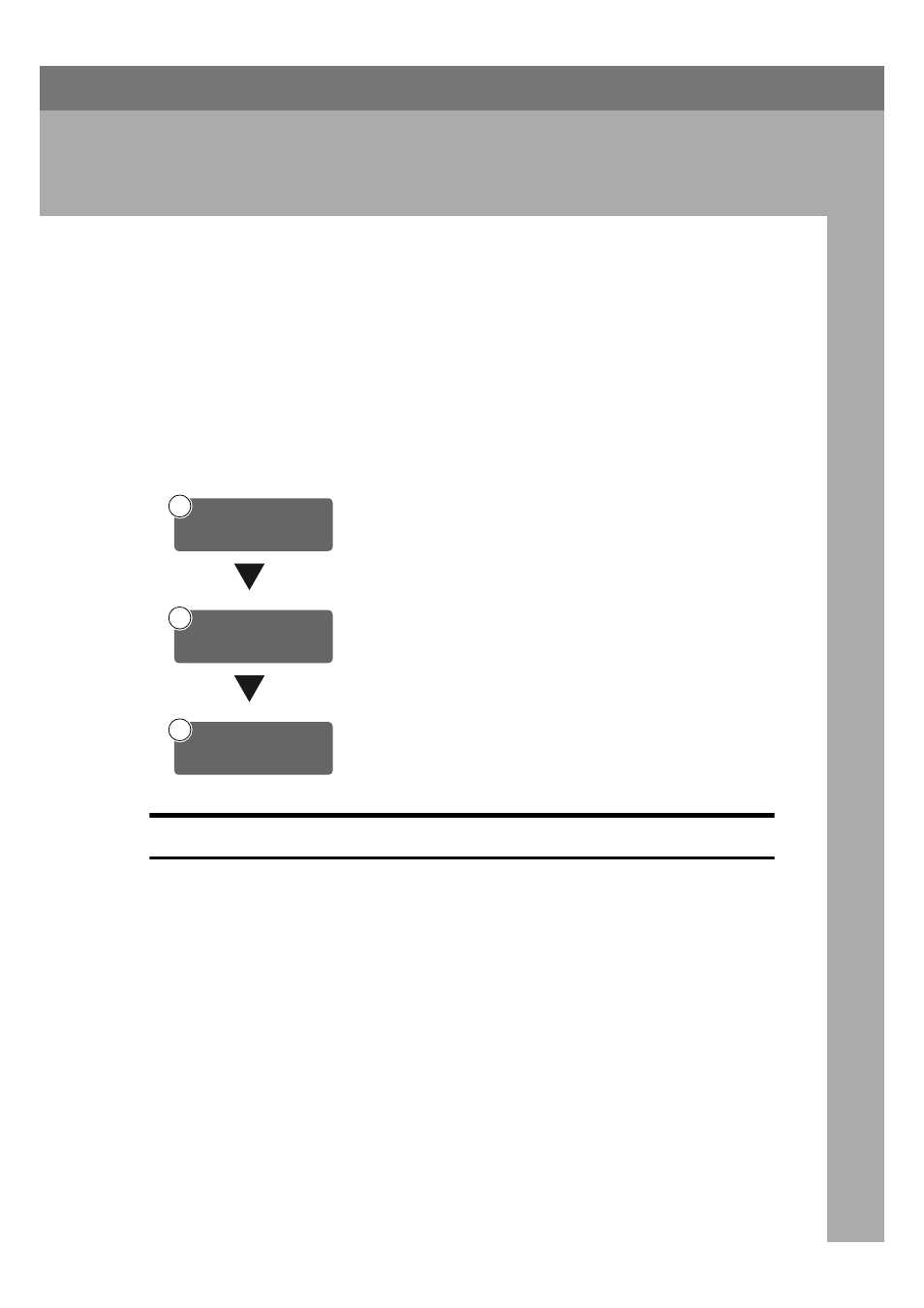
61
6. Using the Network TWAIN
Scanner Function
This chapter describes the operations for scanning originals with the network
TWAIN scanner using DeskTopBinder V2 Lite. In addition, the preparation for
using the network TWAIN scanner and some functions of the TWAIN driver are
introduced.
Preparation for Using the Network TWAIN
Scanner
To use the machine as a network TWAIN scanner, the preparation described be-
low is required.
Network TWAIN Scanner Screen
When using the machine as a network TWAIN scanner, it is not necessary to
press the
{{{{Scanner}}}} key on the control panel. When the TWAIN driver becomes
active on a client computer, the display automatically switches to the network
TWAIN scanner screen.
Press [Exit] to use functions other than the network TWAIN scanner function.
Connect the machine to the network with an Ethernet cable,
IEEE 1394 (optional) cable, or use Wireless LAN (optional).
See Network Guide.
Check the network settings in System Settings, and change if re-
quired.
See Network Guide.
On the client computers, install the software required for using
the network TWAIN scanner functions, such as a TWAIN driver
and DeskTopBinder V2 Lite.
See p.18 “Software for Using a Network TWAIN Scanner”.
1
Connect to Network
2
Make System Settings
3
Install Software
