Installing the printer driver using usb – Dixon Aficio 1515 User Manual
Page 216
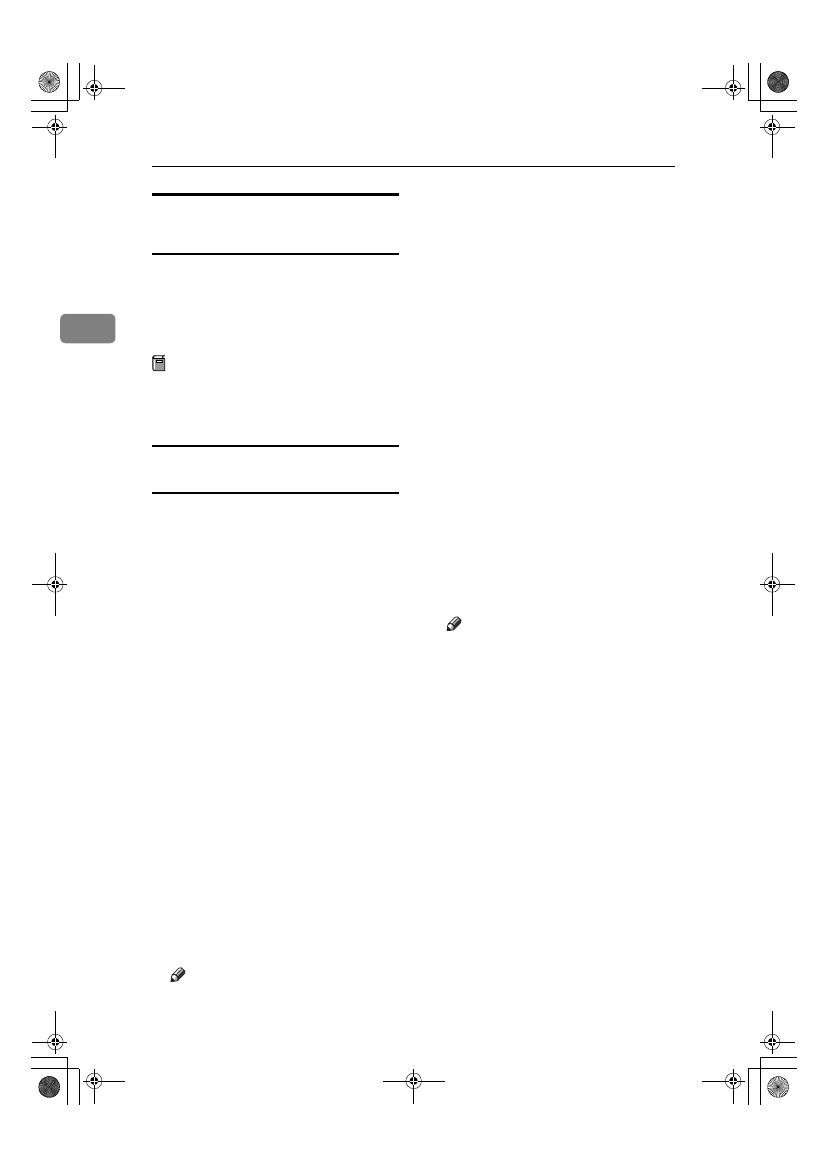
Preparing to Print
30
2
Installing the Printer Driver
Using USB
This section gives basic instructions
for installing printer drivers using
USB. The printer drivers can be in-
stalled from the CD-ROM that comes
with this machine.
Preparation
Make sure that all other applica-
tions are closed and the computer
is not printing before installation.
Windows 98 SE/Me - Installing the printer
driver using USB
The procedure below uses Windows
98 SE as an example. The procedure
for Windows Me may be slightly dif-
ferent.
When the USB interface cable is used
for the first time, the “plug and play”
function starts and [New Hardware
Found]
dialog box appears.
If printer drivers are already in-
stalled, “plug and play” appears, and
the printer with its port directed to
the USB interface cable is added to the
[Printers]
folder.
AAAA
Click [Next].
BBBB
Click [Search for the best driver for
your device. {Recommended}.]
, and
then click [Next].
CCCC
Select the [Specify a location:] check
box, and then click [Browse...].
The [Browse for Folder] dialog box
appears.
DDDD
Insert the CD-ROM provided into
the CD-ROM drive.
Note
❒ When Auto Run starts, click [Ex-
it]
.
❒ If you want to disable Auto
Run, press
{{{{Shift}}}} when insert-
ing the CD-ROM into the drive
and keep it pressed until the
computer completes transmis-
sion to the drive.
EEEE
Select the drive where the printer
driver is located according to your
operating system, and then click
[Next]
.
If the CD-ROM drive is D, the fold-
er will be “D:\DRIVERS\USB-
PRINT\WIN98ME”.
FFFF
Confirm the printer driver loca-
tion, and then click [Next].
USB Printing Support will be in-
stalled.
GGGG
Click [Finish].
HHHH
Follow the “plug and play” on the
screen to install the printer driv-
ers.
Note
❒ Each printer driver is stored in
the following folders on the CD-
ROM:
• PCL 6: \DRIVERS\PCL6\
WIN9X_ME\(Language)\
DISK1
• PCL 5e: \DRIVERS\PCL5E\
WIN9X_ME\(Language)\
DISK1
• RPCS™: \DRIVERS\RPCS\
WIN9X_ME\(Language)\
DISK1
• PostScript 3: \DRIVERS\PS\
WIN9X_ME\(Language)\
DISK1
When installation is complete, the
printer with its port directed to
“USB00n” appears in the [Printers]
folder. (“n” is the number of print-
ers connected.)
StellaC2-GB-Pref1-F3_FM_ZF.book Page 30 Friday, November 21, 2003 8:42 PM
