Desktopbinder v2 lite – Dixon Aficio 1515 User Manual
Page 309
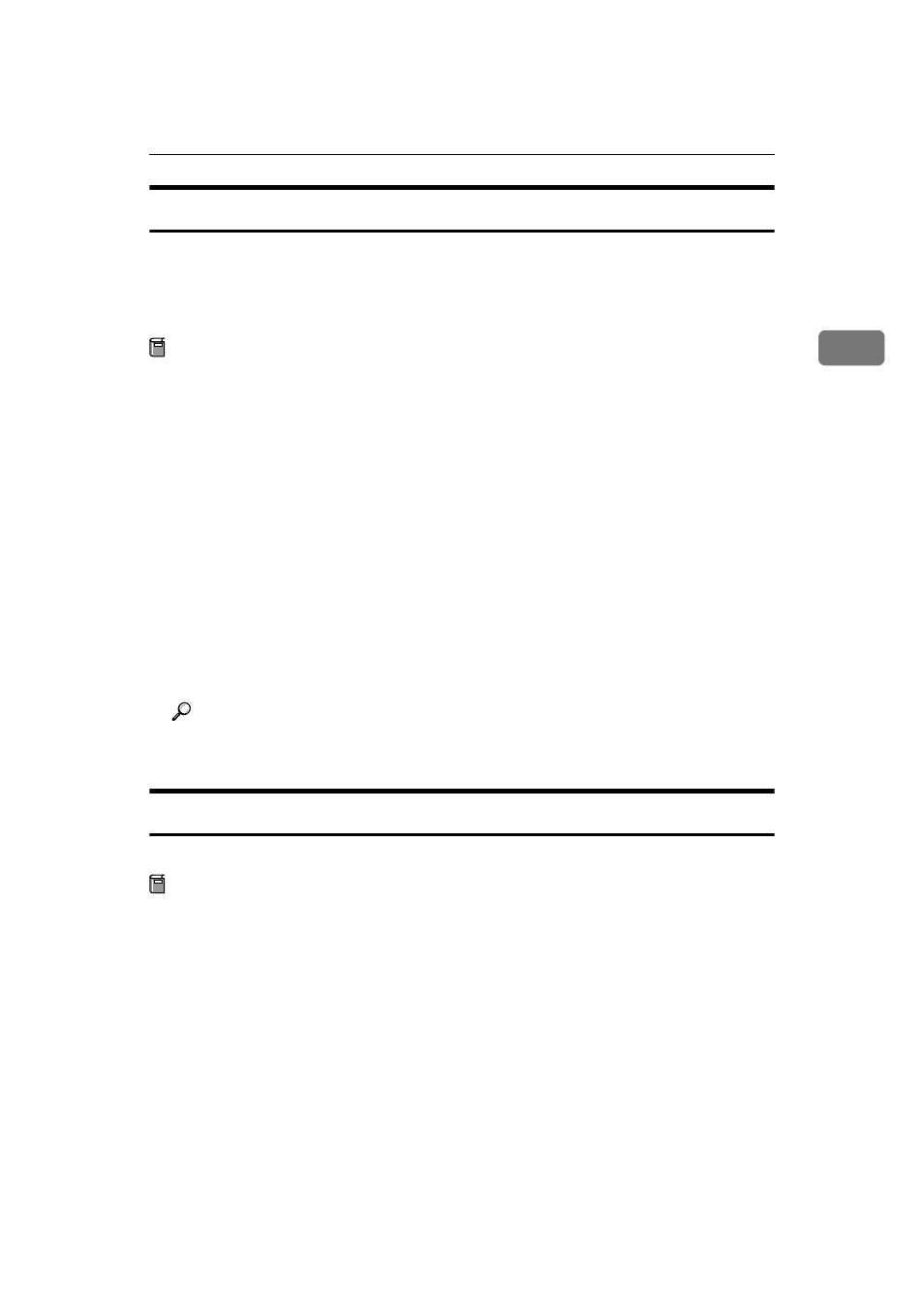
Installing Software
19
2
Software for Using the Network Delivery Scanner Function
To use the machine as a network delivery scanner, it is essential to install Scan-
Router V2 Lite on the delivery server. To check an in-tray or retrieve files, it is
necessary to install DeskTopBinder V2 Lite on the client computer.
Use Auto Run for installation.
Preparation
Before installation, check the system requirements for the software. See p.20
“Software Supplied on CD-ROM”.
AAAA
Start Windows, and then insert the supplied CD-ROM labeled “Scanner
Driver & Document Management Utilities” into the CD-ROM drive of the
client computer.
The CD-ROM Launcher screen appears.
BBBB
Click the key of the software to be installed.
• Click [ScanRouter V2 Lite], and then the ScanRouter V2 Lite Setup screen ap-
pears.
• Click [DeskTopBinder V2 Lite], and then the DeskTopBinder V2 Lite Setup
screen appears.
CCCC
Click [ScanRouter V2 Lite] or [DeskTopBinder V2 Lite]. The installer of the soft-
ware starts. Follow the instructions on the screen.
Reference
For information about the subsequent installation procedure, see Setup
Guide that can be displayed from the Setup screen of the respective software.
DeskTopBinder V2 Lite
Use Auto Run for installation.
Preparation
Before installation, check the system requirements for DeskTopBinder V2
Lite. See p.21 “DeskTopBinder V2 Lite”.
AAAA
Start Windows, and then insert the supplied CD-ROM labeled “Scanner
Driver & Document Management Utilities” into the CD-ROM drive of the
client computer.
The CD-ROM Launcher screen appears.
BBBB
Click [DeskTopBinder V2 Lite].
The DeskTopBinder V2 Lite Setup screen appears.
CCCC
Click [DeskTopBinder V2 Lite]. The installer of the DeskTopBinder V2 Lite
starts. Follow the instructions on the screen.
