Dixon Aficio 1515 User Manual
Page 139
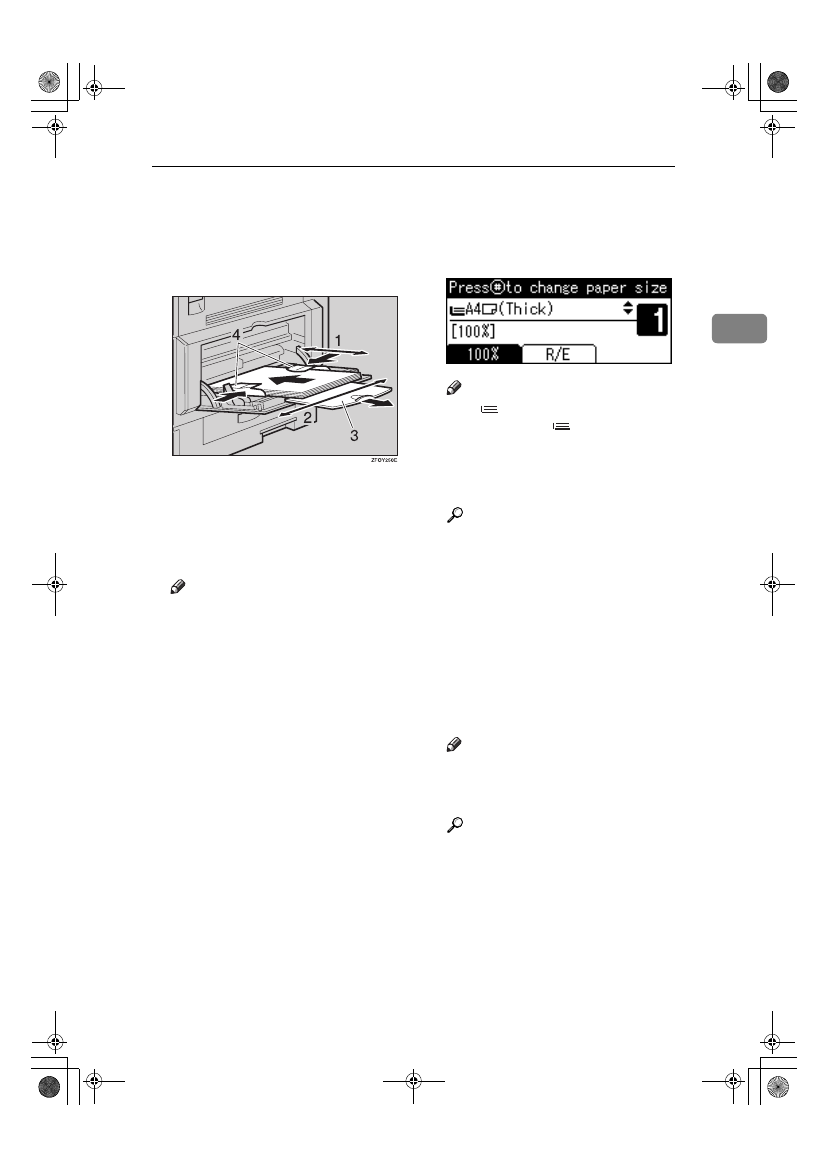
Copying from the Bypass Tray
21
2
CCCC
Insert the paper with the side you
want to copy facing down, and
then adjust the paper guide with
the paper size.
1.
Horizontal size
2.
Vertical size
3.
Extender
4.
Paper guides
Note
❒ If the guides are not flush
against the copy paper, images
might be skewed or paper mis-
feeds might occur.
❒ Do not stack paper over the lim-
it m a rk , o t h e rw is e i m a g e s
might be skewed or paper mis-
feeds might occur.
❒ Swing out the extender to sup-
port paper sizes larger than
A4
L, 8
1
/
2
"
× 11"L.
❒ Fan paper to get air between the
sheets and avoid a multi-sheet
feed.
DDDD
Pull down the paper guide release
lever (step
BBBB
).
The bypass tray is selected on the
display.
Note
❒ If
is not selected on the dis-
play, select
using
{{{{U
U
U
U}}}} or
{{{{T
T
T
T}}}}.
EEEE
Press the
{{{{#}}}} key, and then select
the paper size and type.
Reference
p.22 “When copying onto regu-
lar size paper”
p.22 “When copying onto cus-
tom size paper”
p.23 “When copying onto spe-
cial paper”
p.23 “When copying onto enve-
lopes”
FFFF
Place your originals, and then
press the
{{{{Start}}}} key.
Note
❒ When copying onto OHP trans-
parencies, remove copied sheets
one by one.
Reference
⇒ p.15 “Placing Originals”
StellaC2_GBcopy_F1_pre_FM.book Page 21 Tuesday, December 16, 2003 4:39 PM
