Dixon Aficio 1515 User Manual
Page 220
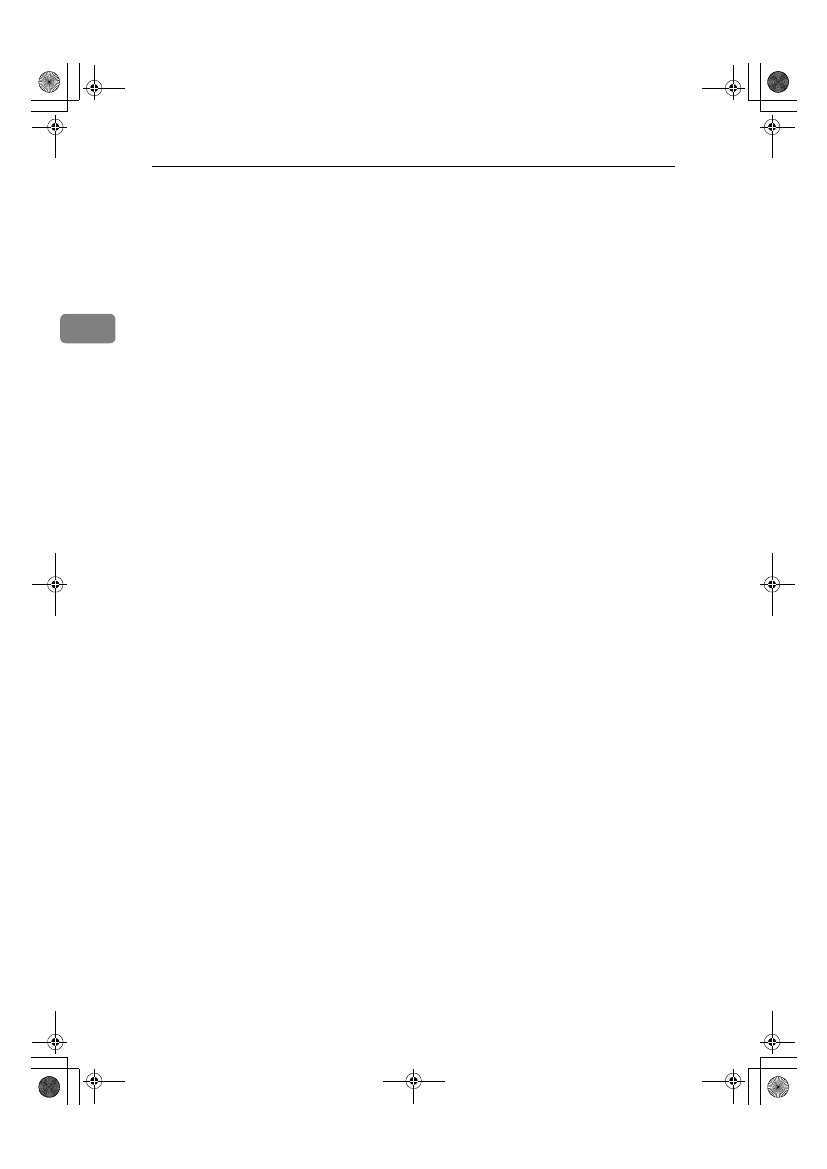
Preparing to Print
34
2
• Windows Me
A
In the [Add New Hardware Wiz-
ard]
dialog box, confirm that
[Windows has found the follow-
ing new Hardware: IEEE SBP-2
Device]
is displayed, and click
[ Recommended search for a bet-
ter driver [Recommended]]
, and
then click [Next].
B
When “Windows was unable
to locate the software for this
device.” appears, click [Fin-
ish]
.
❖
❖
❖
❖ If you do not want to install the printer
when [Found New Hardware Wizard]
starts when using an operating sys-
tem that supports SCSI print, disable
the device with the following proce-
dure:
• Windows 2000
A
In the [Found New Hardware
Wizard ]
dialog box, click
[Next]
.
B
When “This wizard will com-
plete the installation for this
Device: Unknown” appears,
click [Search for a suitable driv-
er for my device [recommend-
ed]]
, and then click [Next].
C
When “Locate Driver Files”
appears, remove all selec-
tions from [Optional search lo-
cations.]
, and then click [Next].
D
When “Driver Files Search
Results” appears, click [Disa-
ble the device. The Add/Remove
Hardware Wizard in the control
panel can be used to complete
the driver installations.]
, and
then click [Finish].
• Windows XP and Windows Serv-
er 2003
A
In the [Found New Hardware Wiz-
ard]
dialog box, confirm “This
wizard helps you install soft-
ware for: Unknown” is dis-
played, and click [Install from
a list or specific location (Ad-
vanced)]
, and then click [Next].
B
When “Please choose your
search and installation op-
tion.” appears, remove all se-
lections from [Search for the
best driver in these locations.]
,
and then click [Next].
C
When “The wizard could not
find the software on your
computer for..” appears,
click [OK].
D
When “Cannot Install this
Hardware” appears, select
the [Don't prompt again to install
the software]
check box, and
then click [Finish].
❖
❖
❖
❖ If [Found New Hardware Wizard] ap-
pears every time you restart the com-
puter when usi ng an operat ing
system that does not support IP over
1394, or plug in/take out the cable,
disable the device with the following
procedure:
• Windows 2000
A
In [Found New Hardware Wiz-
ard]
dialog box, click [Next].
B
When “This wizard will com-
plete the installation for this
Device:” and “IP over 1394”
appear, click [Search for a suit-
able driver for my device [recom-
mend ed ]]
, and then click
[Next]
.
C
When “Locate Driver Files”
appears, remove all selec-
tions from [Optional search lo-
cations.]
, and then click [Next].
StellaC2-GB-Pref1-F3_FM_ZF.book Page 34 Friday, November 21, 2003 8:42 PM
