Preparing the machine, 2preparing the machine, Connecting the machine – Dixon Aficio 1515 User Manual
Page 192
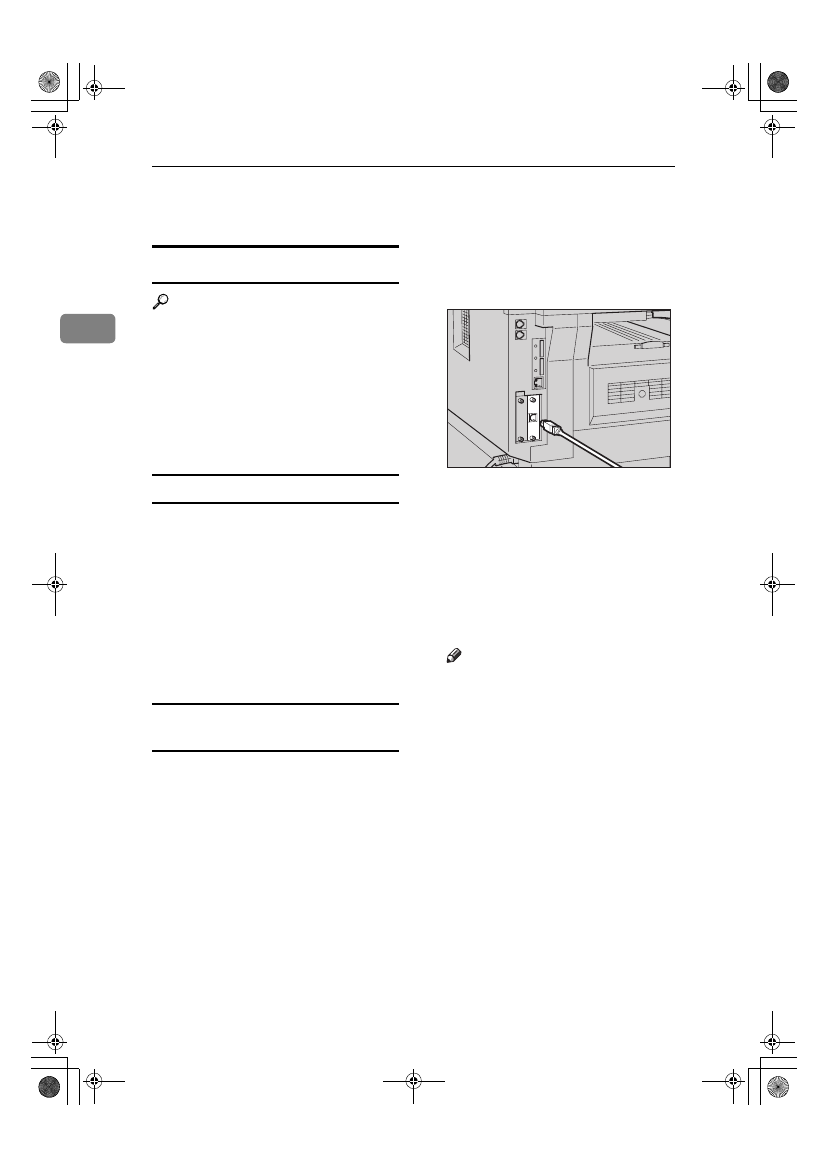
Preparing to Print
6
2
Preparing the Machine
Connecting the Machine
Reference
For information about connection
using Ethernet and wireless LAN,
see "Confirming the Connection",
Network Guide.
For information about connection
using Bluetooth
TM
, see the manual
that comes with the optional Blue-
tooth interface unit.
Requirements
Before using this machine, make sure
all environmental and electrical re-
quirements are met. Connect the ma-
chine to the host computer using the
USB port, network interface unit, or
both.
Make sure all cables, connectors, and
electrical outlets necessary to attach
the machine to the host computer or
network are at hand.
Connecting the Machine to the host
using a USB cable
You can connect the machine to the
host computer using a USB interface
cable.
This machine does not come with a
USB interface cable. Make sure you
purchase the appropriate cable for the
machine and your computer.
Follow the procedure below to con-
nect the machine to the host computer
using a USB interface cable.
AAAA
Connect the USB 2.0 interface ca-
ble to the USB port on the right
side of the machine's back cover.
BBBB
Connect the other end to the USB
port on the host computer.
The machine and computer are
now connected. The printer driver
must be installed next. For details
about how to install the printer
driver, see p.13 “Installing the Soft-
ware”.
Note
❒ The USB 2.0 interface is sup-
ported by Windows 98 SE/Me,
Windows 2000/XP, Mac OS 9.x,
and Mac OS X.
• For Windows 98 SE/Me:
Make sure to install “USB
Printing Support”. If USB 2.0
is used with Windows 98
SE/Me, only a speed equal to
that of USB 1.1 is possible.
• For Macintosh:
Macintosh supports only
USB 1.1. If USB 2.0 is used
with a Macintosh, only a
speed equal to that of USB 1.1
is possible.
ABW016S1
StellaC2-GB-Pref1-F3_FM_ZF.book Page 6 Friday, November 21, 2003 8:42 PM
