Dixon Aficio 1515 User Manual
Page 510
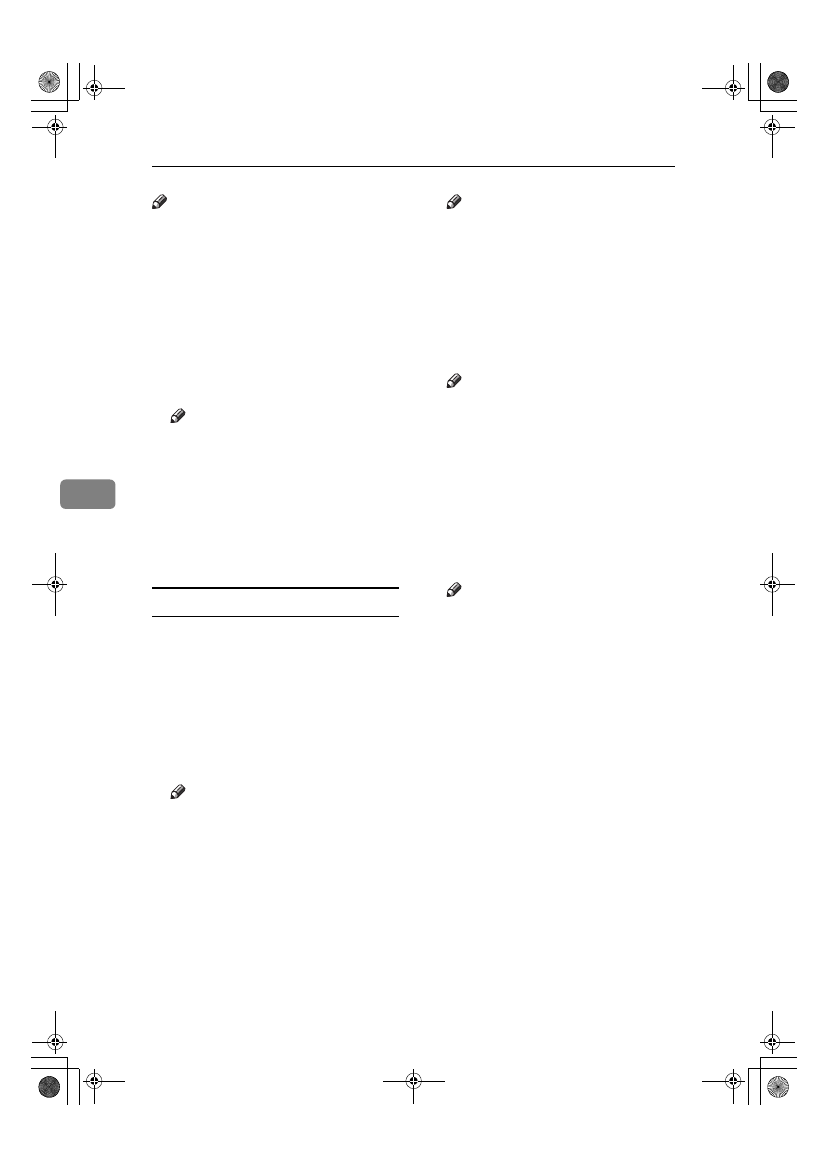
Using Fax with Computers
56
5
Note
❒ Cover sheet data is stored in its
own format (using "fcp" as its ex-
tension)
AAAA
On the [Start] menu, point to [Pro-
grams]
, [LAN-Fax Utilities], and then
click [LAN-Fax Cover Sheet Editor].
The dialog box of LAN-Fax Cover
Sheet Editor appears.
BBBB
Edit the cover sheet.
Note
❒ For details about operations, see
Help.
CCCC
Click [Save as...] on the [File] menu.
DDDD
Select a folder, and then enter a
file name.
EEEE
Click [Save].
Attaching a created cover sheet
Use the following procedure to attach
a created cover sheet file to a fax mes-
sage.
AAAA
On the [File] menu, click [Print...].
BBBB
Select “LAN-Fax M5” in “Printer
Name”, and then click [OK].
The [LAN-Fax] dialog box appears.
Note
❒ The setting method may differ
depending on the application
you are using. In all cases, select
[LAN-Fax M5]
for the printer.
CCCC
Click [Cover Sheet...].
The [Cover Sheet...] dialog box ap-
pears.
DDDD
Select a cover sheet file from the
drop-down list or after clicking
[Browse...]
in [Select Cover Sheet].
Note
❒ The selection made in [Select
Cover Sheet]
is not canceled un-
less you select another file. If
you want to change only desti-
nation information, skip this
step and proceed to step
E
.
EEEE
Enter the destination informa-
tion.
Note
❒ You can select [Use Address
Book]
, [To Whom It May Concern],
[Edit Names], or [None]. Selecting
[Edit Names]
allows you to enter
company, department, and per-
son names.
FFFF
To print the date, select the [With a
Date]
check box.
GGGG
Enter the sender information.
Note
❒ You can enter company, depart-
ment, and person names, and
telephone and fax numbers.
❒ To add a message, select the
[With a Message]
check box, and
then enter a message.
HHHH
Click [OK].
IIII
Specify a destination.
JJJJ
Select the [Attach a Cover Sheet]
check box.
KKKK
Click [Send].
StellaC2-AEcombine-F_FM.book Page 56 Tuesday, January 13, 2004 1:22 PM
