Updating bestcoms™ software, Starting bestcoms, Start bestcoms – Basler Electric BE1-851 User Manual
Page 307: System setup summary screen, Updating bestcoms™ software -3, Starting bestcoms™ -3, Start bestcoms™ -3, System setup summary screen -3, Figure 14-2. bestcoms splash screen -3
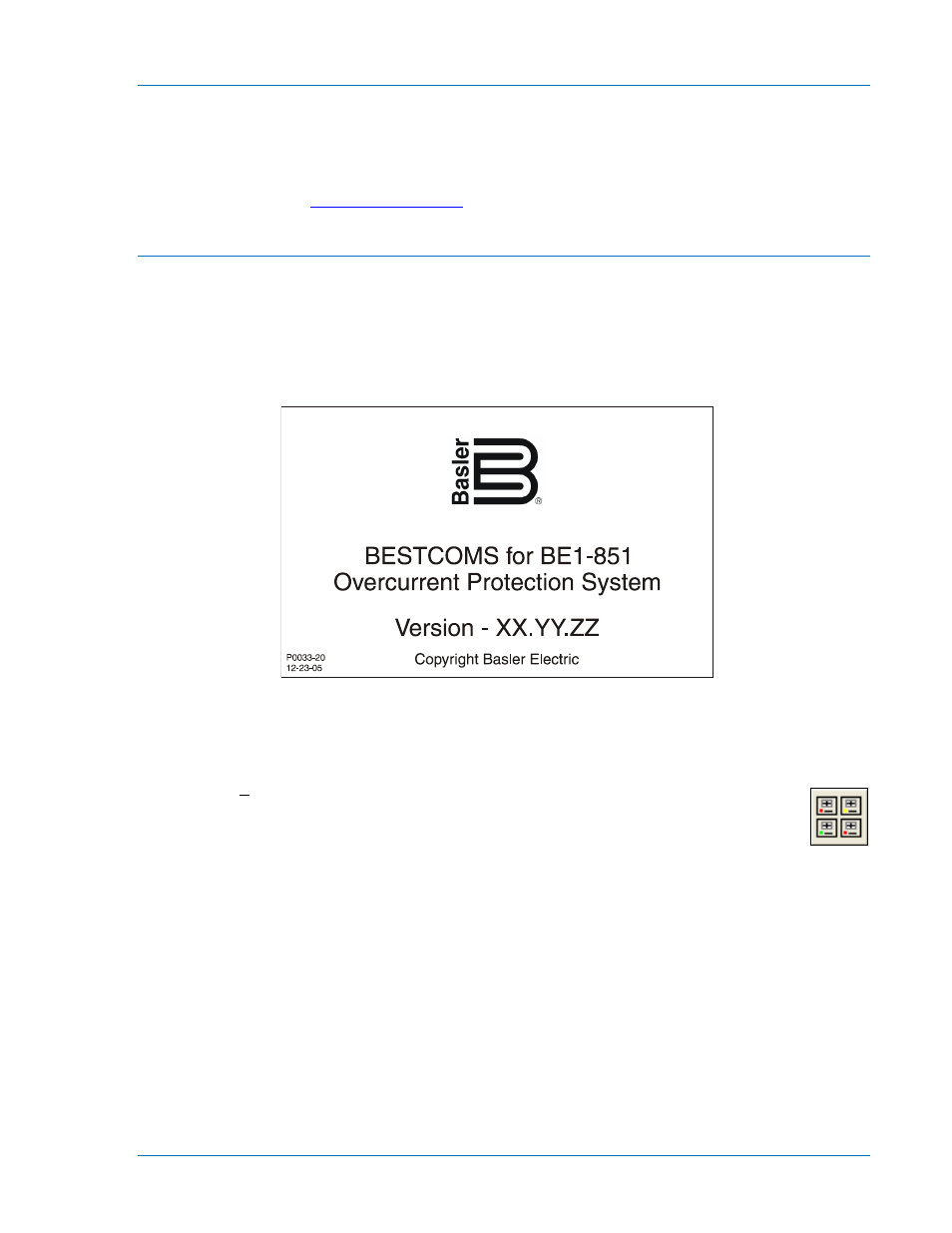
Updating BESTCOMS™ Software
Future enhancements to relay functionality may make firmware update desirable. Enhancements to relay
firmware typically coincide with enhancements to BESTCOMS software for that relay. When a relay is
updated with the latest version of firmware, the latest version of BESTCOMS should also be obtained.
If you obtained a CD-ROM containing firmware from Basler Electric, then that CD-ROM will also contain
the corresponding version of BESTCOMS software. BESTCOMS can also be downloaded from the
Basler Electric web site (
ter creating an account.
Starting BESTCOMS™
Start BESTCOMS™
Start BESTCOMS by clicking the Start button, Programs, Basler Electric and then the BESTCOMS for
BE1-851 icon. At startup, a splash screen with the program title and version number is displayed for a
brief time (Figure 14-2). After the splash screen clears, you can see the initial screen - the System Setup
Summary Screen. (This is the same process if you do or do not have a unit connected to your PC.)
Figure 14-2. BESTCOMS™ Splash Screen
System Setup Summary Screen
Pull-down the Screens menu and select System Setup Summary or click on the System Setup
Summary icon that is shown at the right margin of this paragraph. This screen has no folder
tabs and it is labeled System Setup Summary. This screen (Figure 14-3) gives you an overview
of the system setup.
Look in the lower, right-hand corner of the screen for the legend. This legend provides interpretation for
the various indicated colors. Any protection and control function or element may be enabled or disabled
and the current state is indicated by the associated color. If the function is enabled, the color is green. If
the function is only disabled by a setting (such as zero), the color is yellow. If the function is only disabled
by logic, the color is blue. If the function is disabled by both a setting and logic, the color is gray.
In addition to the functional status, Auto Group Selection is displayed and the names are shown for the
Displayed Logic, Active Logic, and the Virtual Switches.
9289900990 Rev R
BE1-851 BESTCOMS™ Software
14-3
