9 loading and removing coupons – AMT Datasouth Journey II User Manual
Page 31
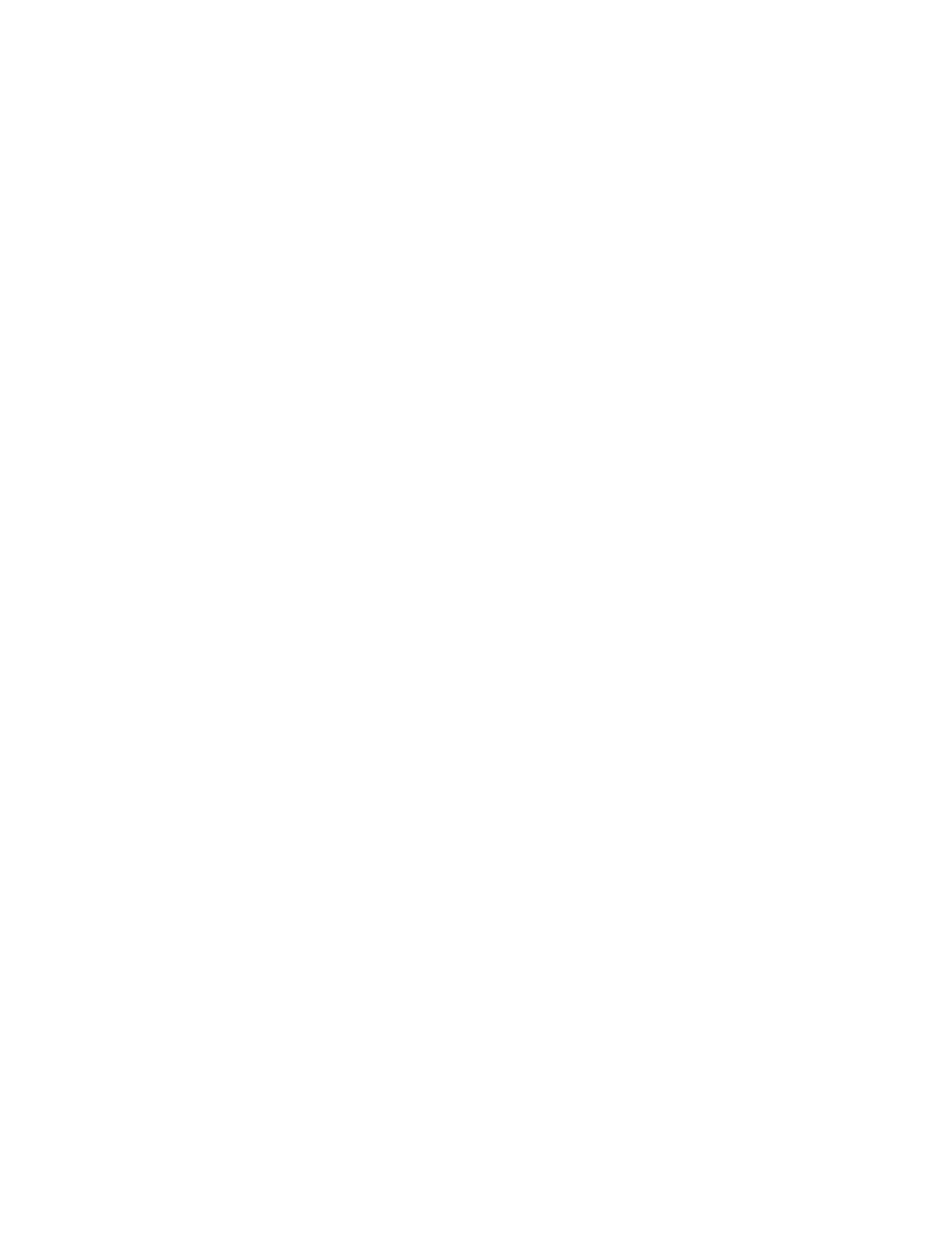
21
1.9 Loading and Removing Coupons
The Journey II Desktop supports magnetic and non-magnetic ATB direct
thermal, fan-folded continuous stock. Following are guidelines for the
recommended coupon types and sizes for use with this printer.
Coupon Types:
The Journey II accepts both 7 3/8 and 8 inch (187.3 mm or 203.20 mm),
magnetic and non-magnetic ATB stock. Only high quality stock conforming to
IATA 722e, ATA 20.201 specifications or equivalent should be used. Feature
settings or predefined profiles are used to change between magnetic and non-
magnetic stock.
To Load Stock (BIN 1):
1. Unlock the BIN 1 ACCESS DOOR lock located on the right side of the
printer.
2. Remove the key in the unlocked position so the latch remains in the
unlocked position.
3. Raise the BIN 1 ACCESS DOOR fully until it rests on the top left side of
the printer.
4. Open a box of approved coupon stock so that the leading edge staple tab is
exposed.
5. Carefully remove approximately 500 coupons. Coupons must match the
length pre-set in the Profiles for BIN 1.
For proper operation, always load coupons with the top of the
stack being equal to or lower than the MAXIMUM 500 COUPONS
dotted line located on the input bin instruction label.
6. Place the stock in BIN 1, in the orientation shown on the BIN 1 instruction
label. Gently square the coupon stack against the inside wall of the input
bin.
7. Insert the staple tab (with the side to be printed facing up) into the BIN 1
INPUT SLOT (located at the top left corner of the input bin) until it is snug
against the input rollers.
8. Turn the green STOCK LOAD KNOB A one-quarter (¼) turn counter-
clockwise to fully engage the staple tab in the load rollers.
9. Close the BIN 1 ACCESS DOOR fully, lock the cover and remove the key.
10. If the printer is powered off, power the printer on using the AC POWER
SWITCH located on the left side near the back. Move the switch to the 1
position (towards the front) to turn on the printer. Wait for the power up
self test to complete. The top line of the keypad display should indicate
‘On line:’ when complete.
