Leica Geosystems Leica mojo3D - User Manual User Manual
Page 92
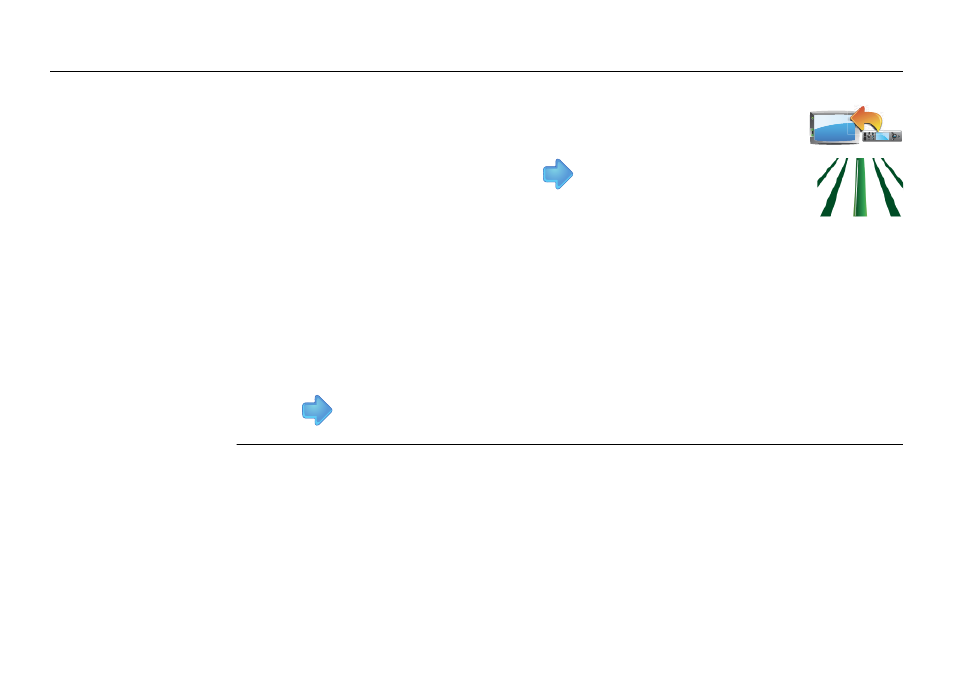
92
Leica mojo3D, Setting Guidance Types
Importing waylines
from Google Earth
or Shapefile files,
step-by-step
Google Earth and Shapefile files for waylines that have been exported from a mojo3D
can be imported by mojo3Ds without information loss.
Before any files can be imported from the USB memory key, all files to
import data from must be in the root (or base) folder of the USB memory
key. If your third party application has created a folder structure, you need
If a mojoRTK is attached, waylines can be transferred from
the mojoRTK to the mojo3D by tapping the button shown.
5. Tap the Guidance button and tap
to continue.
If there is no wayline data on the USB Flash Drive the guid-
ance button will not be displayed.
6. To select the waylines to be imported tap the wayline name to select or deselect
it. All waylines can be selected by tapping the Select All button.
If there are waylines with the same name already on the mojo3D a screen
will be displayed to allow the conflicting waylines to be renamed.
• Select automatic to have the mojo3D automatically create new names.
OR
• Select manual to allow each line to manually renamed.
7. Tap
to return to the main navigation screen.
