12 virtual wrench™ remote service, 1 virtual wrench – Leica Geosystems Leica mojo3D - User Manual User Manual
Page 234
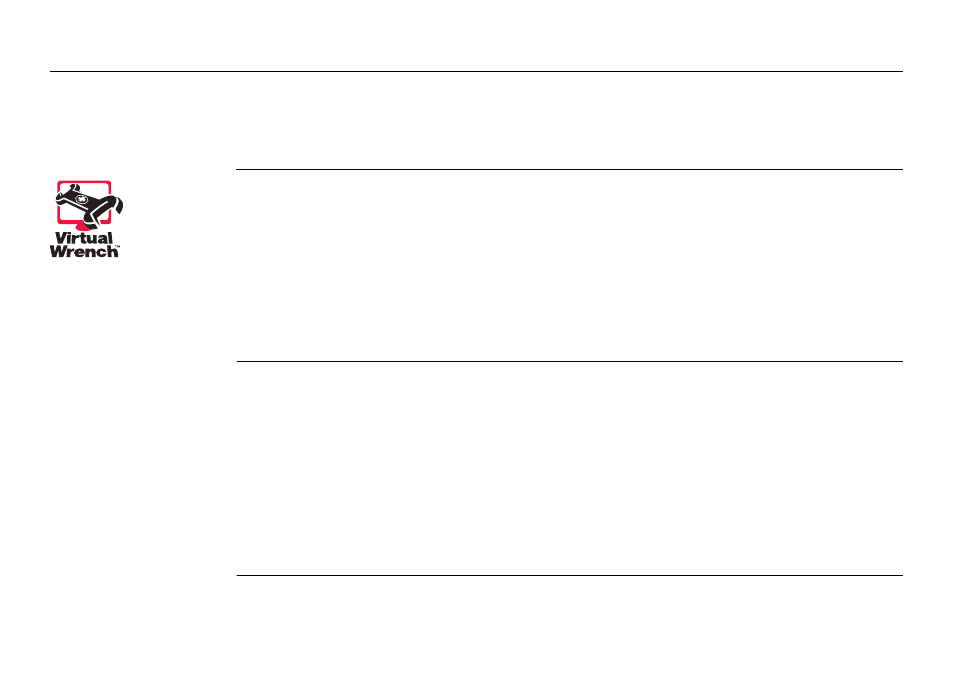
234
Leica mojo3D, Virtual Wrench™ Remote Service
12
Virtual Wrench™ Remote Service
12.1
Virtual Wrench™
•
To make a service request, you must first connect your mojo3D to the Virtual
Wrench™ system. Your display will then attempt to connect to Virtual Wrench™,
and a service call will be flagged to the service technician. When prompted, enter
the cell phone number on which you want the technician to call back.
•
After you request service, the service technician can see your device configura-
tion, performance, and even the display on your mojo3D. The technician can also
remotely press buttons on your behalf, to perform required actions or to guide
you through the solution to your problem.
Legal information
This software may include product activation and other technology designed to
prevent unauthorised use and copying or to provide technical or support services
remotely to Leica Geosystems or its authorised reseller.
This technology may cause your computer or device to automatically connect to the
internet. Additionally, once connected, the software may transmit your serial
number/license number to Leica Geosystems and in doing so may prevent uses of the
software which are nor permitted; also, the software may transmit other support-
related information, such as configurations, usage statistics, or allow or push down-
loads of updates to product software.
