Leica Geosystems Leica mojo3D - User Manual User Manual
Page 223
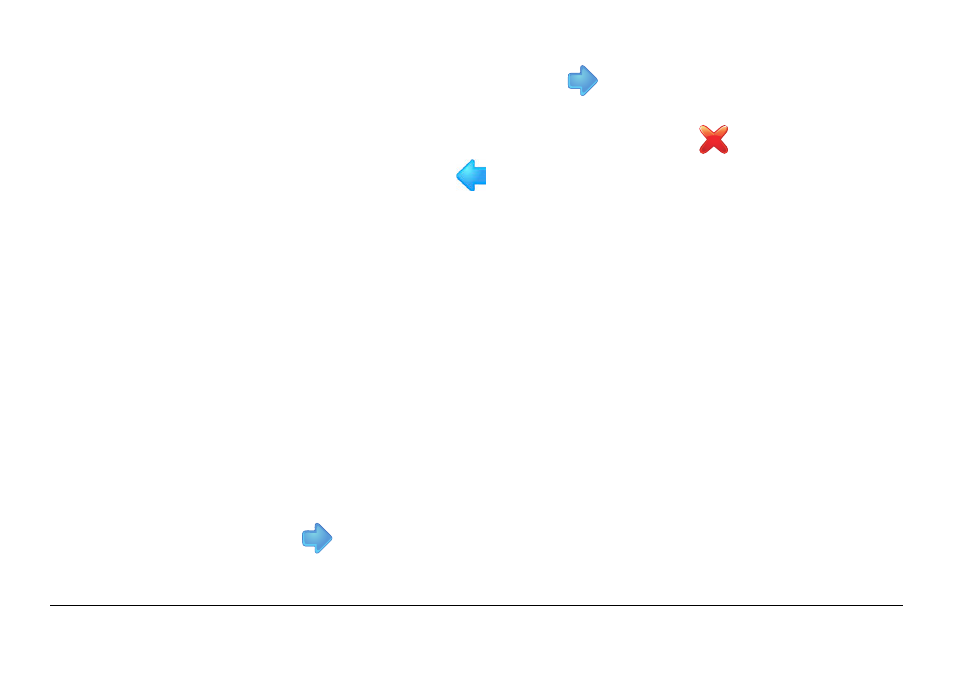
Leica mojo3D, Correction Sources
223
11. Tap
to complete the RTK Base Station configuration and begin using the
system. You are returned to the main navigation screen.
8. If the connection was successful, tap
to proceed to the Enable GL1DE Fall-
back screen.
If the connection was not successful (as indicated by a
in front of Correction
Source Status), tap the
button to go back and make the necessary changes.
9. On the Enable GL1DE
TM
Fallback screen the operator can choose to have the
system use the GL1DE
TM
correction source in the event that the RTK Base Station
correction source fails, by tapping the Enable GL1DE
TM
Fallback box so it turns
green.
• GL1DE
TM
Fallback Time Limit is the time in minutes that the system will use the
GL1DE
TM
correction source. If the RTK Base Station correction source has not
come back online in this time period, then auto-steer is disabled.
• Drift Limit - if the RTK Base Station correction source comes back online and
the drift from the wayline is less than this value (in meters) then auto-steer
remains enabled. However, if the drift from the wayline is greater than this
value, then auto-steer is disabled.
10. Select or deselect Enable GL1DE
TM
Fallback.
