Spreadsheets, Common right-click menu items for spreadsheets – Bio-Rad Firmware & Software Updates User Manual
Page 95
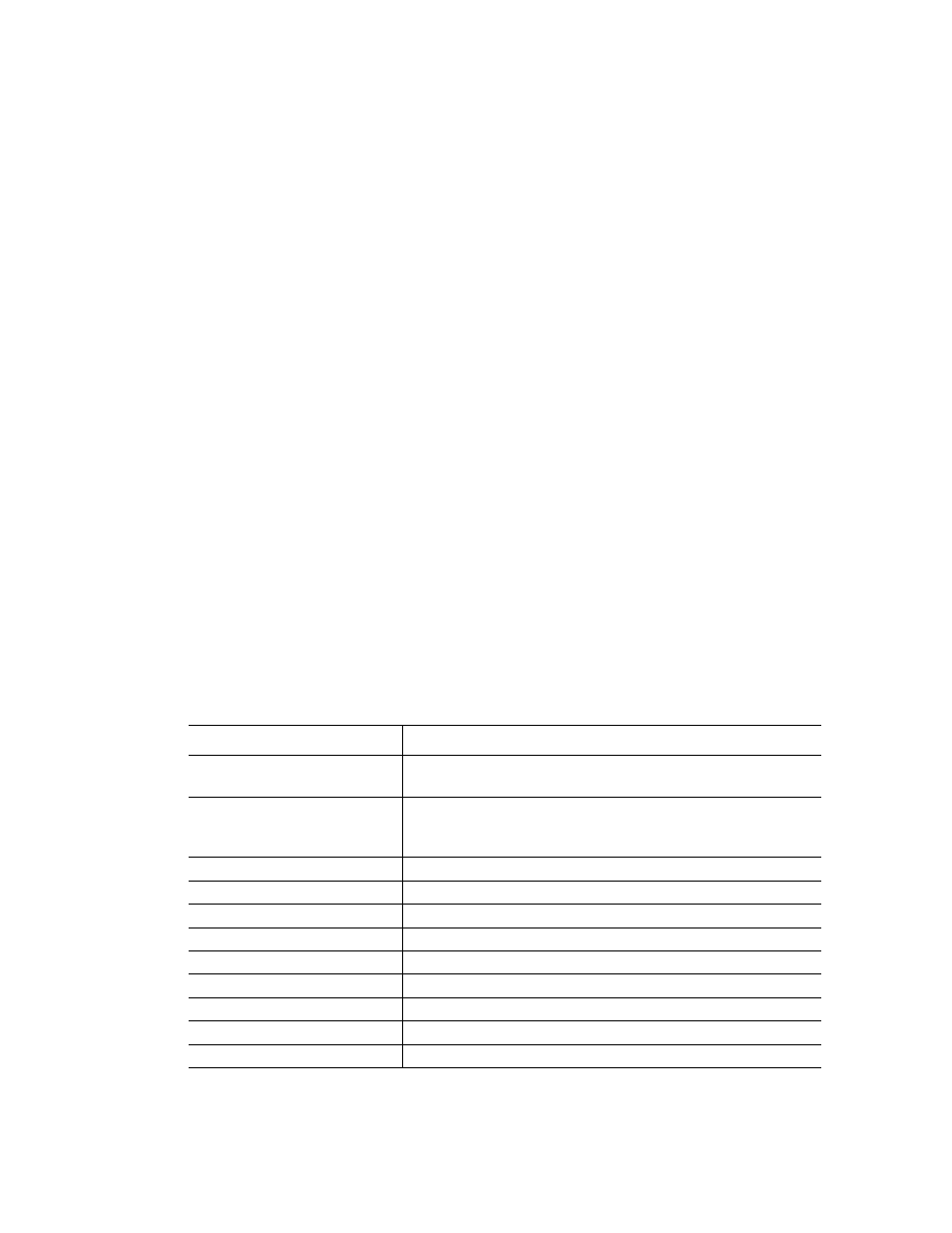
Data Analysis Overview
82
Charts can be copied into Microsoft Word or PowerPoint documents by clicking on the icon in
the upper right corner of the pane, dragging, and then releasing at the required location. The
image resolution will correspond to that of the screen from which the image was obtained.
NOTE: Menu items that apply to specific charts are described in the next chapter,
Data Analysis Windows (page 85).
Spreadsheets
The spreadsheets shown in Data Analysis include options for sorting and transferring the data.
Sort the columns by one of these methods:
•
Click and drag a column to a new location in the selected table
•
Click the column header to sort the data in ascending or descending order
To sort up to three columns of data in the Sort window, follow these steps:
1. Right-click on the spreadsheet to open the menu and select Sort.
2. In the Sort window, select the first column title to sort. Sort the data in ascending or
descending order.
3. Select more than one column title by selecting the title in the pull-down menu. Select
Ascending or Descending to sort the column in that order.
4. Click OK to sort the data or click Cancel to stop sorting.
Highlight the data on the associated charts and well selector by holding the mouse pointer
over a cell. If you click in the cell, you can copy the contents to paste into another software
program.
Common Right-Click Menu Items for Spreadsheets
Right-click any spreadsheet view to select the items shown in Table 23.
Table 23. Right-click menu items for spreadsheets.
Item
Function
Copy
Copy the contents of the selected wells to a clipboard, then
paste the contents into a spreadsheet such as Excel
Copy as Image
Copy the spreadsheet view as an image file and paste it
into a file that accepts an image file, such as text, image, or
spreadsheet files
Print...
Print the current view
Print Selection...
Print the current selection
Export to Excel...
Export the data to an Excel spreadsheet
Export to Text...
Export the data to a text editor
Export to Xml...
Export the data to an Xml file
Export to Html...
Export the data to an Html file
Find...
Search for text
Sort...
Sort the data in up to three columns
Select Columns...
Select the columns that will be displayed in the spreadsheet
