Instrument summary window, Editing a plate setup, Replacing a plate file – Bio-Rad Firmware & Software Updates User Manual
Page 47: Time status tab
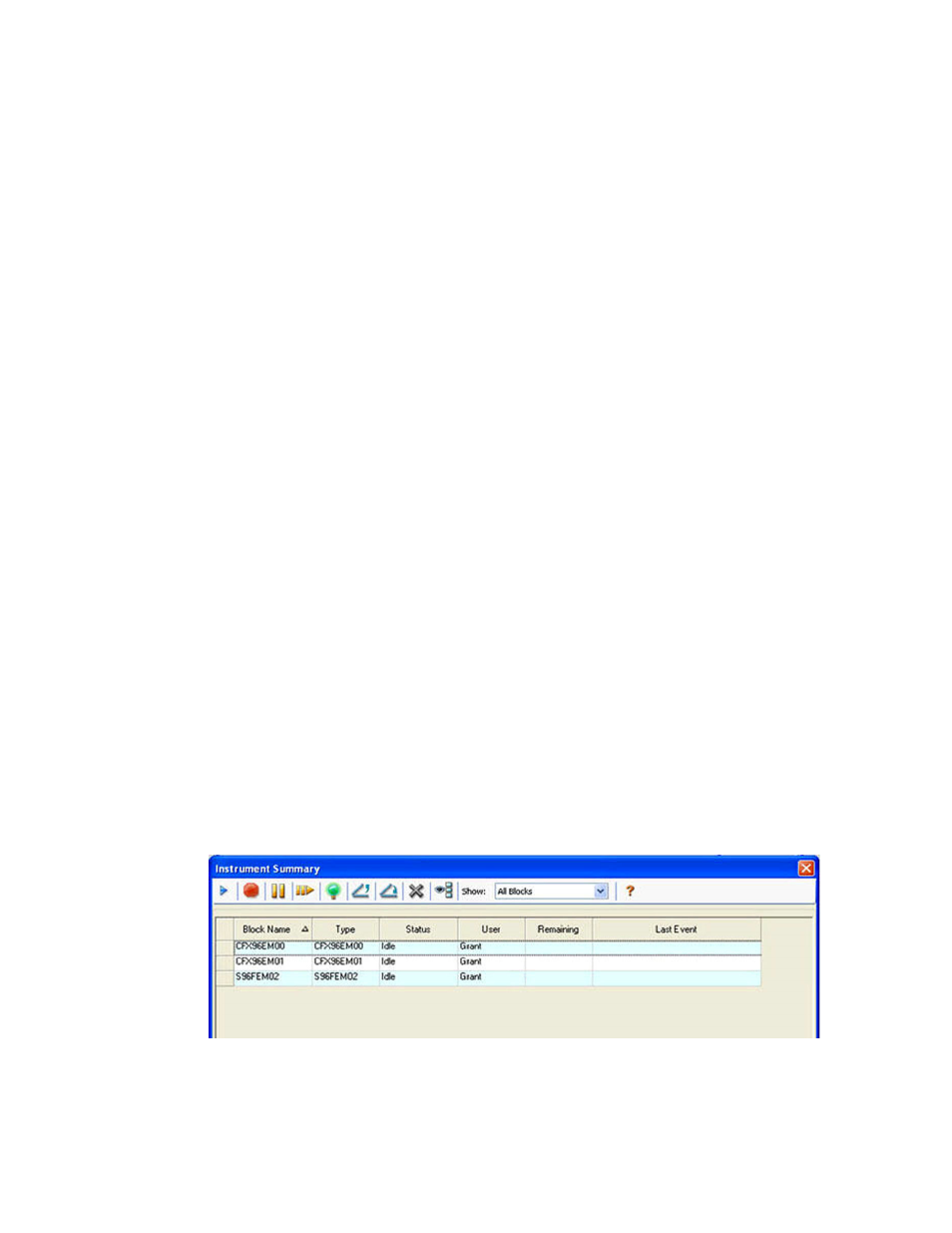
Performing Runs
34
Editing a Plate Setup
The plate setup can be viewed and edited while a run is in progress by selecting View/Edit
Plate from the Plate Setup drop-down in the Real-time Status tab (Figure 24). The Plate Editor
window will then be presented and edits can be made as outlined in Chapter 5 (Plates).
NOTE: The trace styles can also be edited from the Plate Editor window and any
changes made will be visible in the amplification trace plot in the Real-time Status
tab.
Replacing a Plate File
During a run, replace the plate file by selecting one of the following from the Plate Setup drop-
down in the Real-time Status tab:
•
Replace Plate file- select the new plate file (.pltd) from the list in the browser
window
•
Apply PrimePCR file- search for a run file from which the plate layout will be
obtained using Smart search or click Browse to find a file that has been downloaded
from the Bio-Rad website and is not contained in the PrimePCR folder
NOTE: CFX Manager software checks the scan mode and plate size for the plate
file; these must match the run settings that were started during the run.
TIP: Replacing a plate file is especially useful if you start a run with a Quick Plate
file in the ExpressLoad folder.
Time Status Tab
The Time Status tab shows a countdown timer for the current run.
Instrument Summary Window
The Instrument Summary window shows a list of the detected instruments and their status.
Open the Instrument Summary by clicking the View Summary button (Figure 11 on page 18)
in the Detected Instrument pane. Right-click in the Instrument Summary window to change the
list of options that appear.
Figure 25 shows the Instrument Summary window, including the Block Name list and the
current status of all detected instruments. Select one or more blocks and click the buttons in
the toolbar to change the status of each instrument.
Figure 25. Instrument Summary window.
