7 data analysis overview, Data analysis window, Chapter 7. data analysis overview – Bio-Rad Firmware & Software Updates User Manual
Page 84: Data analysis overview
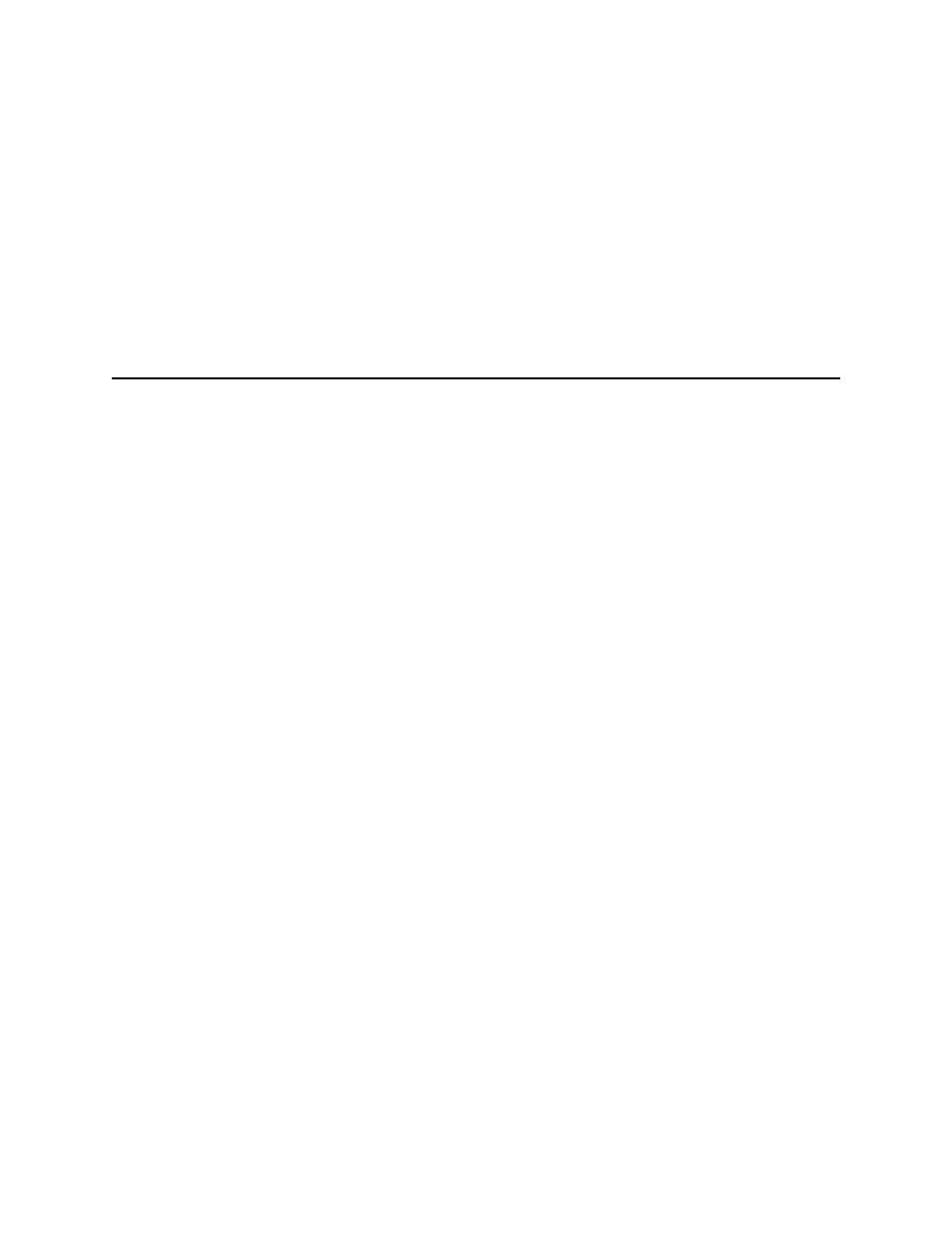
CFX96 Touch, CFX96 Touch Deep Well, CFX Connect, and CFX384 Touch Systems Instruction Manual
71
7
Data Analysis Overview
Read this chapter for information about data analysis:
•
Data Analysis window (page 71)
•
Quantification tab (page 74)
•
Data analysis settings (page 75)
•
Well selectors (page 78)
•
•
Spreadsheets (page 82)
•
Export (page 83)
Data Analysis Window
During data analysis, changing the way the data are displayed by changing the contents of the
wells in the Plate Editor never changes the fluorescence data that were collected from each
well during the run. Once the module collects fluorescence data, you cannot delete those data
but you can choose to remove data from view and analysis.
To change the content of wells after a run, select one of the following options from the Plate
Setup button at the top of the Data Analysis window:
•
Edit/View Plate. Open the Plate Editor to make manual changes to the layout
•
Replace Plate file. Select a previously saved plate file to replace the current plate
layout
•
Apply PrimePCR file. Select a PrimePCR™ run file from which to apply the plate
layout
TIP: You can add or edit information about the contents of the well before, during,
or after completion of the real-time PCR run. You must assign the scan mode and
plate size before the run, and these parameters cannot change after the run.
CFX Manager™ software processes real-time PCR data automatically at the end of each run
and opens the Data Analysis window to display these data. Choose one of these methods to
open existing data files in the Data Analysis window:
•
Drag a data file (.pcrd extension) over the main software window and release it
•
Select Analyze tab in the Startup Wizard window and either select from Recent Files
or click the Browse button to find
