Creating a data file, Setting up email, Creating a data file setting up email – Bio-Rad Firmware & Software Updates User Manual
Page 80: Setting up the gmail server
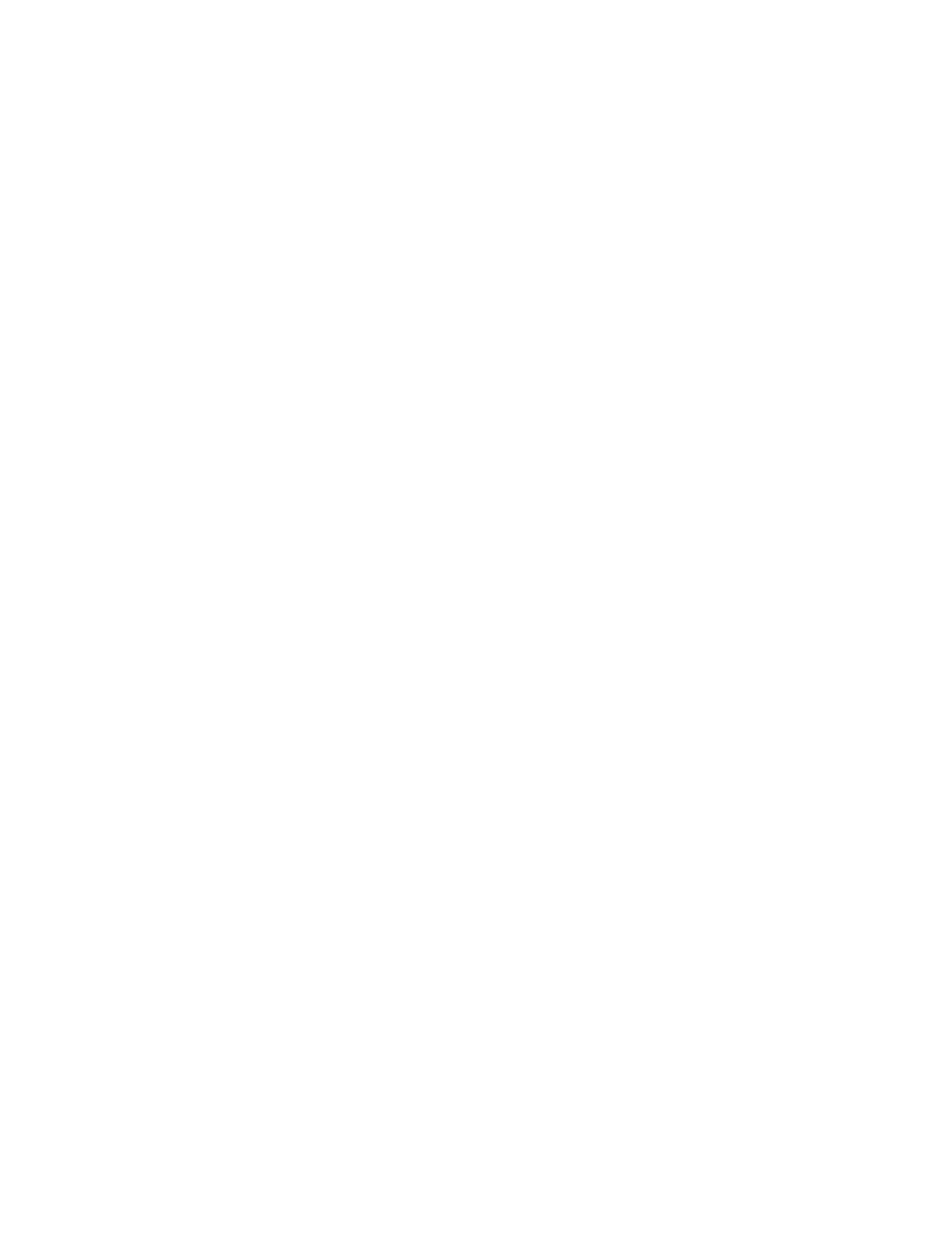
CFX96 Touch, CFX96 Touch Deep Well, CFX Connect, and CFX384 Touch Systems Instruction Manual
67
Creating a Data File
Stand-alone run data (.zpcr) must be converted to a data file (.pcrd) by CFX Manager software
to be analyzed. Follow these instructions to create a data file from a stand-alone run:
1. Click and drag the .zpcr file from the USB flash drive directory over the main software
window or Select File > Open > Stand-alone Run from the main software window menu
options to select the file name.
2. The software will select a default plate that matches the scan mode and plate size and
apply it to the .zpcr file to create a .pcrd file. After selecting a location to save this file, the
Data Analysis window will open; any plate layout edits can be made by selecting Plate
Setup from the toolbar and choosing the action required from the drop-down menu.
Setting Up Email
After a run is complete, confirmation, a log report, and a .zpcr file can be emailed so that they
can be accessed by any computer connected to the internet. To configure the outgoing email
from the C1000 Touch thermal cycler, use the following instructions:
1. Connect an ethernet cable to the port in the back of the C1000 Touch thermal cycler
chassis.
2. Touch the Log In button on the home screen to log in to the thermal cycler as the
Administrator.
NOTE: The logged in user name appears to the left of the log out button when you
return to the home screen.
3. Touch the Tools button on the home screen to launch the tools menu.
4. Touch Email Settings in the admin menu.
Setting up the Gmail Server
NOTE: A Gmail account must be set up with user name and password prior to
setting up the instrument Gmail server.
1. Select the Gmail server from the Mail Servers drop-down list.
2. Enter the Gmail account user name and password.
3. Touch the Set As Default checkbox (Figure 48).
