4 protocols, Protocol editor window, Chapter 4. protocols – Bio-Rad Firmware & Software Updates User Manual
Page 50: Protocols, Opening the protocol editor
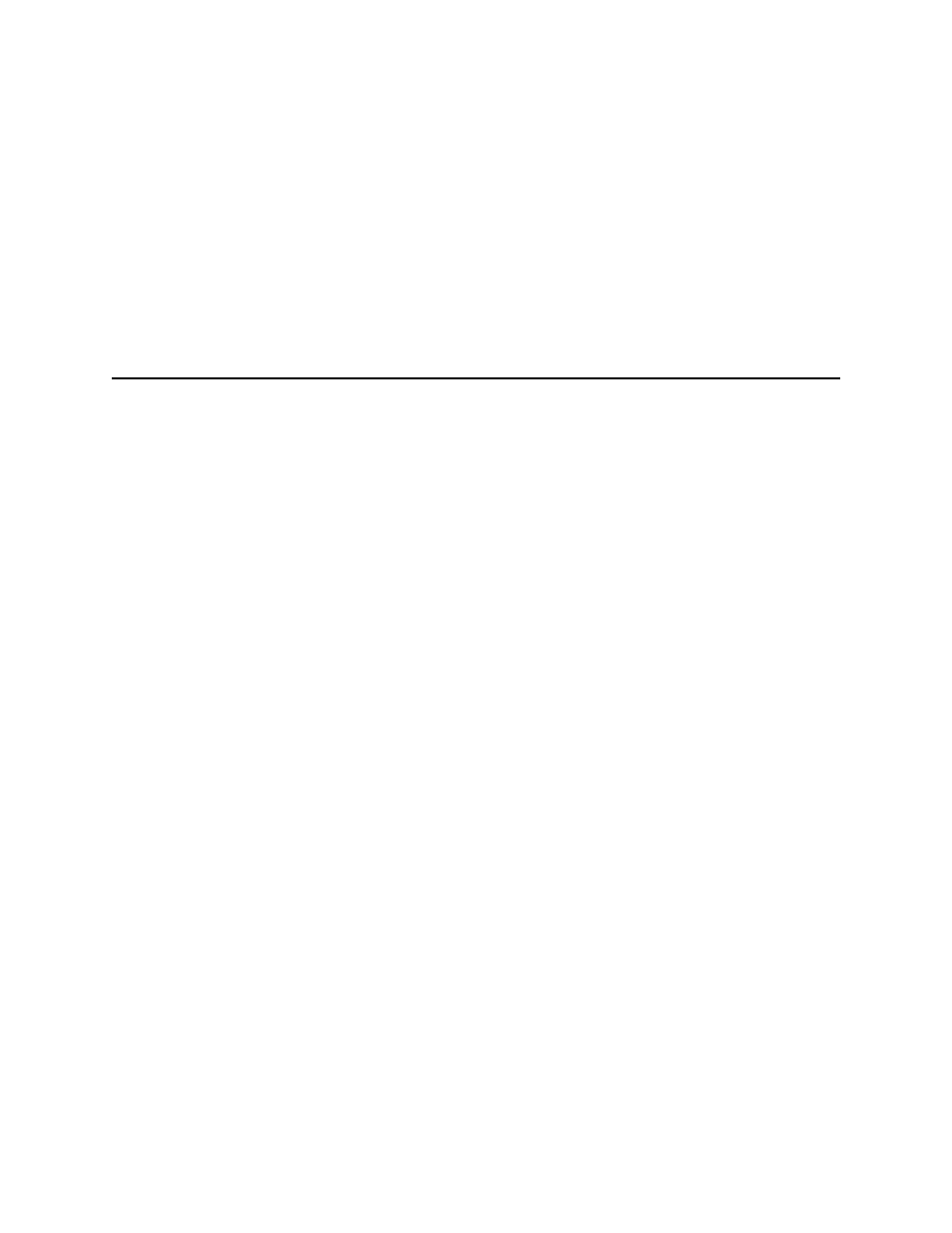
CFX96 Touch, CFX96 Touch Deep Well, CFX Connect, and CFX384 Touch Systems Instruction Manual
37
4
Protocols
Read the following chapter for information about creating and editing protocol files:
•
Protocol Editor window (page 37)
•
Protocol Editor controls (page 39)
•
Temperature control mode (page 42)
•
Protocol AutoWriter (page 43)
Protocol Editor Window
A protocol instructs the instrument to control the temperature steps, lid temperature, and other
instrument options. Open the Protocol Editor window to create a new protocol or to edit the
protocol currently selected in the Protocol tab. Once a Protocol is created or edited in the
Protocol Editor, click OK to load the protocol file into the Run Setup window and run it.
Opening the Protocol Editor
To open the Protocol Editor, perform one of these options:
•
To create a new protocol, select File > New > Protocol or click the Create New
button in the Protocol tab (page 29)
•
To open an existing protocol, select File > Open > Protocol or click the Open
Existing button in the Protocol tab (page 29)
•
To edit the current protocol in the Protocol tab, click the Edit Selected button in the
Protocol tab (page 29)
TIP: To change the default settings in the Protocol Editor window, enter the
changes in the Protocol tab in the User Preferences window (page 136)
Protocol Editor Window
The Protocol Editor window (Figure 26) includes the following features:
•
Menu bar. Select settings for the protocol
•
Toolbar. Select options for editing the protocol
•
Protocol. View the selected protocol in a graphic (top) and text (bottom) view. Click the
temperature or dwell time in the graphic or text view of any step to enter a new value
