Heat map, Results, Heat map results – Bio-Rad Firmware & Software Updates User Manual
Page 134: Data spreadsheet, Settings, Right-click menu options
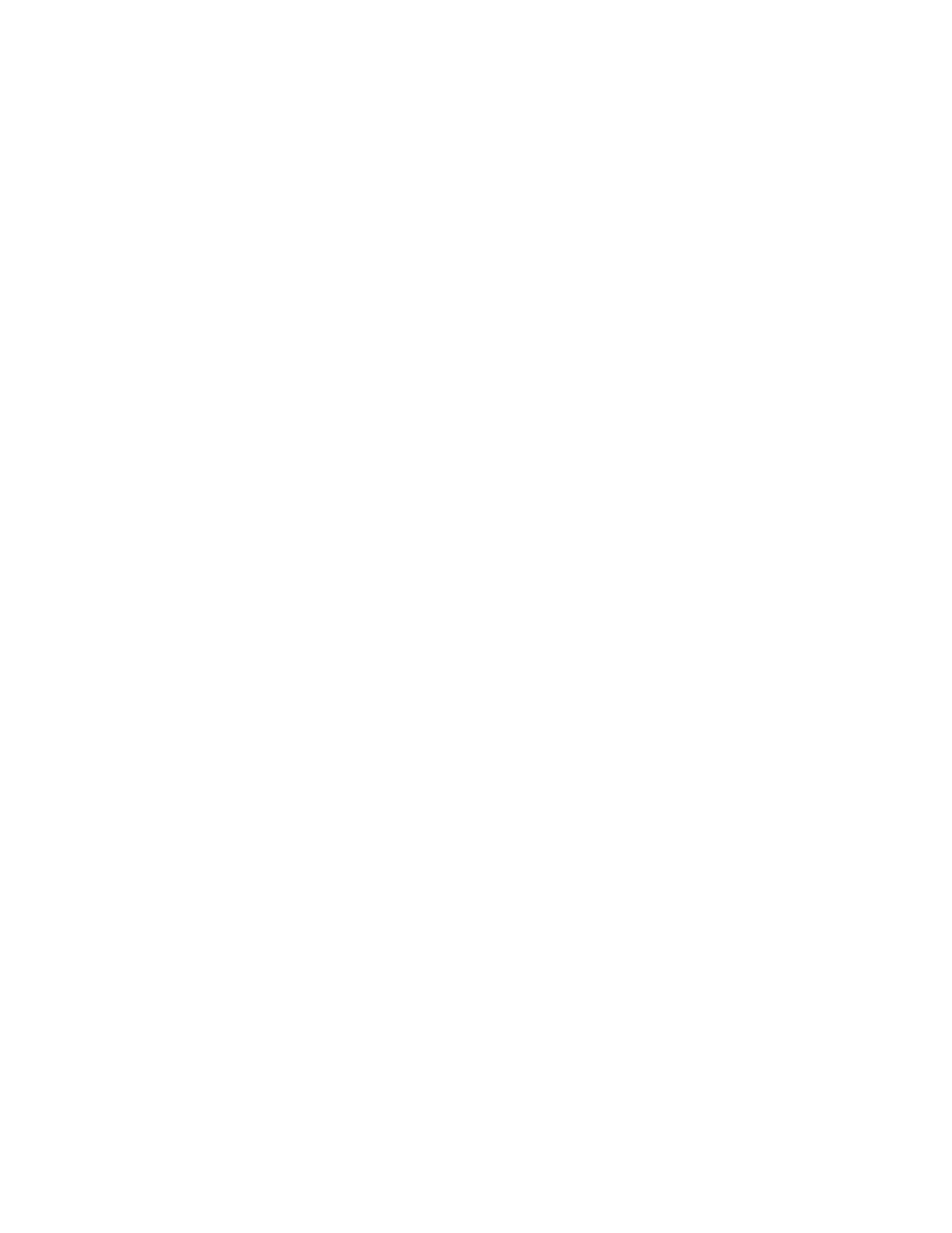
CFX96 Touch, CFX96 Touch Deep Well, CFX Connect, and CFX384 Touch Systems Instruction Manual
121
Data Spreadsheet
The spreadsheet lists the target, sample, regulation,
P value, and whether the P value exceeds
the threshold, and it indicates up- or downregulation compared to the threshold setting. Click
the checkbox adjacent to a target to include or exclude it from the plot. Select chart options by
right-clicking.
Heat Map
The heat map presents a visual depiction of the regulation of targets for an experimental
sample compared to a control sample based on relative normalized expression and its location
on a plate.
A legend below the heat map shows the range of normalized expression, which corresponds
to the following:
•
Upregulation (red). Higher expression
•
Downregulation (green). Lower expression
•
No change (black)
The lighter the shade of color, the greater the relative normalized expression difference. If no
normalized expression value can be calclulated, the square will be black with a white X.
Settings
The following can be set:
•
Control Sample
•
Experimental Sample
•
Size. Image size can be adjusted using the slider to alter the degree of chart
magnification for easier visualization
•
Split Out Replicates. Show values for the individual replicates
Right-Click Menu Options
Right-click on the heat map to select the items shown in Table 40.
Data Spreadsheet
The spreadsheet lists the target, sample, and regulation. Select chart options by right-clicking.
Results
The Results spreadsheet summarizes the data from all the charts. The contents of the Results
spreadsheet are listed in Table 42.
